Admin: Corporate Admin
Page: Click your username > My Profile
URL: [CLIENTID].corpadmin.directscale.com/Corporate/UserProfile
It’s easy for you and your employees to update their picture, username, email, or password.
Accessing Your Profile
-
In the top right corner of Corporate Admin, click your username.
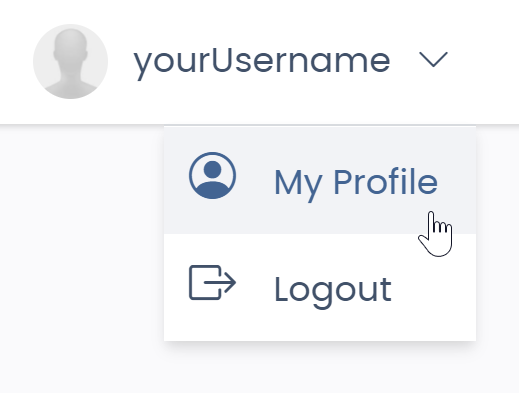
-
In the menu, select My Profile.
You’re now on the User Profile page.
Note: In Unified Admin, you can find your profile under the CorpAdmin module. Navigate to Employees > Your Profile.
Uploading a Profile Picture
On the User Profile page:
-
Click the Change button.
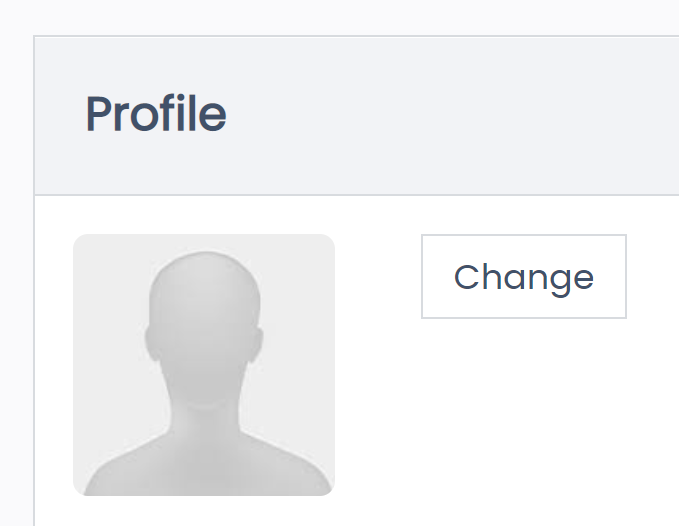
You navigate to the Edit User Image page.
-
Click the Choose File button.
Your operating system’s file finder window opens.
-
In your file finder window, navigate to and select your profile image.
-
Click Open.
The file finder window closes, and the page updates with your selected profile image, ready to crop.
Cropping Your Profile Picture
_mceclip5.png)
-
With the Crop tool, drag the handles to select the appropriate portion of your image.
_mceclip6.png)
-
Click Crop and Update Image to set your new profile image.
You navigate to the User Profile page with your new profile image visible.
Updating Your Information
On the User Profile page:
- In the Display Name field, type an updated user name.
- In the Registered Email field, type your email address.
- Click Update Details when finished.
You can also change your password.
Changing Your Password
-
In the Change Your Password section, enter your Old Password.
-
In the Enter New Password and Confirm New Password fields, type a new password.
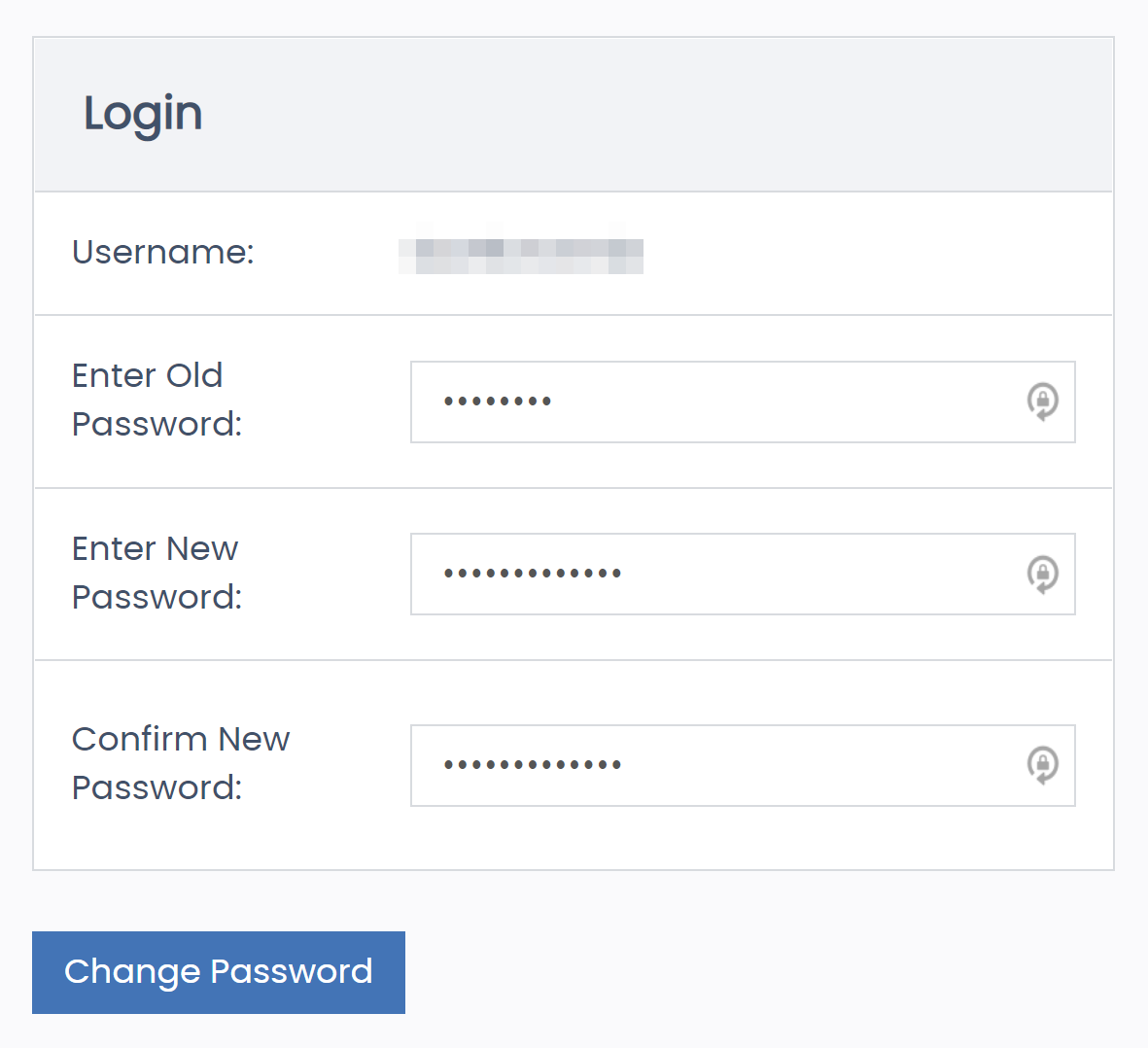
The default password requirements are:
- Min. eight characters
- Max. 30 characters
- One number
- One capital letter
-
Click Change Password.
Resetting Your Password
If you’ve forgotten your Admin password and can’t log in, you’ll have to request that another employee (with the proper permissions) change your password for you on the Admin Users page.
Learn more: Editing the Username and Password
Comments
Please sign in to leave a comment.