Admin: eCommerce Admin
Page: Retail Shop Configuration > Branding
URL: [CLIENTID].retailadmin.directscale.com/#/Branding
Permission: Branding
Any successful business needs to have consistent branding across all its platforms. The Branding page is where you define the color palette for your eCommerce Shop.
In the Colors section, four tiles allow you to add or edit colors for your eCommerce Shop.
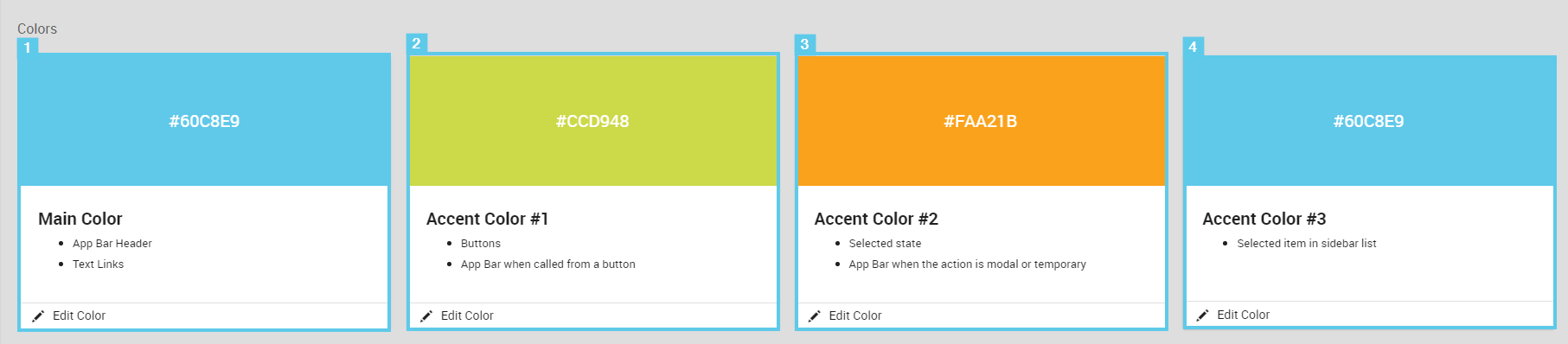
-
Main Color: Changes the App Bar Header and Footer colors and the hyperlinks’ color.
-
Accent Color #1: Changes the buttons’ color and any App Bars connected to a button.
-
Accent Color #2: Changes the selected state color and App Bar when the action is a pop-up or temporary window.
-
Accent Color #3: Changes the selected item in the sidebar list
Each tile has four components:
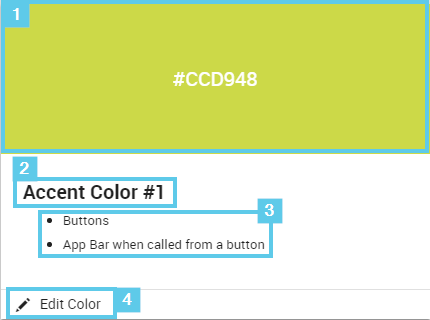
-
Color Preview with hexadecimal code
-
Type Label
-
Examples of usage
-
Edit Color button. Click this button to flip the tile.
In the Edit Color tile state, there are three editable fields:
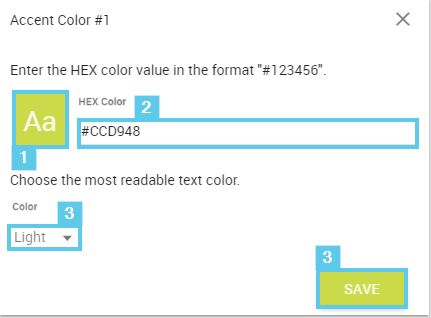
- Color Preview - Displays the inputted HEX Color and how the light vs. dark text will display.
- HEX Color - type the hexadecimal code for your color (i.e., #353435, #FFFFFF, etc.).
- Color - Dropdown to select a Light or Dark text color.
- SAVE - Click to save your color.
Tip: There are many browser extensions (such as ColorZilla) or Adobe Color that can provide the hex code should you not know it.
Comments
Please sign in to leave a comment.