Deprecated: A more up-to-date version of this article can be found in our developer documentation
Admin: Corporate Admin
Page: Tools > Developer Tools > Data Editor
URL: [CLIENTID].corpadmin.directscale.com/Corporate/Admin/SQLEditor
Permission: EditSqlEditorAdvanced()
In the process of creating your compensation plan with the XML Compensation Plan Builder, you defined <rules> that resulted in your ranks.
For example:
<Rule Name="Gold" Description="Gold level rank">
<And>
<MeetsRule Rule="Silver" />
</And>
<Result>
<SetRank Rank="20" />
</Result>
</Rule>For these ranks to apply, you’ll have to manually add the rank names (for example, Gold) and values (for example, 20) to the CRM_Ranks table in the database using the Data Editor.
-
In the Data Editor, search for and select the CRM_Ranks table.

-
In the Rank column, click the first field and enter your first rank name.
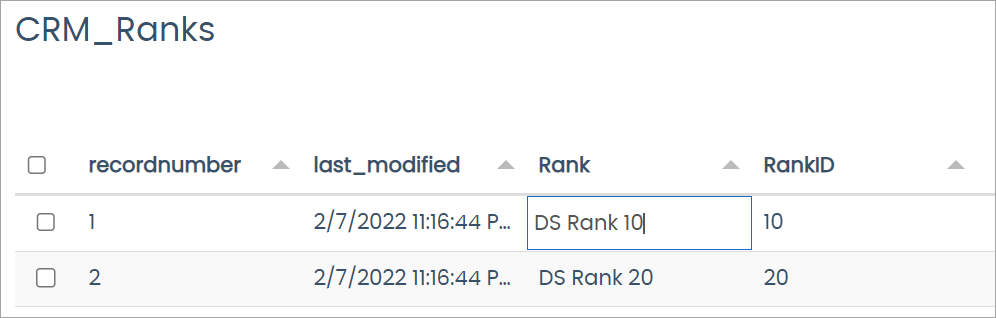
-
In the RankID column, enter the first rank’s corresponding value.
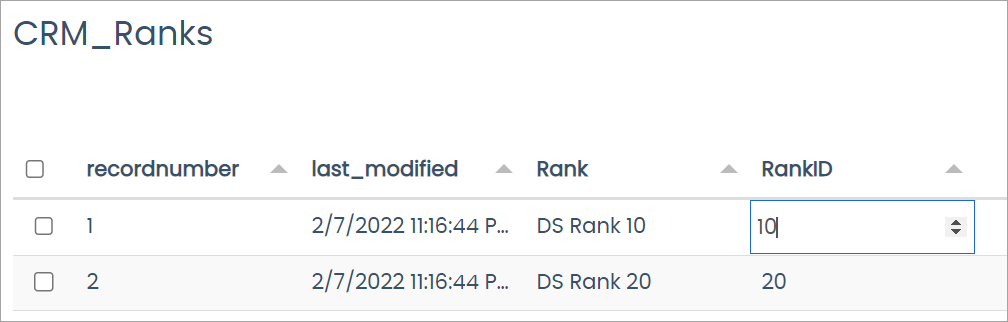
-
Click the to save the change to the row.
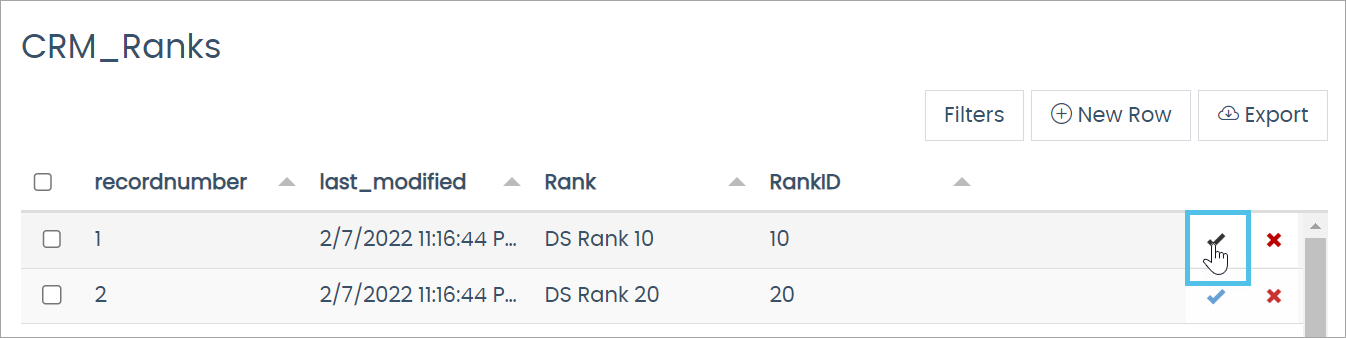
Repeat the steps for each rank.
Comments
Please sign in to leave a comment.