Admin: eCommerce Admin
Page: Advanced Customization > JavaScript Insertion
URL: [CLIENTID].retailadmin.directscale.com/#/Insertion
Permission: JavaScript Insertions
You can configure Google Analytics tracking for your eCommerce Shop. This will track users in the eCommerce Shop as they move between pages and the URL changes. This doesn’t capture features clicked within a page if the URL does not change.
Google Analytics Tracking Code
The Google Analytics tracking code needed is the UA (Universal Analytics) Code. However, this code is now considered legacy by Google, who has fully embraced the Tag Manager model, which uses a GA-4 Code. The GA-4 Code will not work using the JavaScript Insertion page.
Read more about how to Set up Analytics for a website (Universal Analytics)
Adding Google Analytics
-
Click ADD NEW and select Google Analytics.
The Add Insertion pop-up window opens.
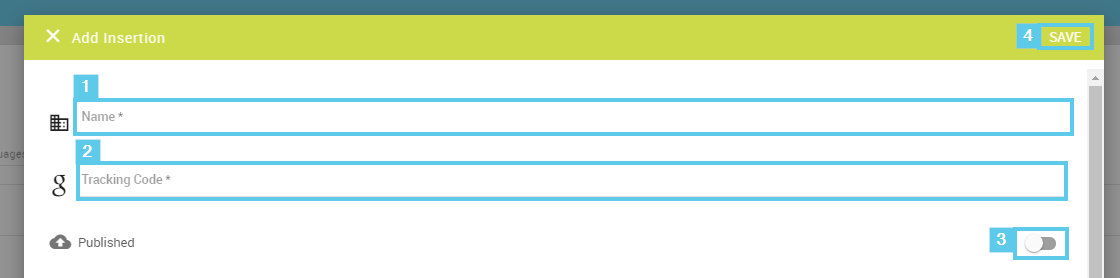
-
Enter a Name for your insertion.
-
Paste your Google Analytics Tracking Code.
Reminder: The Tracking Code must be the legacy UA (Universal Analytics) Code, not the GA-4 Code.
-
Click the Published toggle on to publish now after saving the configuration.
-
The rest of the settings are Multi-Faceted Configuration (MFC). Enter your specific configurations for who can view them.
-
Click SAVE.
Comments
Please sign in to leave a comment.