Admin: Web Office Admin
Page: Web Office Configuration > Branding
URL: [CLIENTID].admin.directscale.com/#/Branding
Permission: Branding
Add your custom background images for the Calendar page and widget, Associate profile background, and Share Page background.
Image Types

-
Calendar Large Background (2560 x 415 JPG) - The primary image on the large calendar view on the main Calendar page.
-
Calendar Small Background (612 x 344 JPG) - The primary image on the Home > Calendar widget.
-
Profile Background (1000 x 250 JPG) - The primary image on the user profile background in the Team Dashboard.
-
Share Page Background (1280 x 720 JPG) - The background image of the Share page used to display shared Documents and Media.
Uploading Images
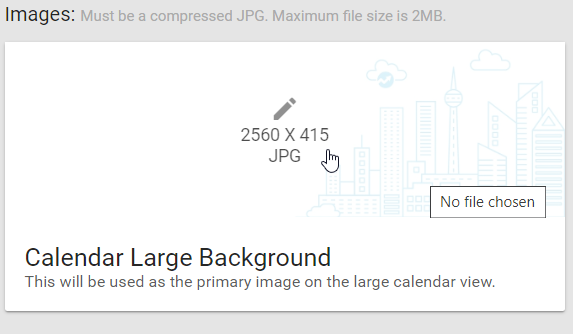
-
In the Images section, click the size square of the image you want to change. Your computer’s file finder opens.
-
Navigate to your image’s saved location on your computer and click Open.
The image must be a compressed JPG. The maximum file size is 2 MB. Each image has pixel specifications above and will only accept images of that exact specification. -
Your image is added. Repeat for each image tile.
Comments
Please sign in to leave a comment.