Configure your shopping carts so your new market can display inventory.
In Web Office Admin
Admin: Web Office Admin
Page: Advanced Settings > Carts
URL: [CLIENTID].admin.directscale.com/#/Carts
Permission: Setup Carts
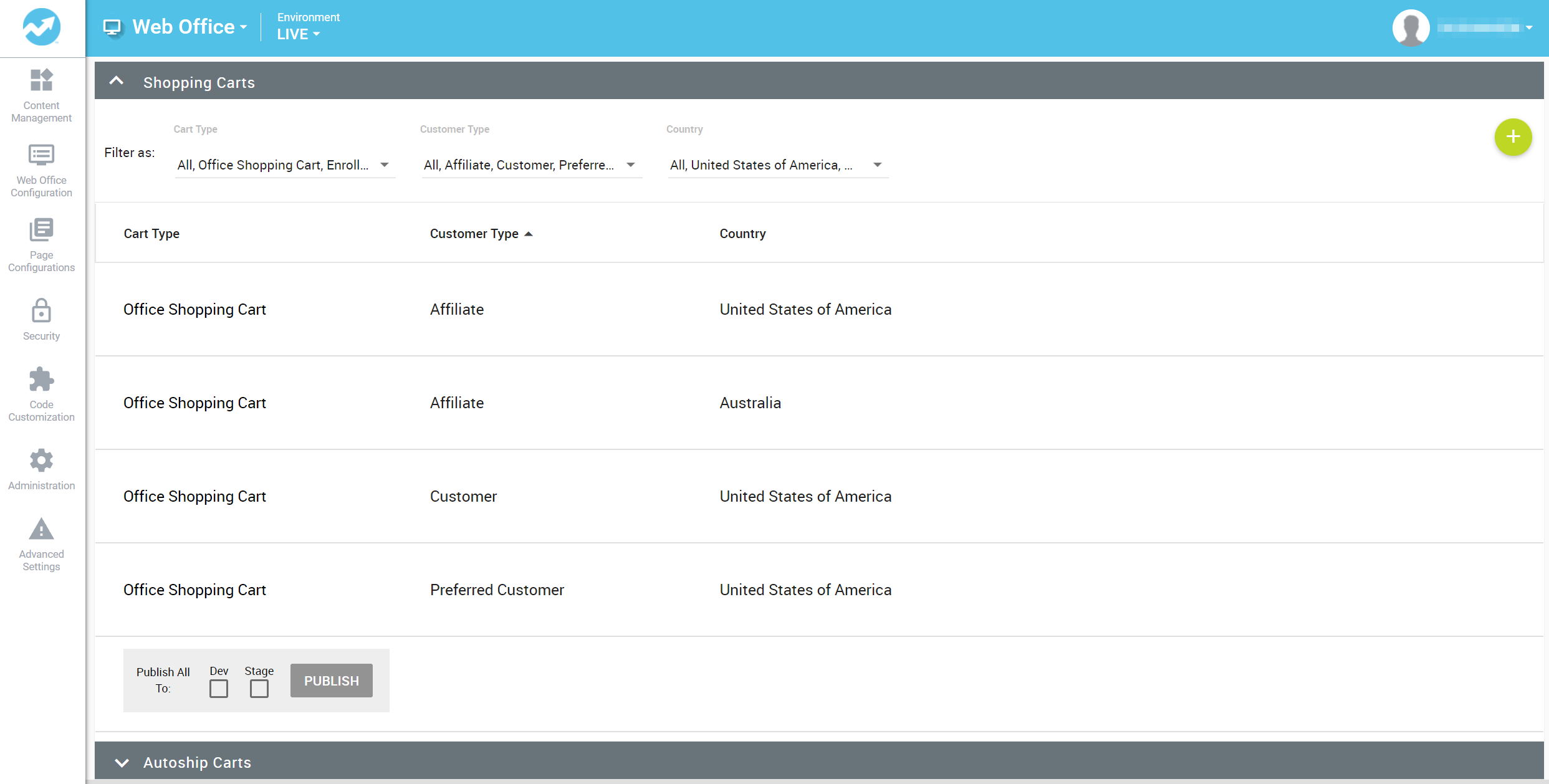
Key Steps for New Market
- Expand the Shopping Carts section.
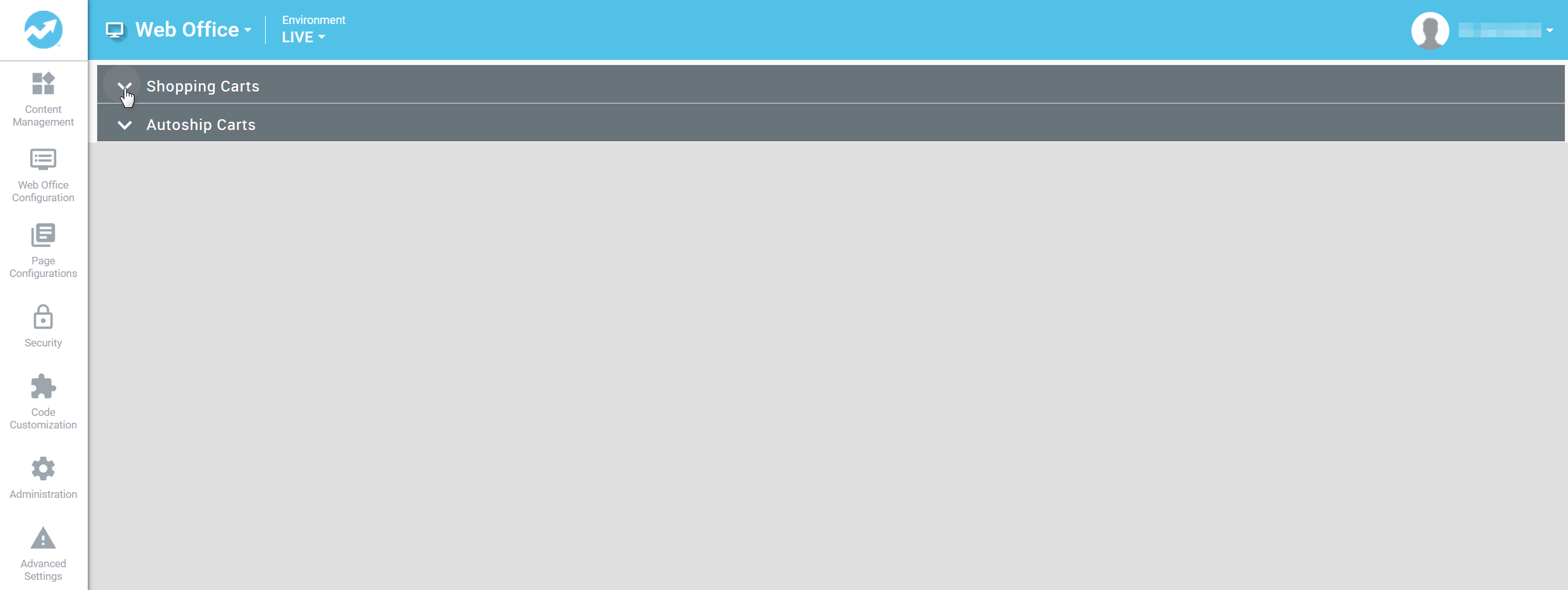
- Click the + button.
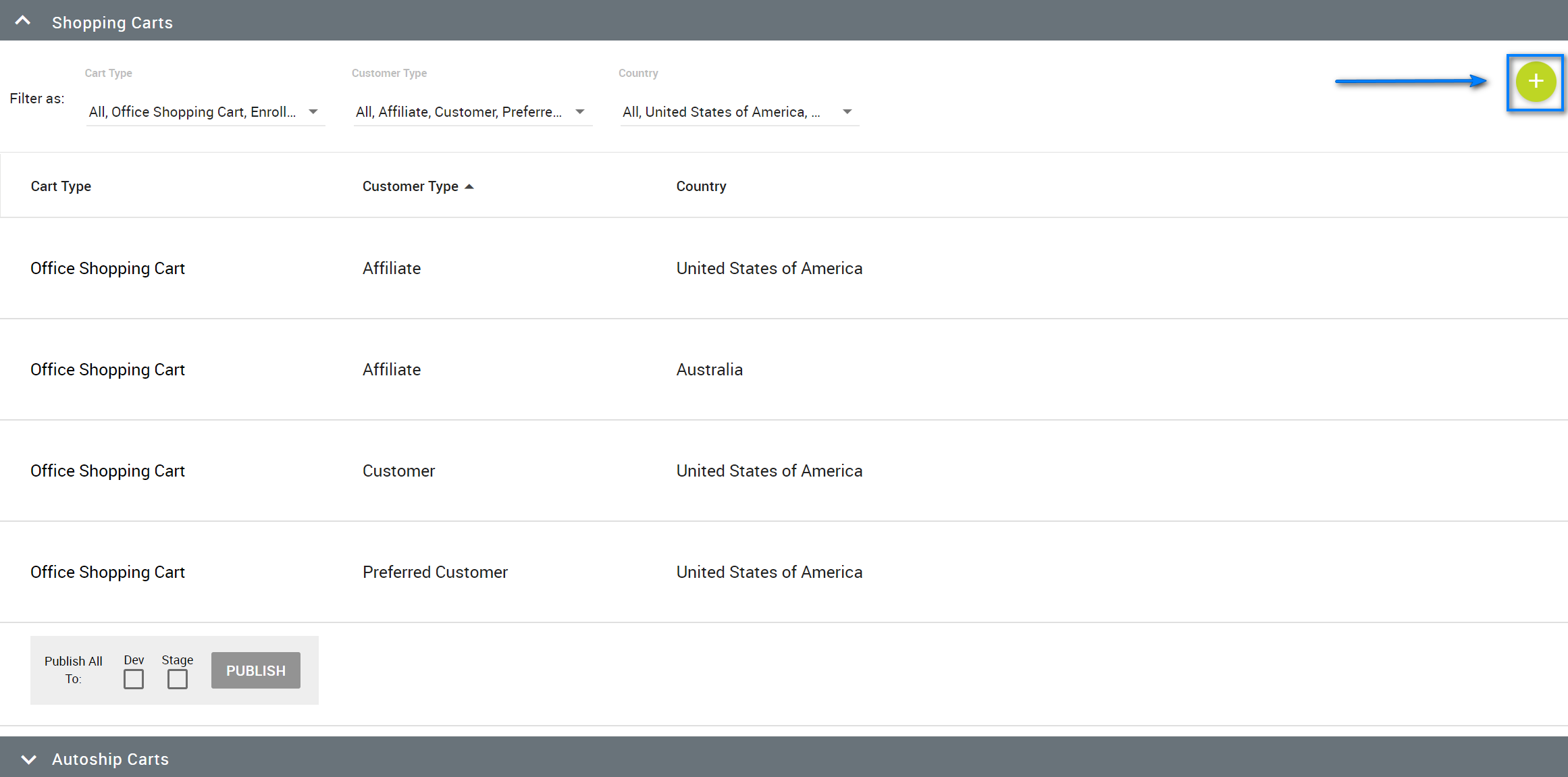
- In the Add Cart Details pop-up, select the Currency Code, Language, and Country Code.
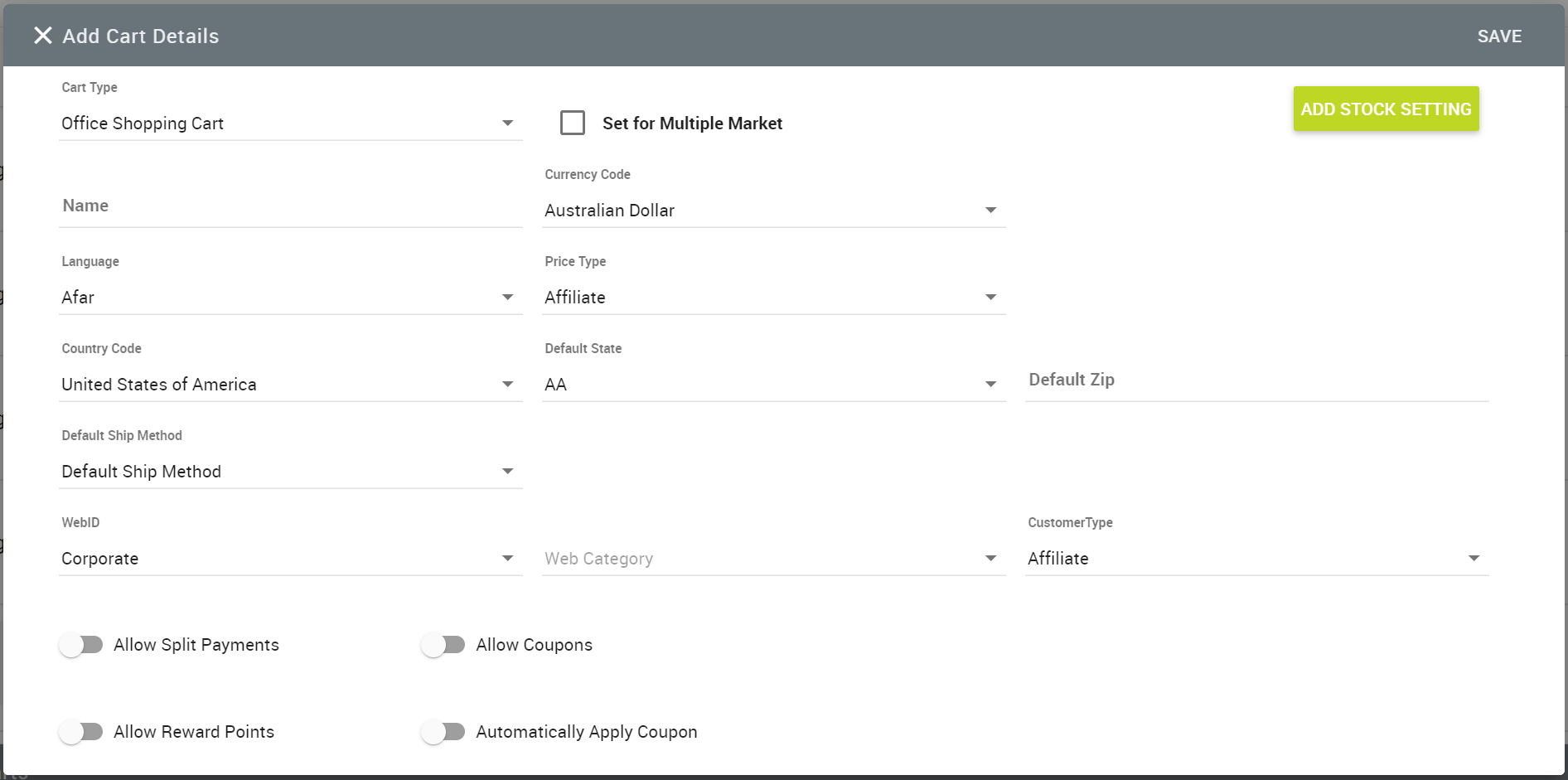
- Select the Default State and Zip, if applicable.
- Select the Warehouse and Default Ship Method.
- Select the rest of the settings as you see fit.
- Click SAVE.
See the full guide in Setting Up Shopping Carts for the Web Office.
Repeat the process for the Autoship Carts.
In eCommerce Admin
Admin: eCommerce Admin
Page: Company Setting > Shopping Cart
URL: [CLIENTID].retailadmin.directscale.com/#/CompanyShoppingCart
Permission: Setup Carts
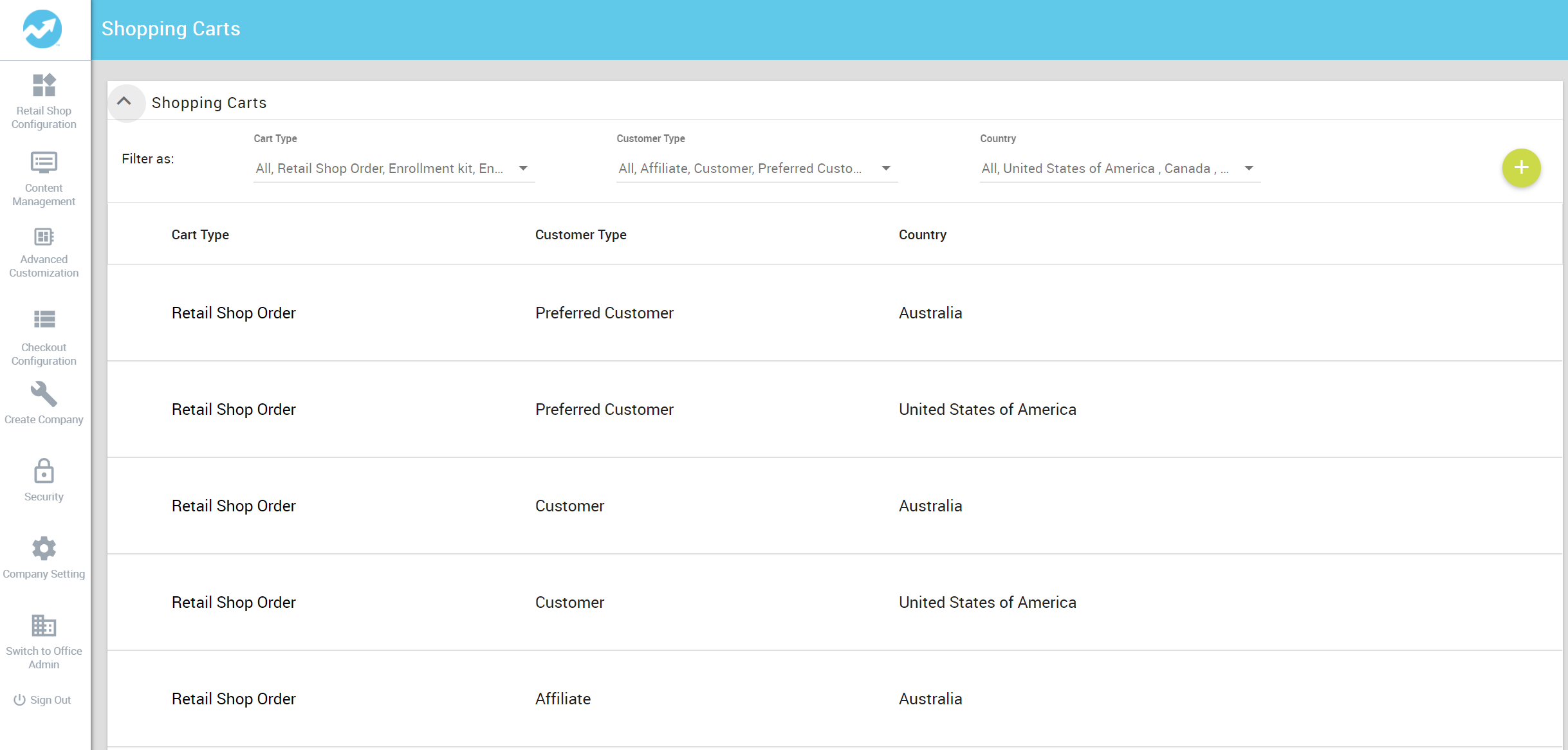
Key Steps for New Market
- Expand the Shopping Carts section.
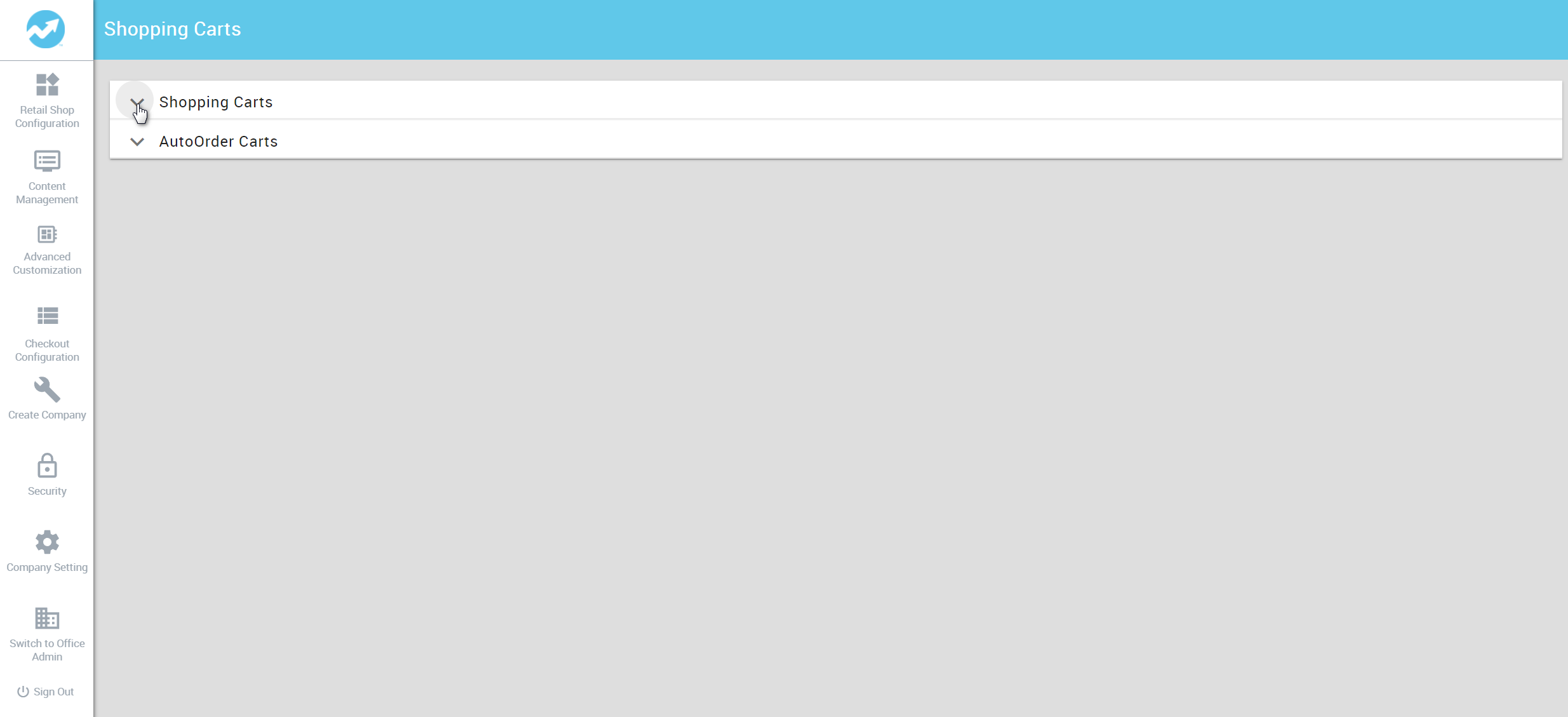
- Click the + button.
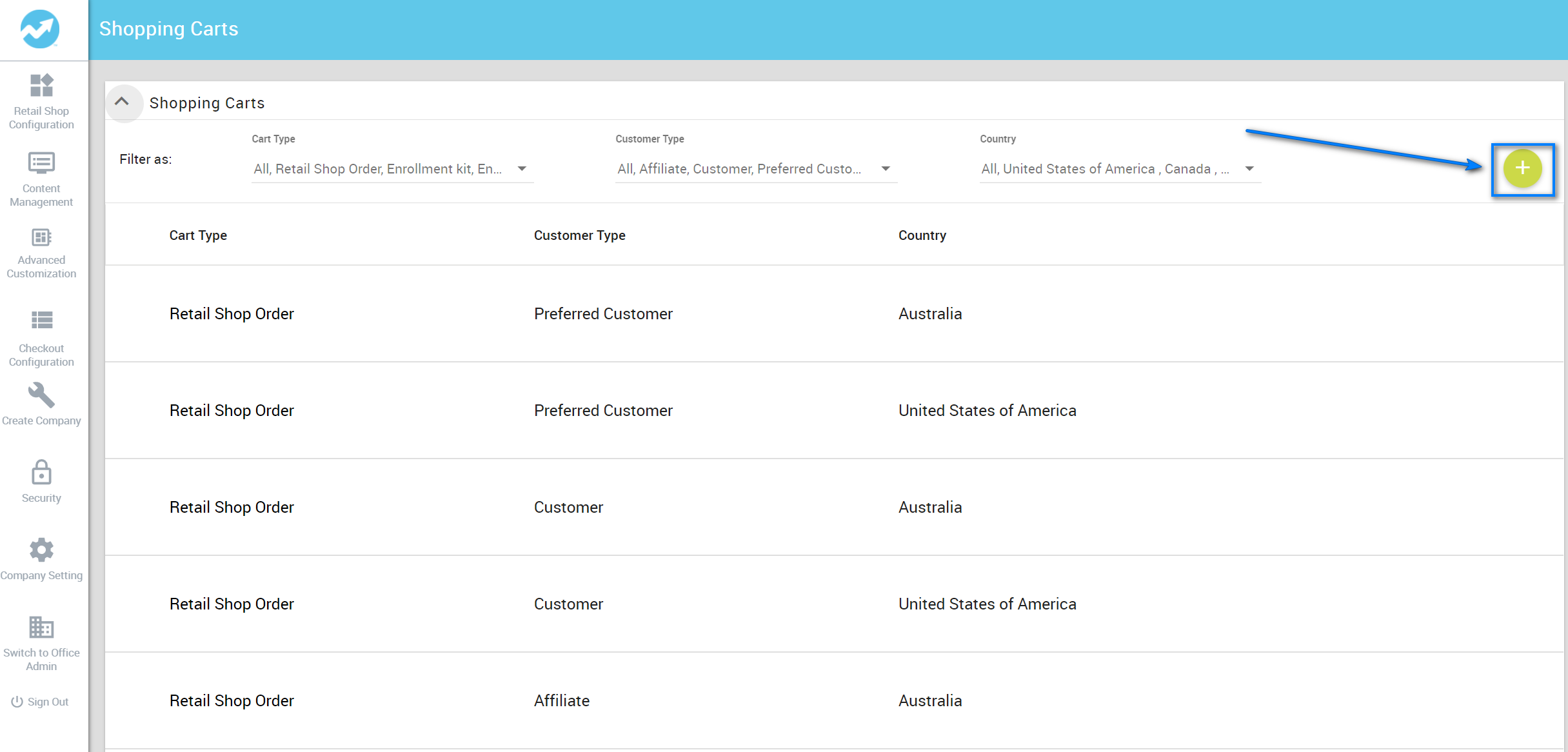
- In the Add Shopping Cart Details pop-up, select the Currency Code, Language, and Country Code.
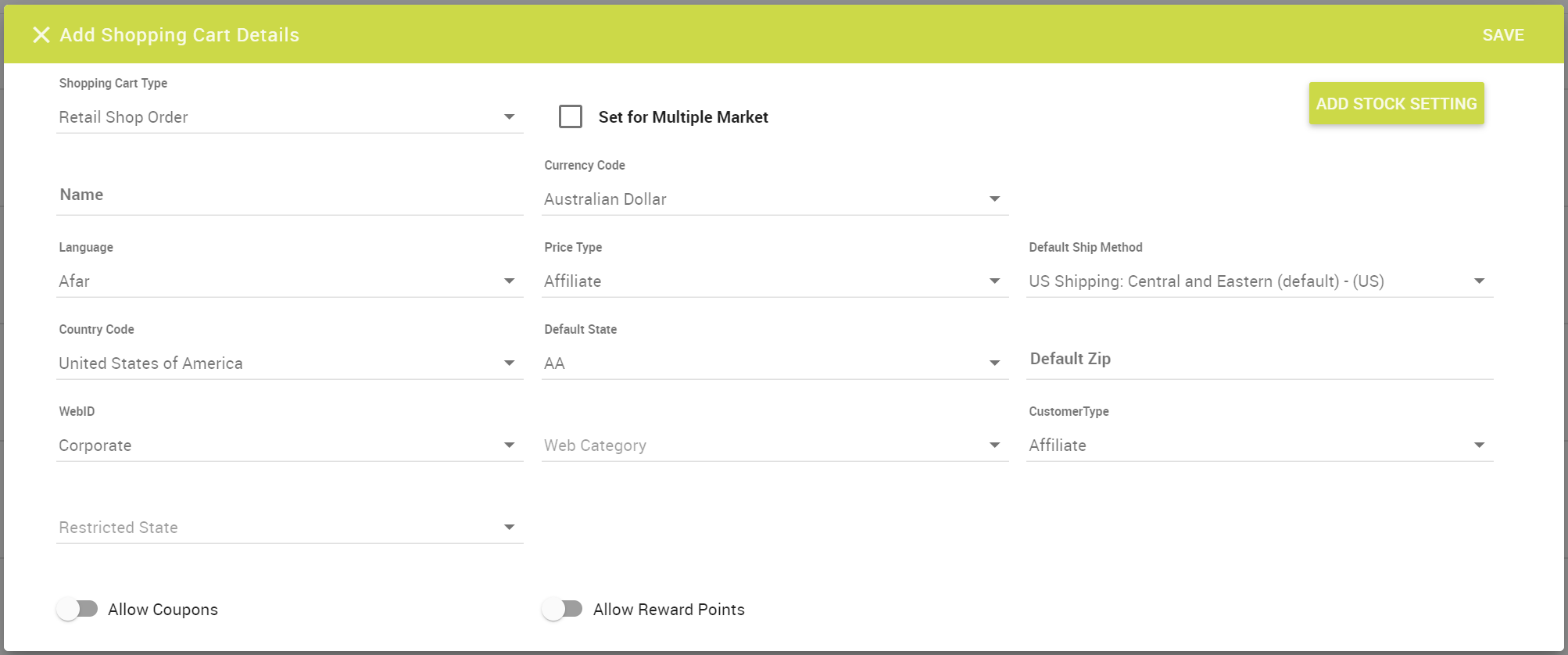
- Select the Default State and Zip, if applicable.
- Select the Warehouse and Default Ship Method.
- Select the rest of the settings as you see fit.
- Click SAVE.
See the full guide in How to Configure Shopping Carts in eCommerce Admin.
Comments
Please sign in to leave a comment.