✨ Available for Business and Premium tiers
Admin: Corporate Admin
Page: Settings > Company Settings > Currency
URL: [CLIENTID].corpadmin.directscale.com/Corporate/Admin/Currency
Permission: ViewAdministration()
You can add and configure currencies and exchange rates for your system.
Helpful Links
- ISO 4217 Currency codes for every currency you add.
- Currency symbols resource
- XE Currency Converter
Adding a Currency Type
-
Click the Add Currency button.
The Currency Settings pop-up window opens.
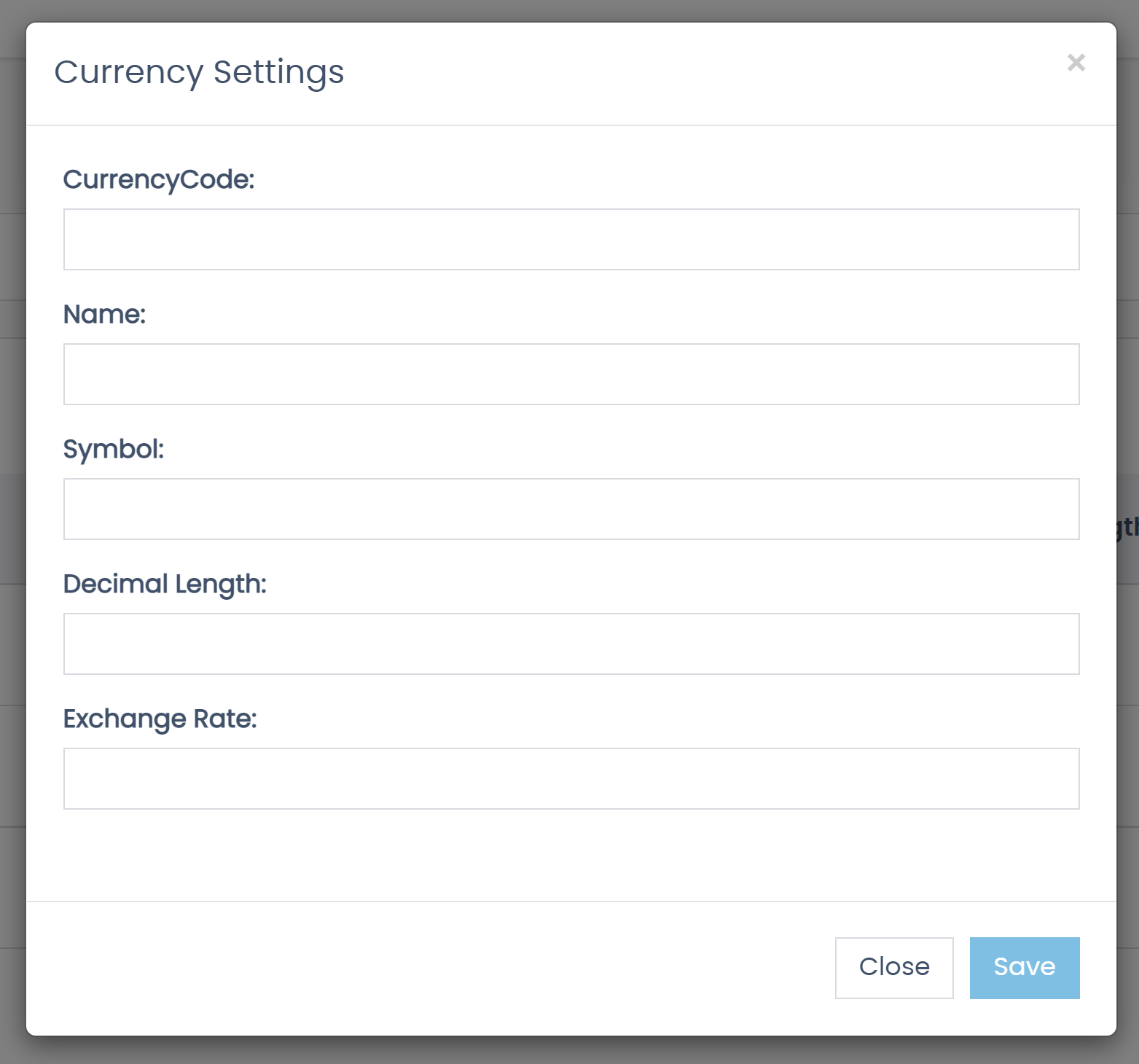
-
Enter the ISO 4217 Currency Code.
-
Enter the currency’s Name.
-
Paste the currency’s Symbol.
Note: Only Dollar ($), Yen (¥), Florin (ƒ), Euro (€), and Pound (£) will display as is. The system replaces anything else with a question mark (?).
-
Enter the Decimal Length. For example, If you enter “2”, then the currency amount will display with two decimal places (i.e., 10.00).
-
Enter the currency’s Exchange Rate compared to the US Dollar (USD) (i.e., from your currency to USD).
For example, Let’s say 1 USD = 500 Yen. Enter 500 into the Exchange Rate field. Here’s a helpful tool: XE Currency Converter.
Warning: Do not set Exchange Rate to “0”; this will result in errors across the Platform. If you do not want to set an Exchange Rate, enter “1”.
-
Click Save.
Comments
PLEASE NOTE! Exchange rate CANNOT be 0 and will result in errors across the platform. If no exchange rate is desired, the proper entry is 1.
Please sign in to leave a comment.