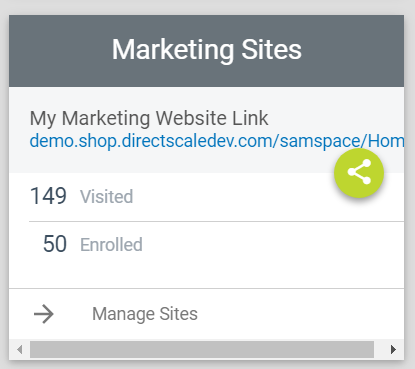
The Web Office Home > Marketing Sites widget displays your company’s replicated/shop site URL and the number of visitors and enrollers. This URL will include a webalias that will change to the Associate’s username or chosen site name, linking to their replicated site/shop.
Read more: Setting up the Marketing Sites Widget
Sharing Your Site
-
Click the icon to flip the widget to see the following sharing options:
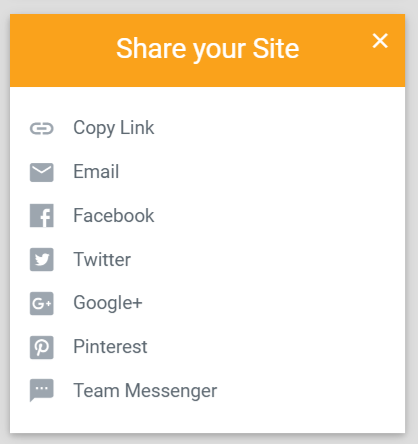
- Copy Link – Copies the link to your clipboard.
- Email – Share via Email; opens an external email application.
- Facebook – Share via Facebook post; opens in a new tab.
- Twitter – Share via Twitter tweet; opens in a new tab.
- Google+ – share via Google+ post; deprecated with Google+ shutdown.
- Pinterest – Share via Pinterest post; opens in a new tab.
- Team Messenger – Share via a New Chat; opens the Web Office Messenger.
How an Associate Can Change their Marketing Site Address
Site: Web Office
Page: Settings > Marketing Site
URL: [CLIENTID].office.directscale.com/app.html#/ProfileSetting/Marketingsite
Although you set the default using Web Office Admin, an Associate can opt to change their Marketing Site URL in Web Office.
-
Click the icon on the Website Address widget.
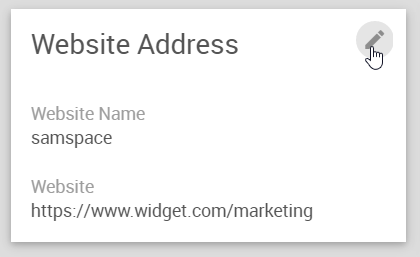
-
Under Website Name enter the new name.
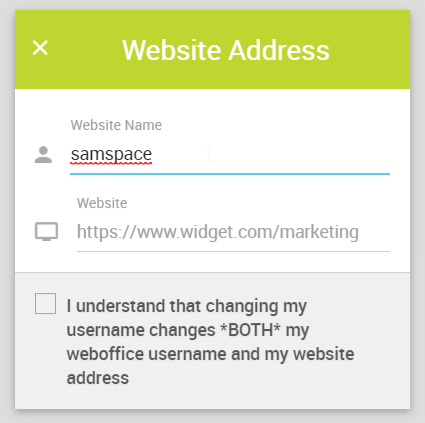
Note: This will automatically update the marketing website address.
-
Select the checkbox to acknowledge that changing the Website Name changes the Associate’s Web Office username and website address.

-
Click Save.
Comments
Please sign in to leave a comment.