Admin: Corporate Admin
Page: Settings > Company Settings > Regions
URL: [CLIENTID].corpadmin.directscale.com/Corporate/Admin/RegionInfo
Permission: ViewAdministration()
You can group locations into regions for more straightforward payment mapping and inventory setup.
Before you start, look at the countries that you set up, and identify any that will have the same:
- SKUs
- Payment methods
- Warehouses
Then, group these elements into a global region.
Adding a Region Name
-
Click the + Add Region button.
The Add Region pop-up window opens.
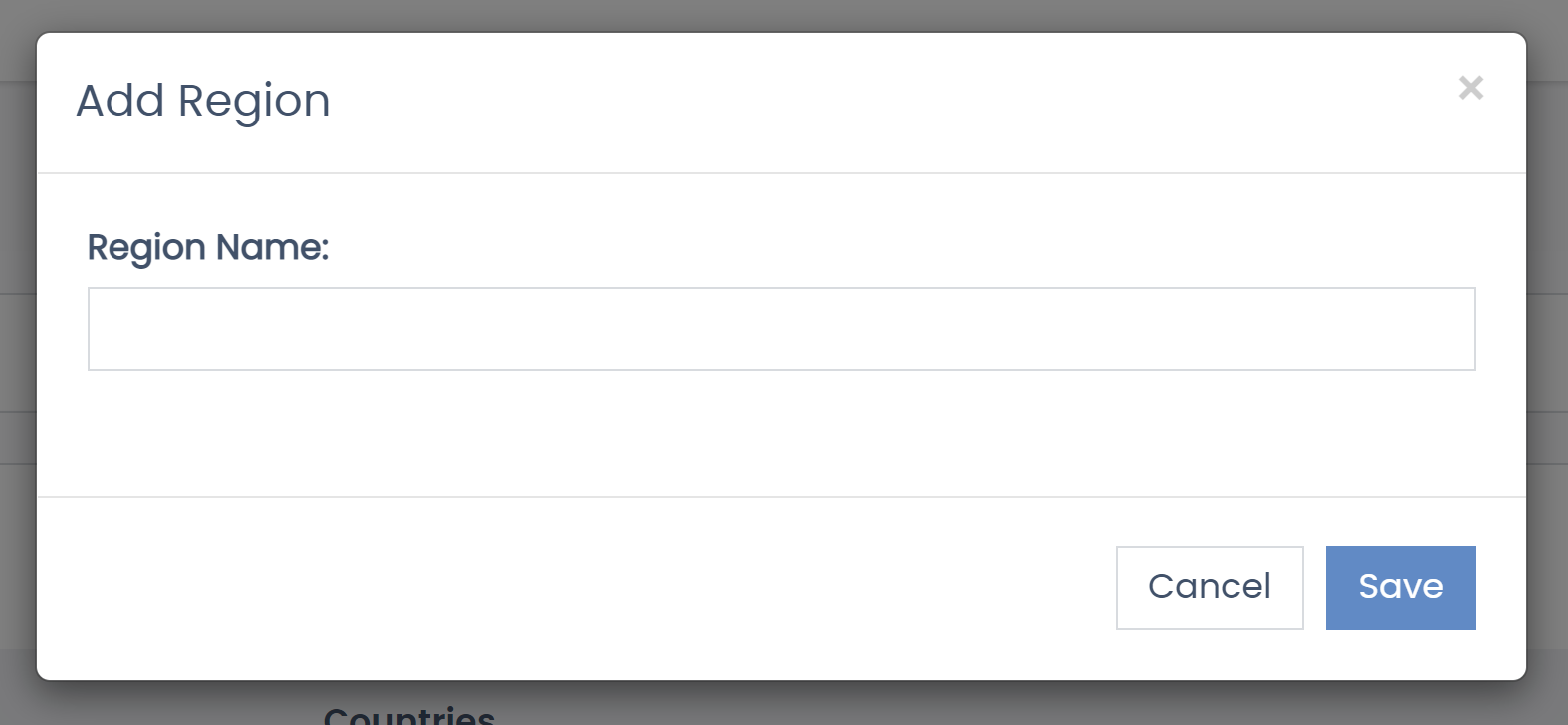
-
Enter the Region Name.
-
Click Save.
After saving you are taken to the Region Detail page where you can add locales.
Adding Locales
-
On the Region Detail page, click on "Add Region Locales".
The Add Locale pop-up window opens.
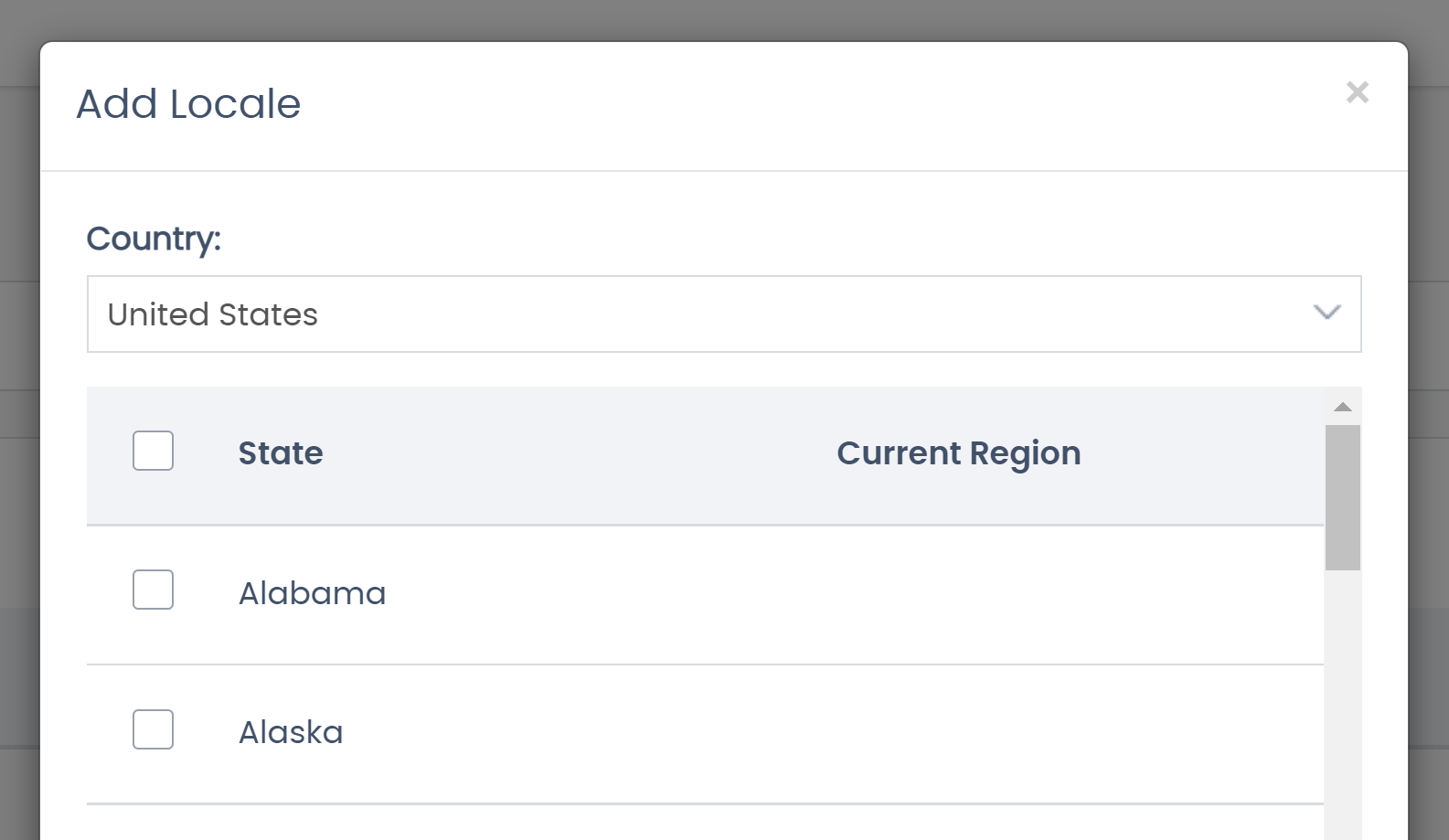
-
Select a Country in the dropdown.
-
Check the boxes for any applicable States.
-
Click Set Locale.
-
Repeat as necessary for all countries in the region.
Comments
Please sign in to leave a comment.