Admin: Corporate Admin
Page: Inventory > Products > Item Detail > Images
URL: [CLIENTID].corpadmin.directscale.com/Corporate/Inventory/ItemDetail?iid=[ITEM_ID]
Permission: ViewInventory()
Add more images to your product that show up in the product detail pages in the stores with the Images tab:
-
Click the + Add Image button.

The Select Image pop-up window opens.
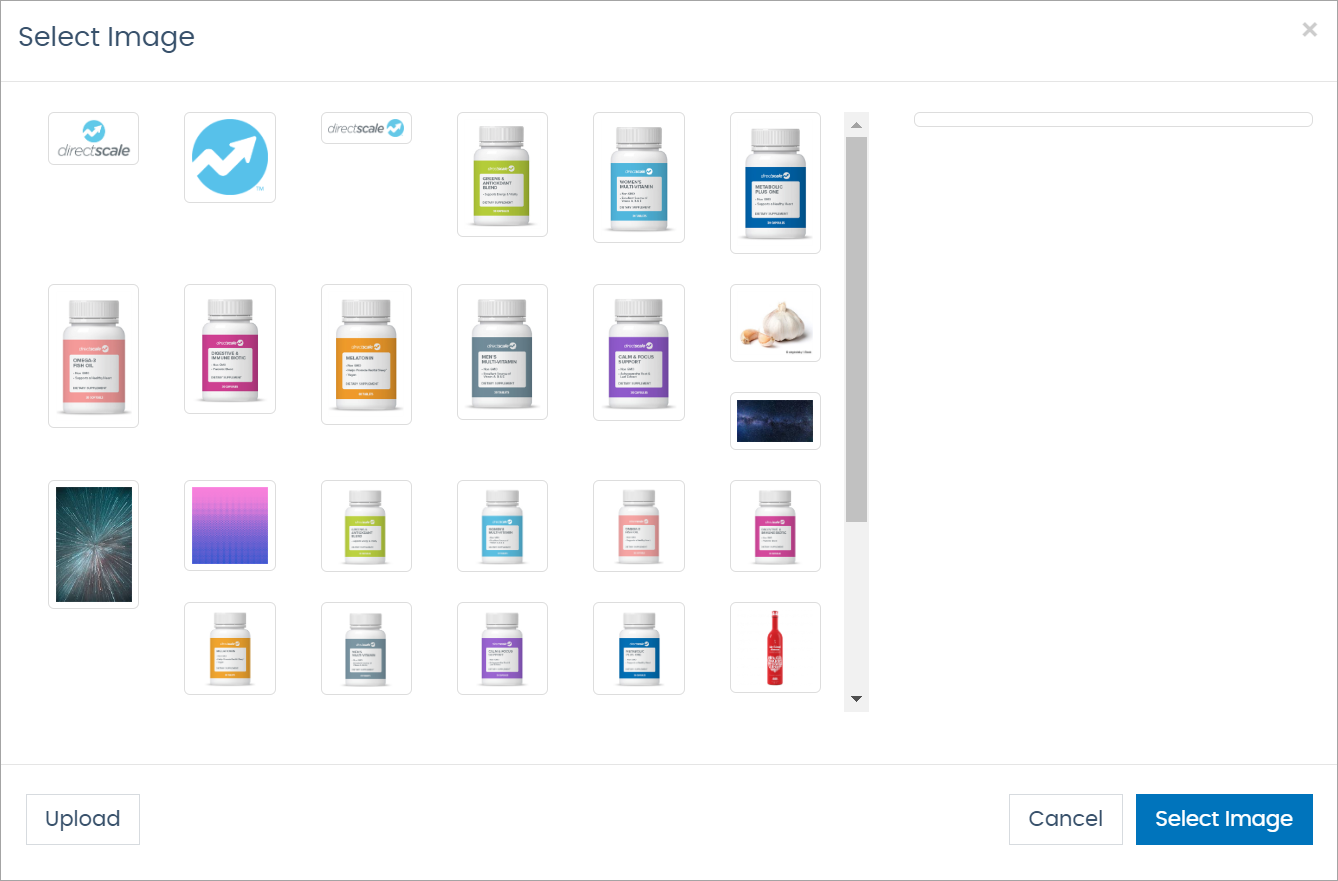
-
Select an image from the previously uploaded images.
-
Or Upload a new image from your computer.

Once uploaded, select the image.
-
Click Select Image to add the selected image to the item.
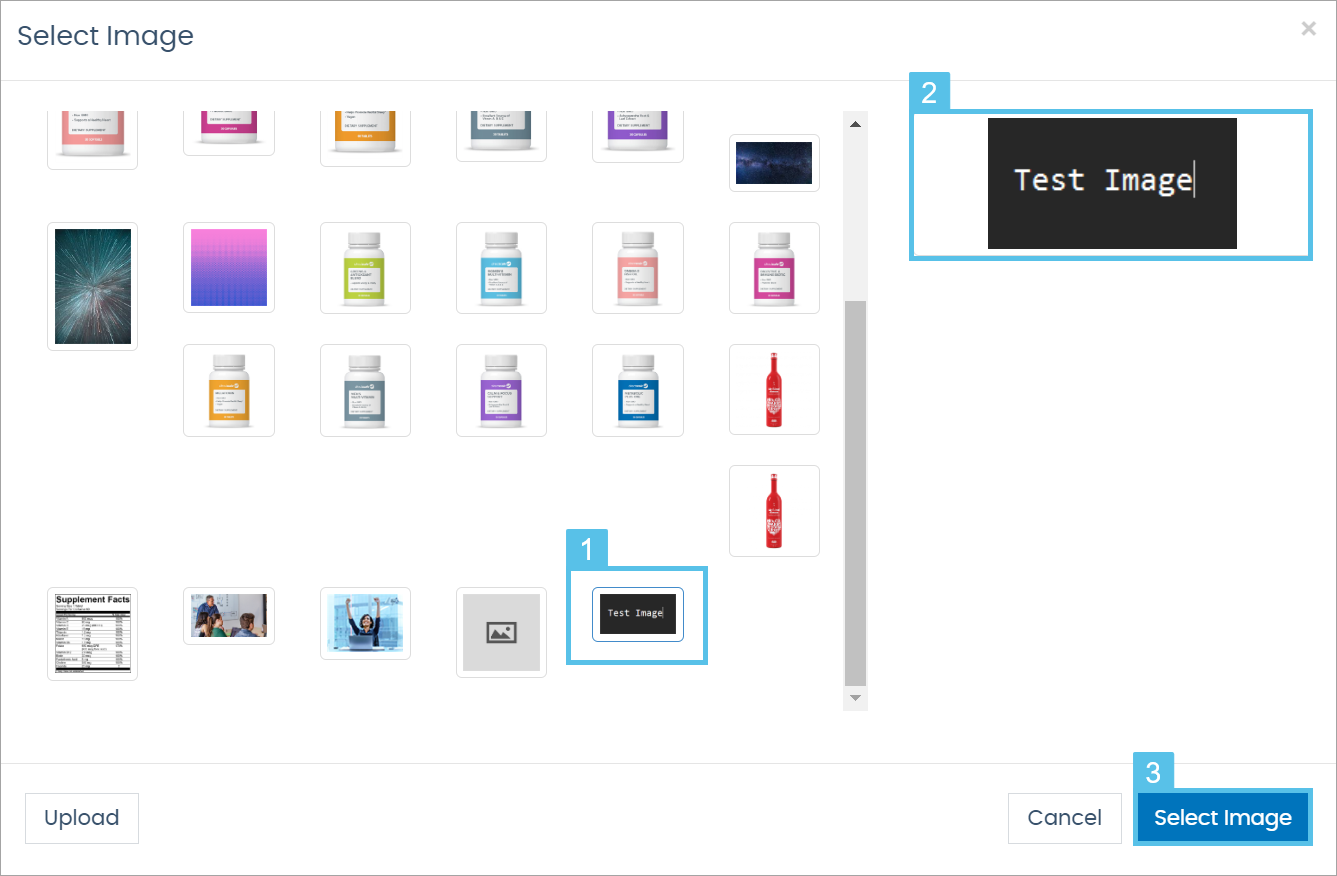
The inventory images are uploaded under the base URL [CLIENTID].directscale.com/CMS/inventory/. |
Comments
Please sign in to leave a comment.