Admin: Web Office Admin
Page: Advanced Settings > Carts
URL: [CLIENTID].admin.directscale.com/#/Carts
Permission: Setup Carts
In Web Office, an Associate’s coupons appear in an Available Rewards box when they add an item to the cart.
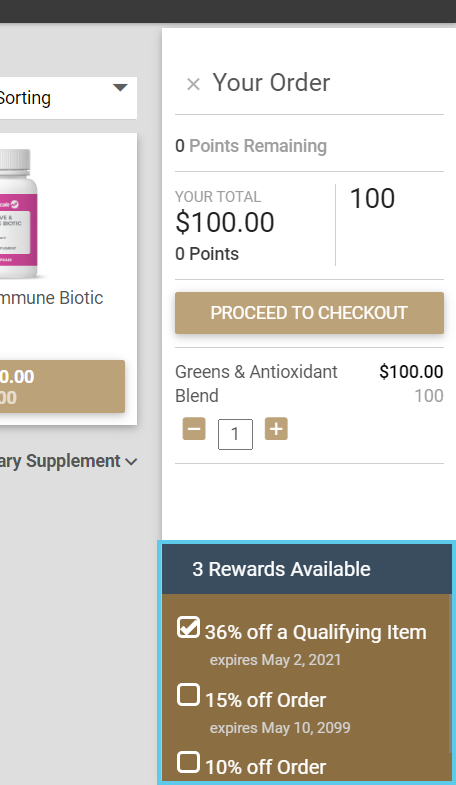
For this box to appear and add coupons to be available, you must allow coupons in Web Office Admin’s shopping carts configuration.
Allowing Coupons
In a shopping cart configuration:
-
Turn on the Allow Coupons toggle.

-
Click UPDATE, when finished.
-
Repeat the process for Autoship Carts if necessary.
Automatically Allowing Coupons

Optionally, turn on the Automatically Apply Coupon toggle.
-
If enabled, the Associate’s coupons will automatically be selected in the Available Rewards box.
-
In the field next to the toggle, you can enter a specific coupon code that’ll auto-apply to the applicable Associates.

| Autoship Carts don’t have the option to automatically apply coupons. |
Changing the Available Rewards Box Text
Some may wish to change the header text "Rewards Available" to something else, as it can be confusing for those with Reward Points set up. To change the text, you need to edit the text value of the String Key.
For more information, see Changing the Available Rewards Box Text.
Comments
Please sign in to leave a comment.