When an Associate requests to reset their password, they receive an email with the reset instructions. This email looks something like this:
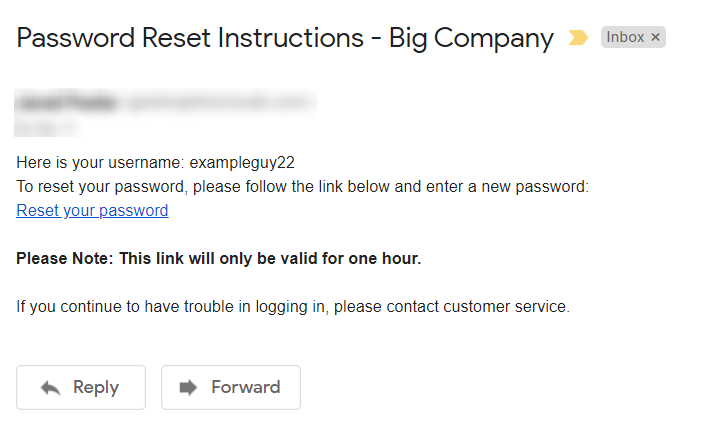
You can customize this email’s content without knowing any HTML. That’s possible because each snippet of text is actually a localization String Key that stores the text value for each language. For more information on how localization works in the system, see Web Office Localization.
To provide some context for how these keys are used, the following is an example of the HTML code for the Reset Password email:
string mailBody = string.Format(@"
<p>
reset_password_username <br />
Reset_password_follow_link <br />
<a href='resetLink'>Reset_link_label</a>
</p>
<p>
<b>Link_valid_one_hour</b>
</p>
<p>
Continue_have_trouble_logging
</p>
string subject = $@"Password_reset_instructions - {CompanyInfo.CompanyName}";Although, you don’t have access to this HTML, you can still customize the text by modifying the text value for each String Key.
Customizing Email Content
Admin: Web Office Admin
Page: Content Management > Localization
URL: [CLIENTID].admin.directscale.com/#/Localization
Permission: Strings
On the Localization page:
-
Search for the email’s String Keys whose text values you want to modify.
-
For each String Key, enter the necessary text value. The following is a list of the String Keys used in the email with their respective default text value:
-
reset_password_username- "Here is your username: {0}" -
Reset_password_follow_link- "To reset your password, please follow the link below and enter a new password:" -
Reset_link_label- "Reset your password" -
link_valid_one_hour- "Please Note: This link will only be valid for one hour." -
Continue_have_trouble_logging- "If you continue to have trouble logging in, please contact customer service." -
Password_reset_instructions- "Password Reset Instructions" -
password_changed_successfully- "Password Changed Successfully."
-
Comments
Please sign in to leave a comment.