Site: Web Office
Page: Tools > Prospect Manager
URL: [CLIENTID].office2.directscale.com/app.html#/ProspectManager
The Prospect Manager is a tool to store the contact details of interested people who want to enroll in your company team under an existing Associate.
Creating a Prospect
Prospects are commonly created by sending their details through an Associate’s Marketing Site:
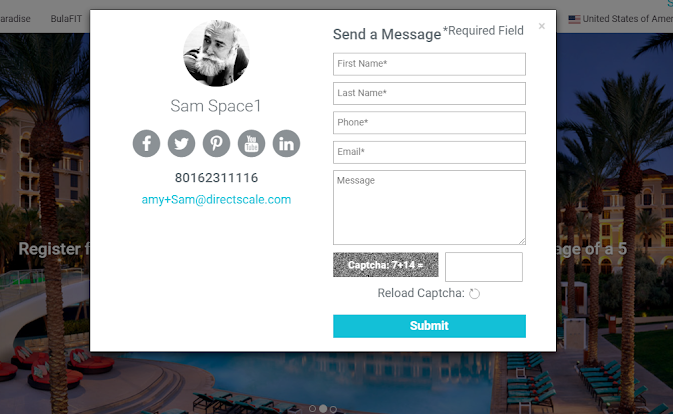
Another option is for an Associate to add a Prospect manually:
-
Click the button.
The Add New Prospect pop-up window opens.
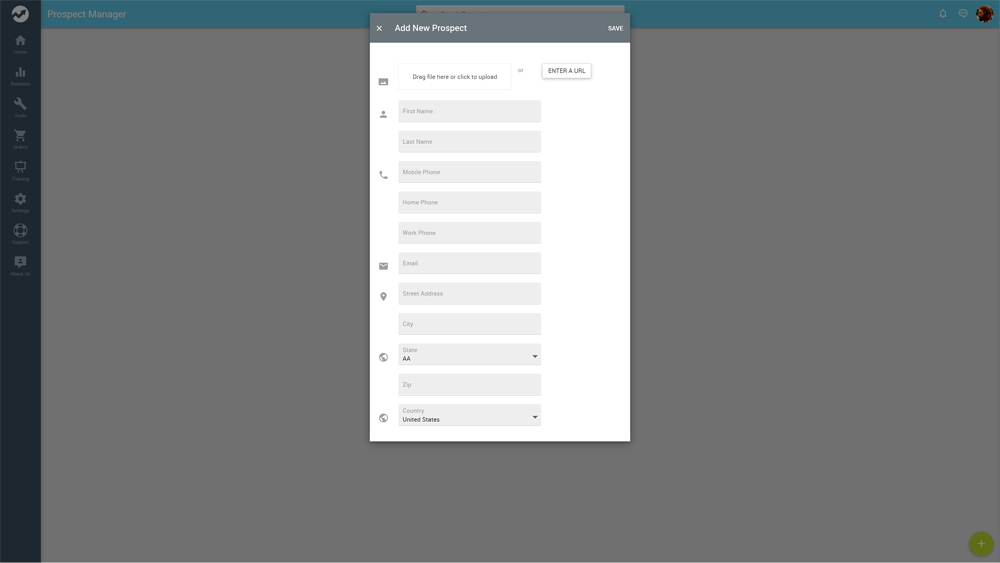
-
Click the Drag File Here or Click to Upload area to upload an image from your computer or drag and drop the image into the area from your computer’s finder dialog box.
If the image is hosted in a cloud-based app or your own CMS with a public URL, use the Enter A URL button. This allows you to type the image URL into the field. Links must begin with
http(s)://(i.e.http://directscale.com).Note: This step is optional. If you don’t have a profile image to add to the Prospect, continue to Step 3.
-
Enter the Prospect’s First and Last Name.
-
Add the Prospect’s preferred Phone Numbers.
-
Add the Prospect’s Email Address.
-
Fill in the Prospect’s Address.
-
Click Save.
Click an added prospect to view its details, and enter any additional Notes.
Editing a Prospect
-
Click the icon on the Prospect’s Contact Info Display to change their information.
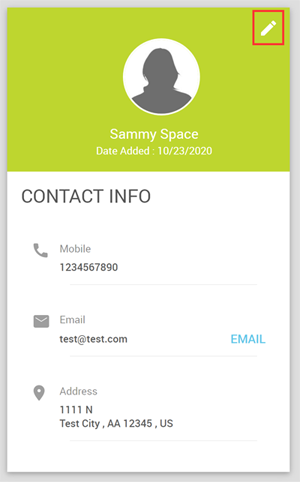
Deleting a Prospect
When editing the Prospect’s contact information:
-
Click the Delete button.
A confirmation pop-up displays.
-
Click the Yes, Remove button.
Comments
Please sign in to leave a comment.