Admin: Corporate Admin
Page: Administration > Advanced Settings > UI
URL: [CLIENTID].corpadmin.directscale.com/Settings?category=UI
Permission: ViewAdministration(), ViewAdvancedSettings()
There are various key phrases in Corporate Admin that can be altered to your company’s vernacular. Each key phrase will alter text strings on certain pages.
-
In the Nomenclature section, find the phrases that you would like to customize and add your company vernacular to the text field.
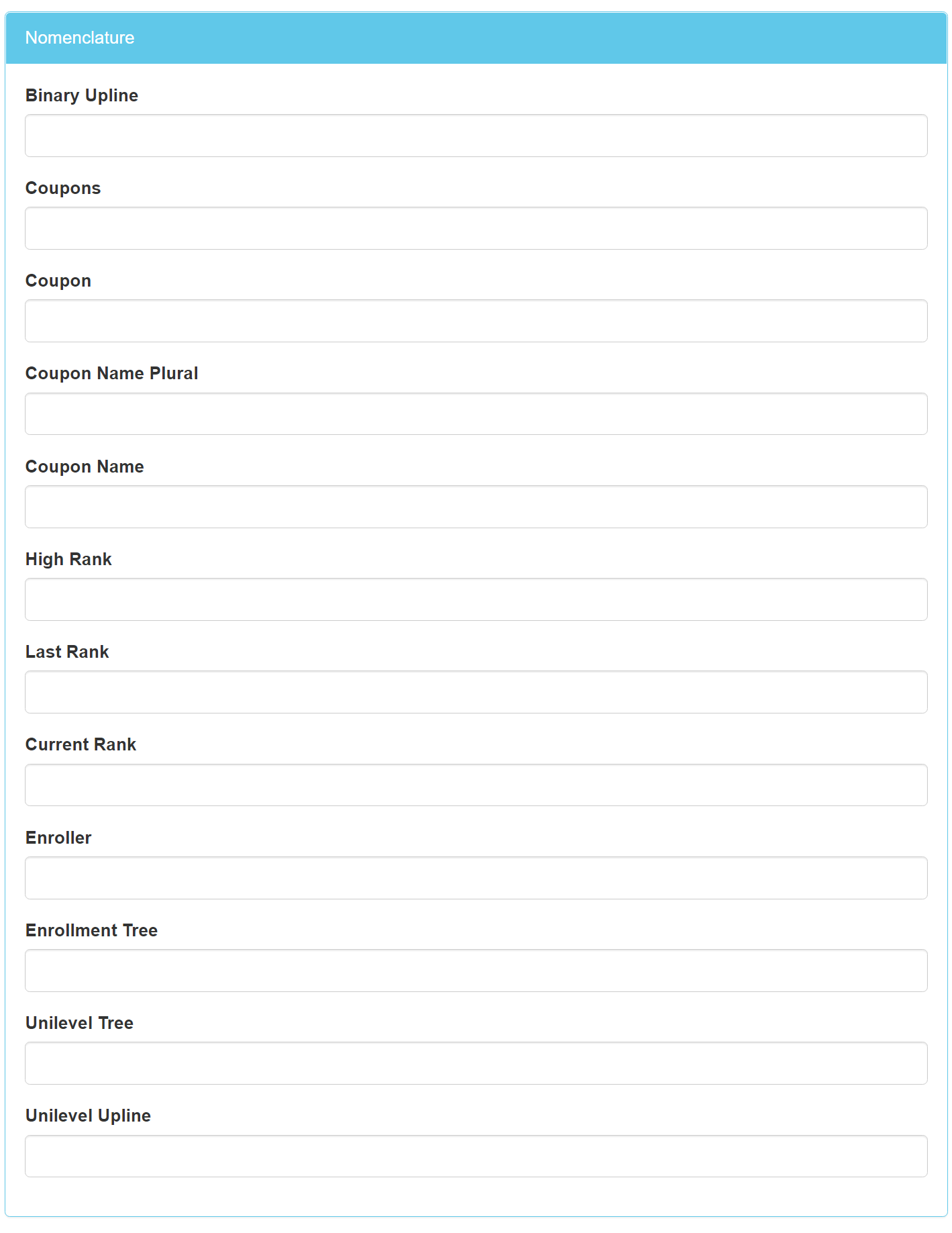
-
Click the Save Changes button.
The location(s) that each field changes:
- Coupon Name Plural – Changes the text display of Coupons in the name of the Associate Coupons page, as well as the phrases Current Coupons and Used Coupons on the same page.
- Coupon Name – Changes the text display of Coupon in the phrase Coupon Code on the Associate Coupons page.
- High Rank – Changes the text display, High Rank, in the Statistics section on the Associate Detail page.
- Last Rank – Changes the text display, Paid as Rank, in the Statistics section on the Associate Detail page.
- Current Rank – Changes the text display, Rank, in the Statistics section on the Associate Detail page.
- Enroller – Changes the text display, Enroller, in the Organization section on the Associate Detail page.
- Enrollment Tree – Changes instances of Enrollment Tree in the Add Movement pop-ups on the Movements page. It also changes the text that displays in the Tree dropdown on the Associate Detail page. The instances of Unilevel Tree on the Unilevel Tree page are also altered by this field.
- Unilevel Tree – Changes instances of Unilevel Tree in the Add Movement pop-ups Tree dropdown on the Movements page. It also changes the text that displays in the Tree dropdown on the Associate Detail page. The instances of Unilevel Tree on the Unilevel Tree page are also altered by this field.
- Unilevel Upline – Changes the text display, Placement Upline, in the Organization section on the Associate Detail page.
Comments
Please sign in to leave a comment.