Admin: Corporate Admin
Page: Settings > Company Settings > Admin Users
URL: [CLIENTID].corpadmin.directscale.com/Corporate/Employees/Dashboard
Permission: ViewEmployee()
You can edit any admin user profile from the same page you created the profile.
Opening an Admin User Profile
-
Click the button on an admin user row.
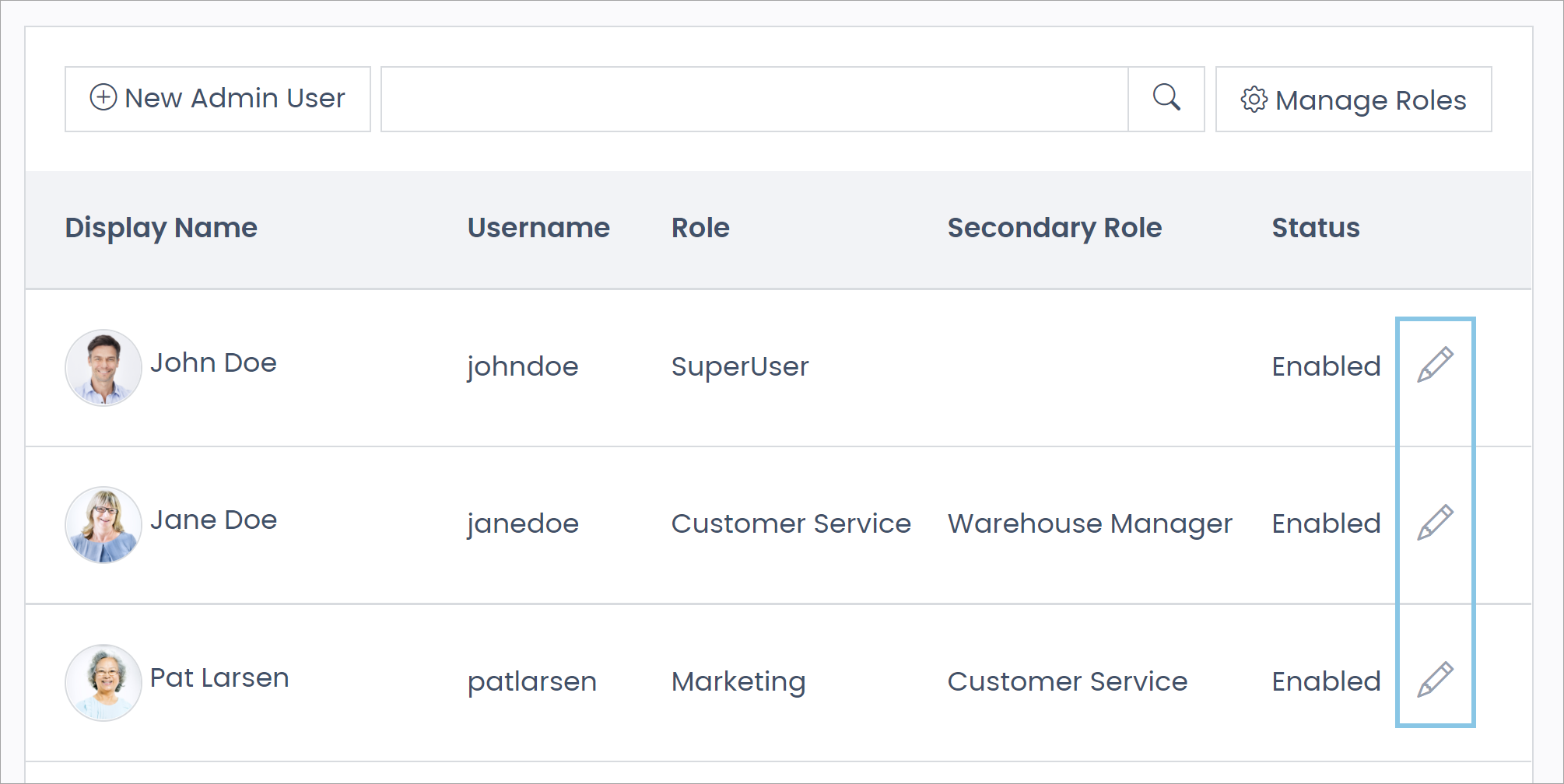
The Admin User Detail pop-up opens.
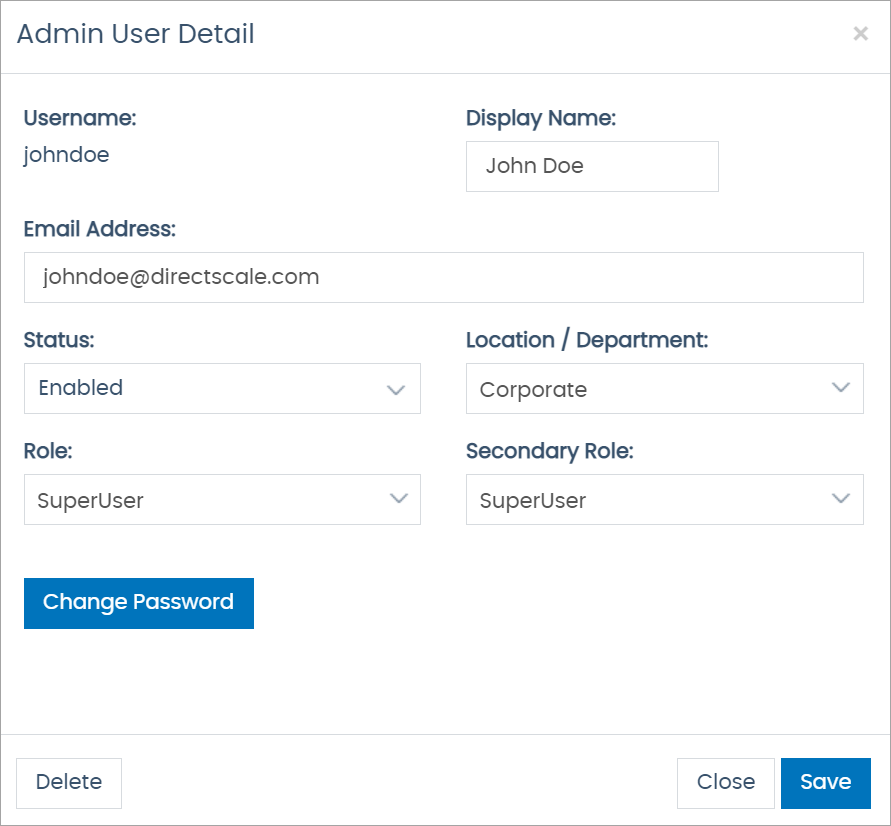
Editing the Username
You cannot edit an employee’s Username.
If you’d like to update the employee’s username, delete their profile and create a new profile.
The admin user can edit their username in their User Profile.
Changing a Password
If an admin user has forgotten their password and can’t log in to change it themselves, they’ll need to request another admin user (with the proper permissions) to change their password for them.
To change an admin user's password:
-
Click on Change Password.
-
Enter and confirm the new password in the pop-up.
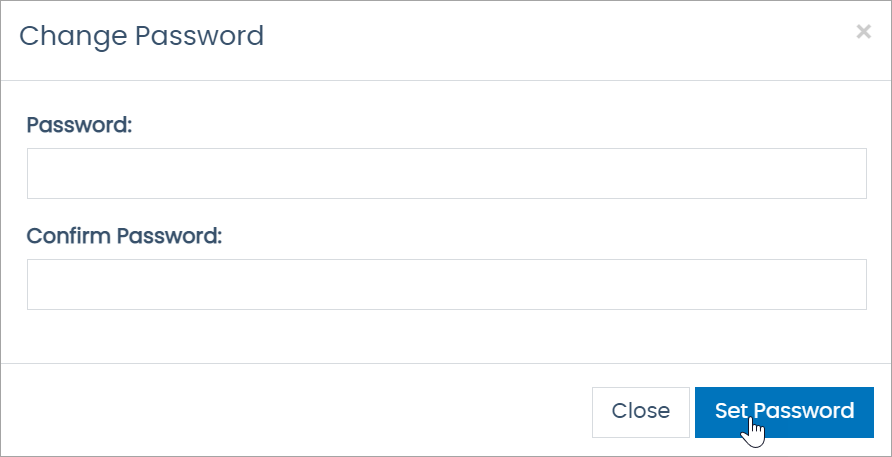
The default password requirements are:
- Min. eight characters
- Max. 30 characters
- One number
- One capital letter
Deleting an Employee Profile
Click the Delete button to remove an admin user’s profile from the system.
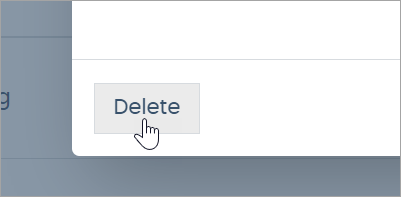
Adding or Editing an Admin User Profile Picture
Admin Users have to log in to Corporate Admin with the credentials you created to add/edit their profile picture.
Read more: Updating Your Admin User Profile
Comments
Please sign in to leave a comment.