Admin: eCommerce Admin
Page: Advanced Customization > Login Events
URL: [CLIENTID].retailadmin.directscale.com/#/LoginEvents
Permission: Login Events
The Login Events page features an easy way to add redirects to your eCommerce Shop. Use Redirect when Associates need to be directed anywhere other than the Homepage upon login, such as redirecting users of a certain rank to a special products page.
Read more: For Login Popups see Login Popups in the Developer Documentation
To add a redirect:
-
Click the ADD NEW button and select Add Redirect.
The Add Redirect Login Events pop-up window opens.
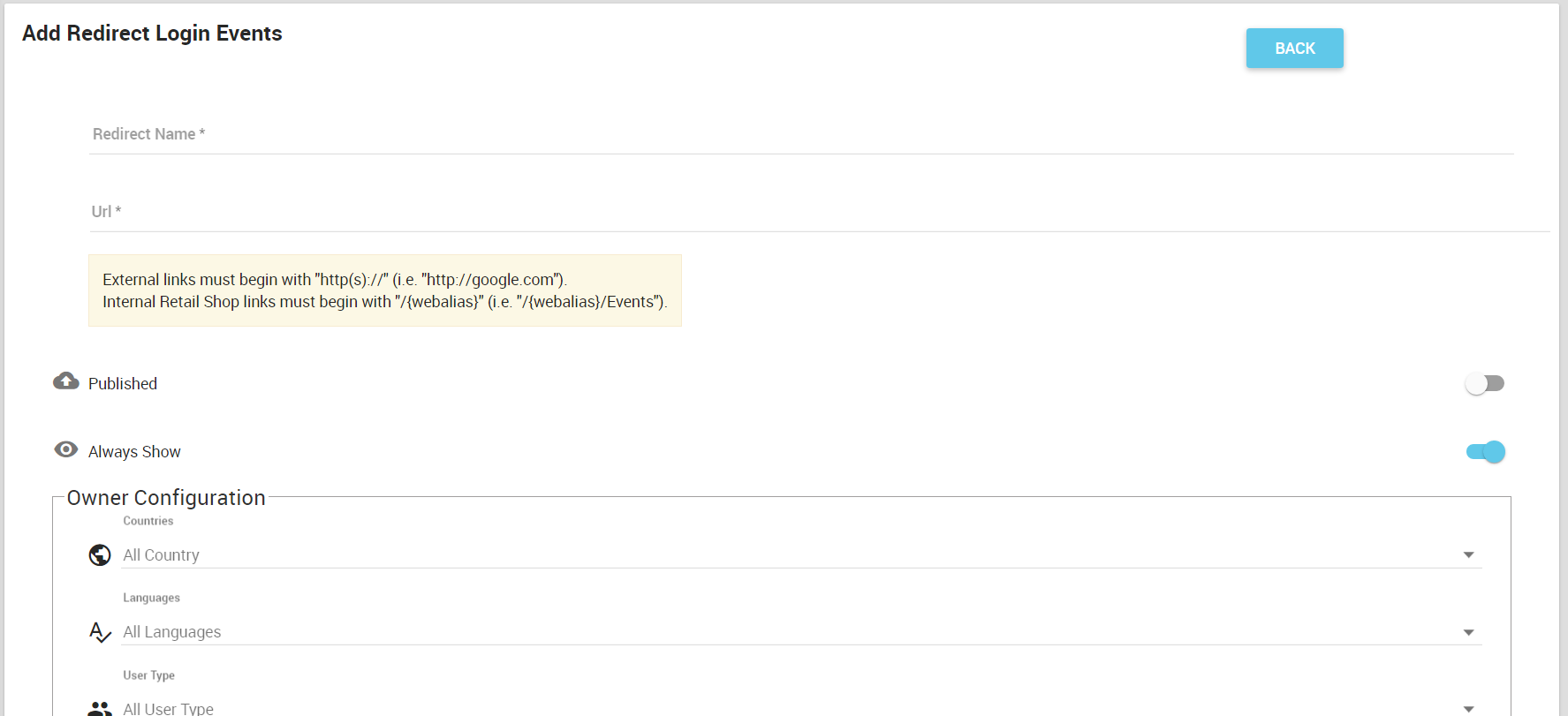
-
In the pop-up, enter a Redirect Name to add context to the login event and help find it later.
-
Enter the URL to where the logged-in user will navigate.
-
Click the Published toggle to publish the redirect now after saving the configuration.
Alternatively, you can publish the LoginEvents LIst redirect by clicking the icon.
-
The rest of the settings are Multi-Faceted Configurations (MFC). Enter your specific configurations on who can view the redirect.
-
Click SAVE.
The pop-up closes, and the configuration appears in the LoginEvents List.
In the eCommerce Shop, log in to an account, and navigate to the page entered in the URL field. The redirect will perform if it is published and the correct MFC settings are in place.
Comments
Please sign in to leave a comment.