✨ Available for Premium tier
The system recalculates stats whenever a "commissionable event" (sale, enrollment, refund, etc.) occurs. When one of these commissionable events occurs, the system puts the Associate on the "Stats Queue". Any impacted person’s stats will recalculate. This takes about two minutes for the average client but can take longer based on the Associate count and compensation plan complexity. Stats updates are nearly real-time.
The same can be said for Projected Commissions. The system runs independent stats jobs for current and future period stats and uses a compensation plan to calculate stats.
The Web Office Pay History page is where Associates can view all commissions with adjustment details. If enabled, their projected commissions for the next payout will display in red.
To learn more about the Pay History page and how to configure it, see Configuring the Web Office Pay History Report.
Setting Projected Stats Template
Admin: Corporate Admin
Page: Settings > Advanced Settings > Commission
URL: [CLIENTID].corpadmin.directscale.com/Settings?category=Commission
Permission: ViewAdministration(), ViewAdvancedSettings()
-
Locate the Commission Profiles section.
-
Click the Enable Project Commissions checkbox.
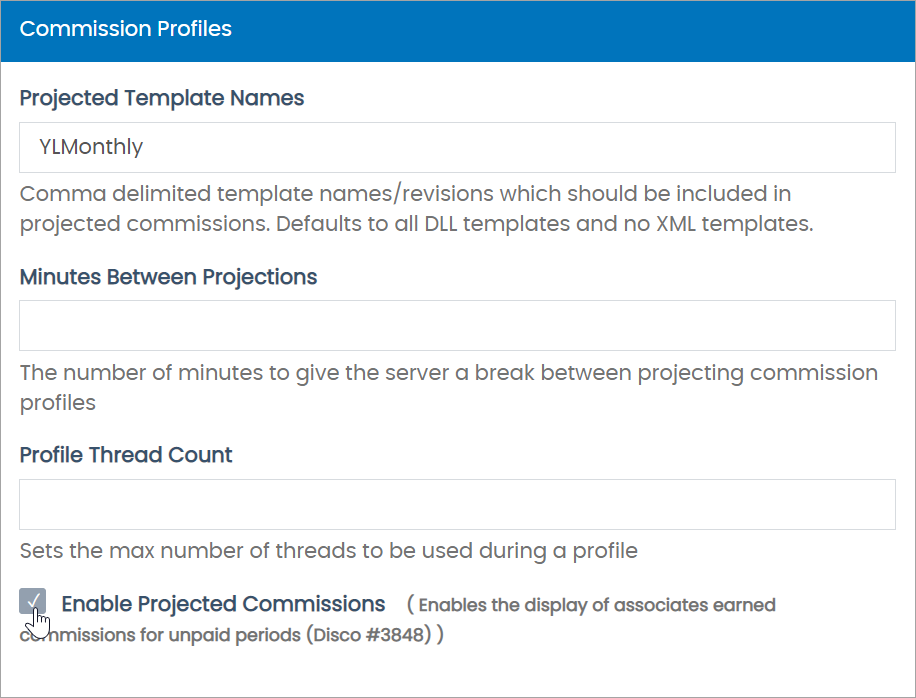
-
In the Projected Template Names field, enter the template names/revisions included in projected commissions.
-
Click Save Changes.
Viewing Projected Commissions
Site: Web Office
Page: Business > Pay History
URL: [CLIENTID].office2.directscale.com/app.html#/PayHistory
The most current commission period will display. Projected commissions show in red with the "Projected" tag attached.
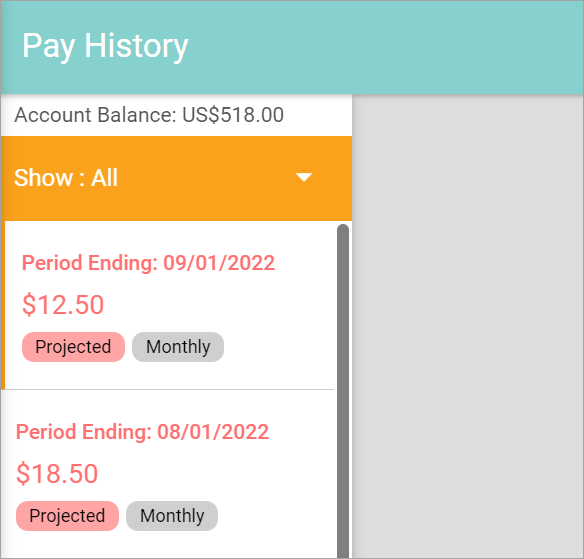
| Totals are projected and may not represent the actual commission payout amount. |
You can view the source for the projected commission’s bonus in the COMMISSION PROJECTIONS section.
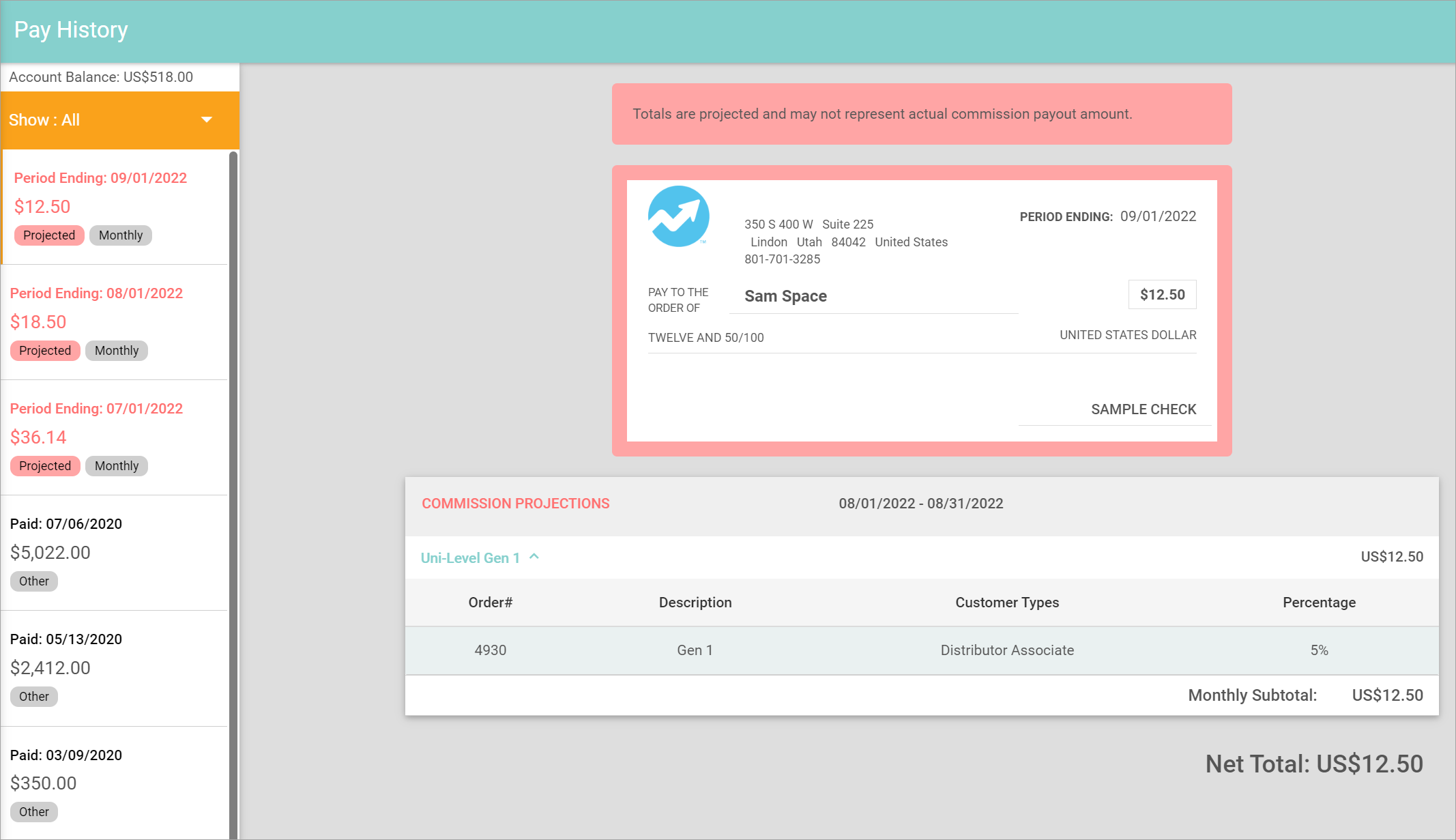
-
Select a bonus to expand.
-
Click the Order Number to view the invoice.
Comments
Please sign in to leave a comment.