Admin: Corporate Admin
Page: Tools > Developer Tools > Custom Admin Pages
URL: [CLIENTID].corpadmin.directscale.com/Corporate/Admin/Extension/Pages
Permission: ViewAdministration()
With Custom Admin Pages, you can incorporate a custom page you've created and make it accessible to users within Corporate Admin.
During the configuration process, you must select a Corporate Admin Menu in which the custom page will be accessible and enter the Endpoint URL for the page you wish to display. You also have the ability to restrict custom page access to a designated right using the Admin User Right option.
Based on your Menu selection, the page is accessible from one of the following locations:
- Navigation Menu
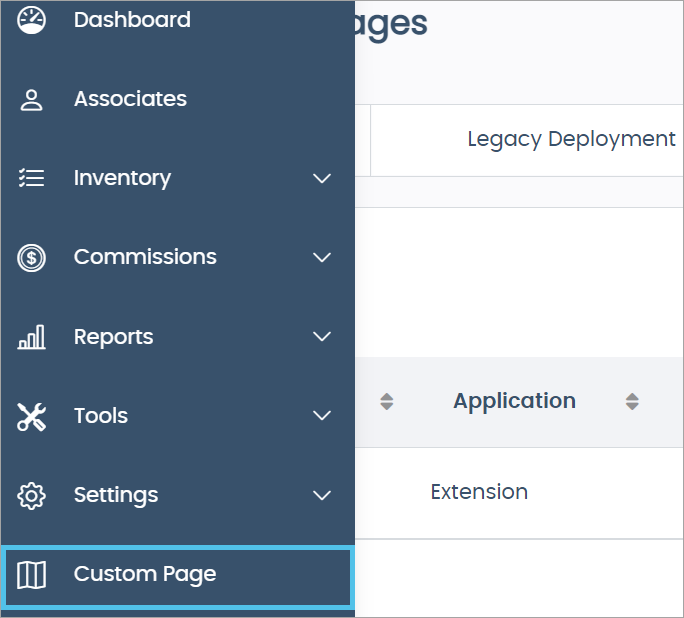
- Advanced Settings page
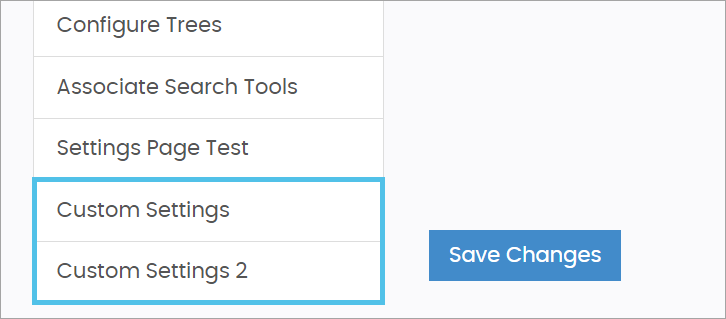
- Associate Detail page
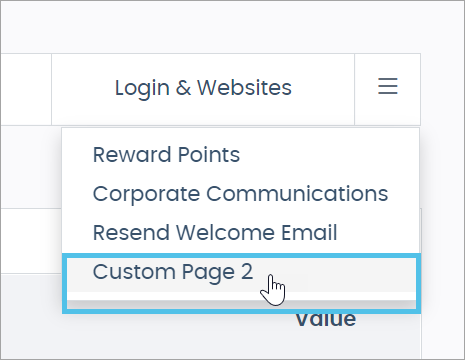
- Order Detail page
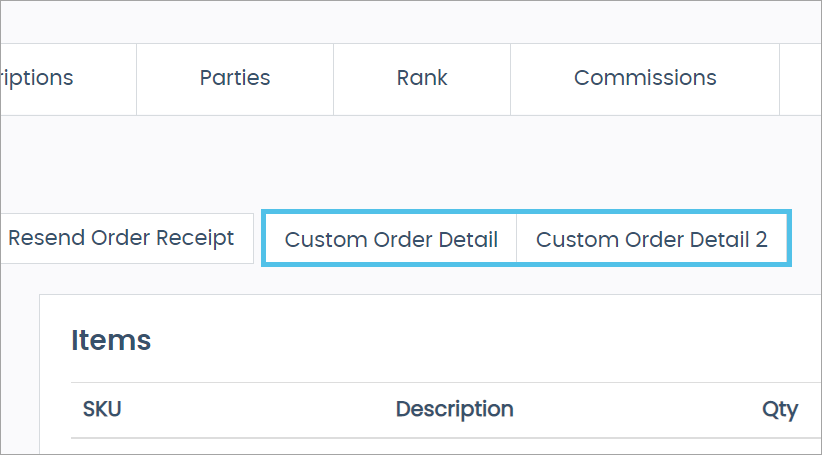
Learn more about Coding Custom pages.
Configuring Custom Pages
-
Click the Add Page button.
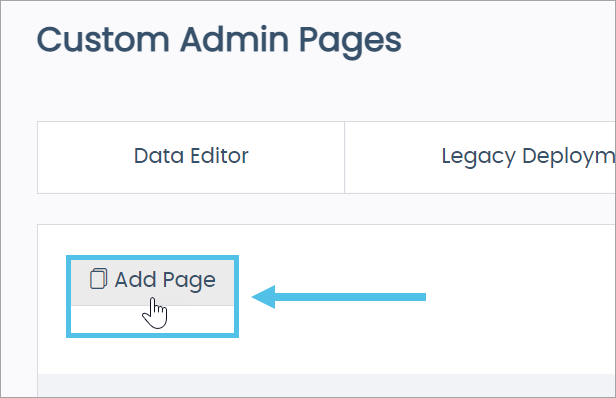
The Custom Page pop-up window opens.
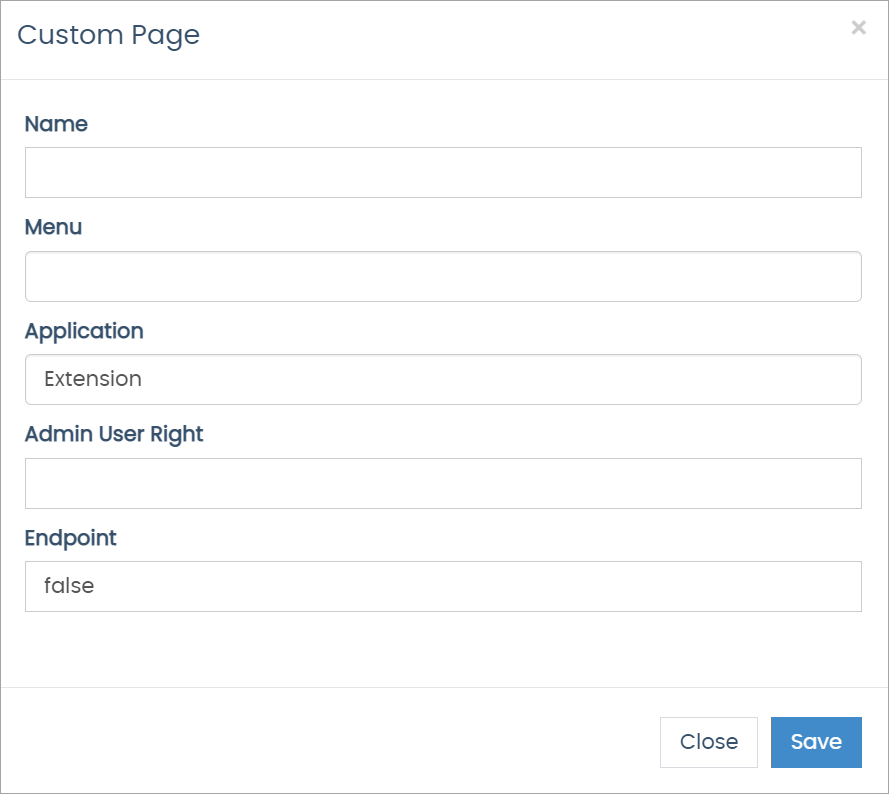
- Complete the following fields:
- Name - Enter the text to be displayed for the custom page link, button, or tab.
- Menu - Select a location for the custom page to appear from the drop-down menu. View the Menu Enum to see the string IDs for all possible locations.
- Application - Choose the authentication method for the custom page from the drop-down menu.
- Admin User Right (optional field) - Enter a right to restrict custom page visibility. The value must be a right from the Permission Definitions list.
- Endpoint - Paste the URL for the custom page you want to display.
- Click Save.
Editing Custom Pages
-
Click on the Custom Page Name link you want to edit.

The Custom Page pop-up window opens.
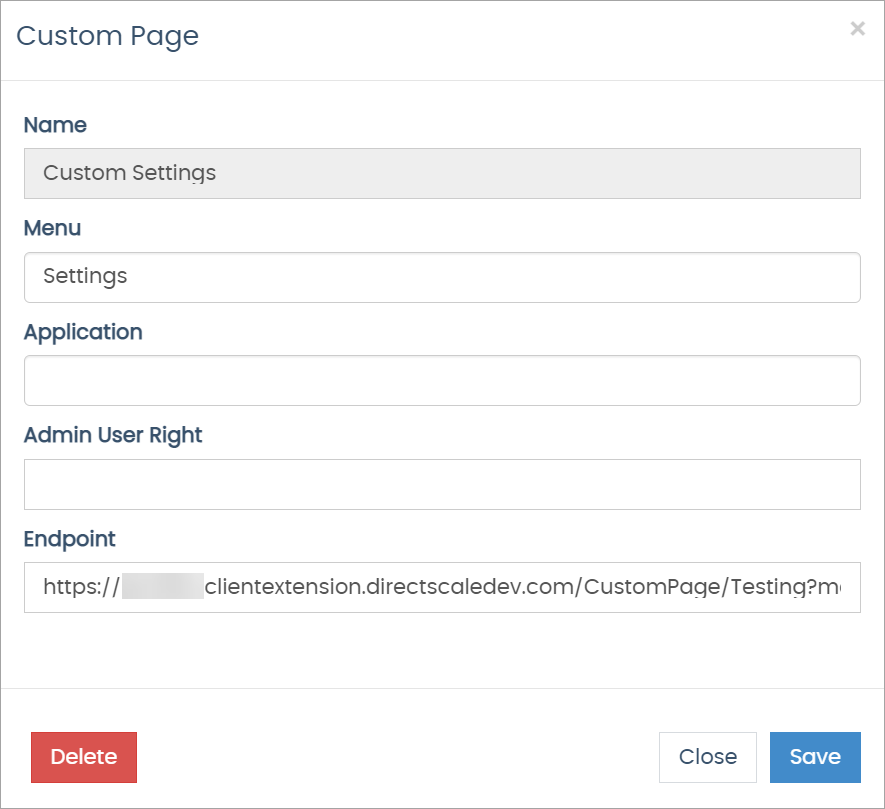
- Complete the necessary changes.
- Click Save.
Deleting Custom Pages
-
Click on the Custom Page Name link you want to delete.

The Custom Page pop-up window opens.
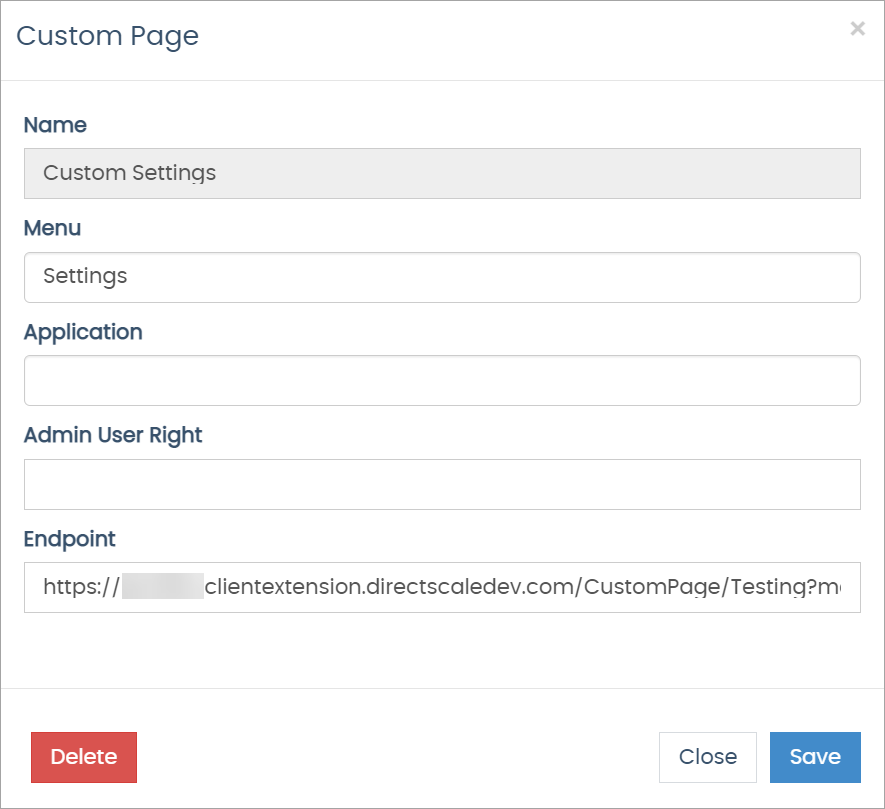
- Click Delete.
Comments
Please sign in to leave a comment.