Admin: Corporate Admin
Page: Inventory > Products > Item Detail > Data
URL: [CLIENTID].corpadmin.directscale.com/Corporate/Inventory/ItemDetail?iid=[ITEM_ID]
Permission: ViewInventory()
You can select what stock status displays for your inventory items when the item is out of stock:
-
In Stock - The item is in stock and ready to buy
-
2-3 Days - The item will be in stock at a future date
-
Out Of Stock - The item is out of stock until further notice
-
Pre-Order - The item is not yet released, but an Associate can buy
| Setting the Out Of Stock Status for an inventory item is required. Stock Level tracking and out-of-stock behavior are dependent on this setting and will have no effect unless set. |
On the Data tab:
-
Locate the Out of Stock Status drop-down menu.
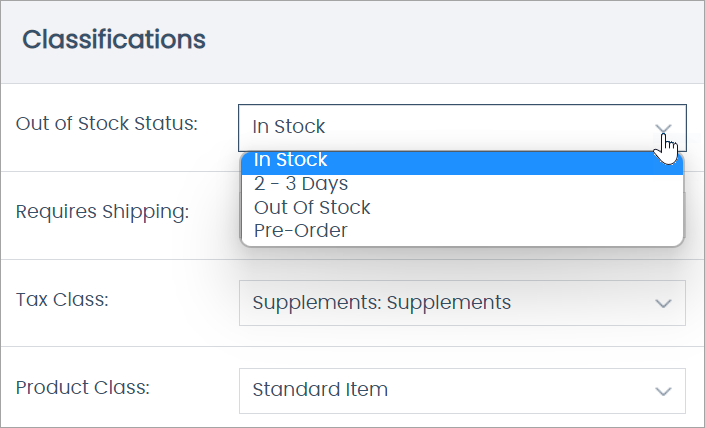
-
Select the status shown to the customer when an item is out of stock:
-
In Stock - The item is in stock and ready to buy
-
2-3 Days - The item will be in stock at a future date
-
Out Of Stock - The item is out of stock until further notice
-
Pre-Order - The item is not yet released, but an Associate can buy
-
Comments
Please sign in to leave a comment.