Admin: Web Office Admin
Page: Code Customization > Login Events
URL: [CLIENTID].admin.directscale.com/#/LoginEvents
Permission: Login Events
With a Login Redirect, you can direct your Associates anywhere other than the Homepage upon login. For example, an inactive Associate wants to log in to their Web Office. When they try to log in, they are redirected to a page to renew their subscription. Once they continue, they are marked as active and can log in and access the Web Office.
-
Click ADD NEW and select Add Redirect.
The Add Login Redirect pop-up window opens.
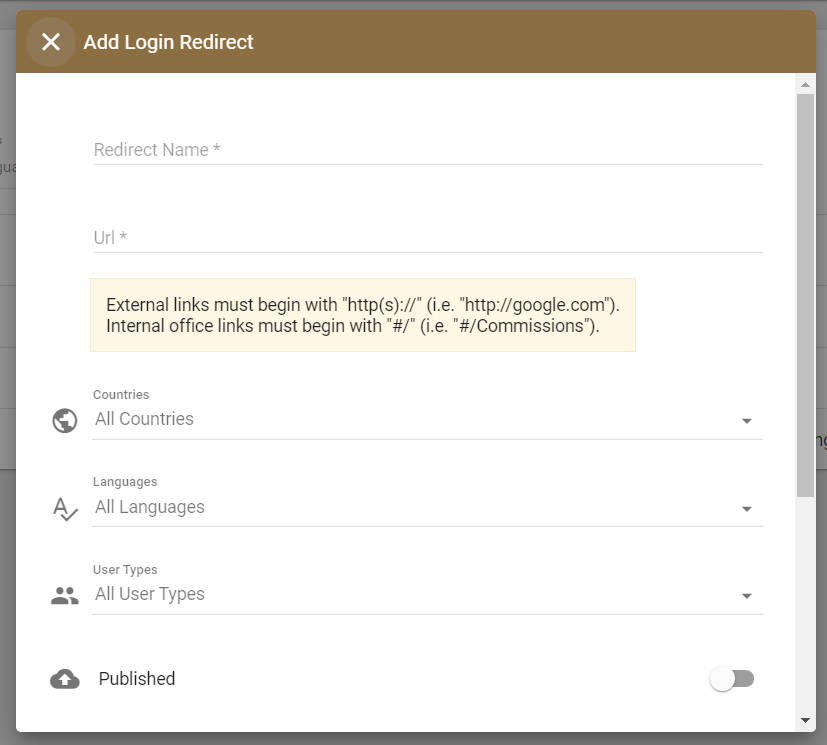
-
Enter a Redirect Name.
-
Enter the URL.
-
Internal pages: Add the page location.
Be sure to add the forward slash before the location name. (such as
/Home,/BusinessDashboard,/Community) -
External pages: Add the full URL including
https://andwww(for example,https://www.google.com/)
There are customer property variables you can add to your URLs. Read more in Web Office User Data Variables.
-
-
Click the Published toggle to publish the redirect now after saving the configuration.
-
The rest of the settings are Multi-Faceted Configurations (MFC). Enter your specific configurations for who can view the redirect.
-
Click SAVE.
Comments
Please sign in to leave a comment.