A webalias is an Associate’s website name. The Associate is assigned a webalias after enrollment, based on their username. It serves as the Associate’s unique shop identifier in the URL.
[CLIENTID].shop.directscale.com/samspace
In the preceding example, samspace is the webalias.
If a customer navigates to the eCommerce Shop without including a webalias in the URL, they see this screen:
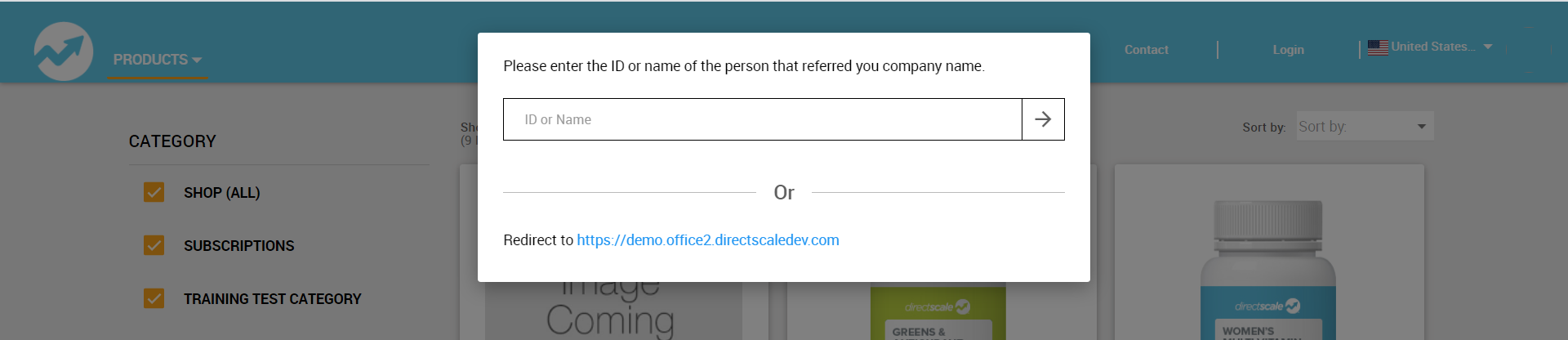
The customer must enter the username (webalias) of an Associate under whom to create an order. However, this customer may not have been referred to by anyone and wants to order products from your company.
Setting up a default webalias to shop under allows them to do this. A default webalias (www) functions the same as a regular webalias but for a designated company Associate account.
After setting up the default webalias, a customer can navigate to the primary shop URL [CLIENTID].shop.directscale.com. The system will redirect them to a shop under your default webalias.
Creating an Orphan Corporate Associate
Admin: Corporate Admin
Page: Associates > Search Associates > Add Associate
URL: [CLIENTID].corpadmin.directscale.com/Corporate/CRM/AddAssociate
Permission: CreateAssociate()
When your Platform is first initialized, a main corporate Associate was created with no sponsor above it. Typically, this Associate shares the same name as your company.
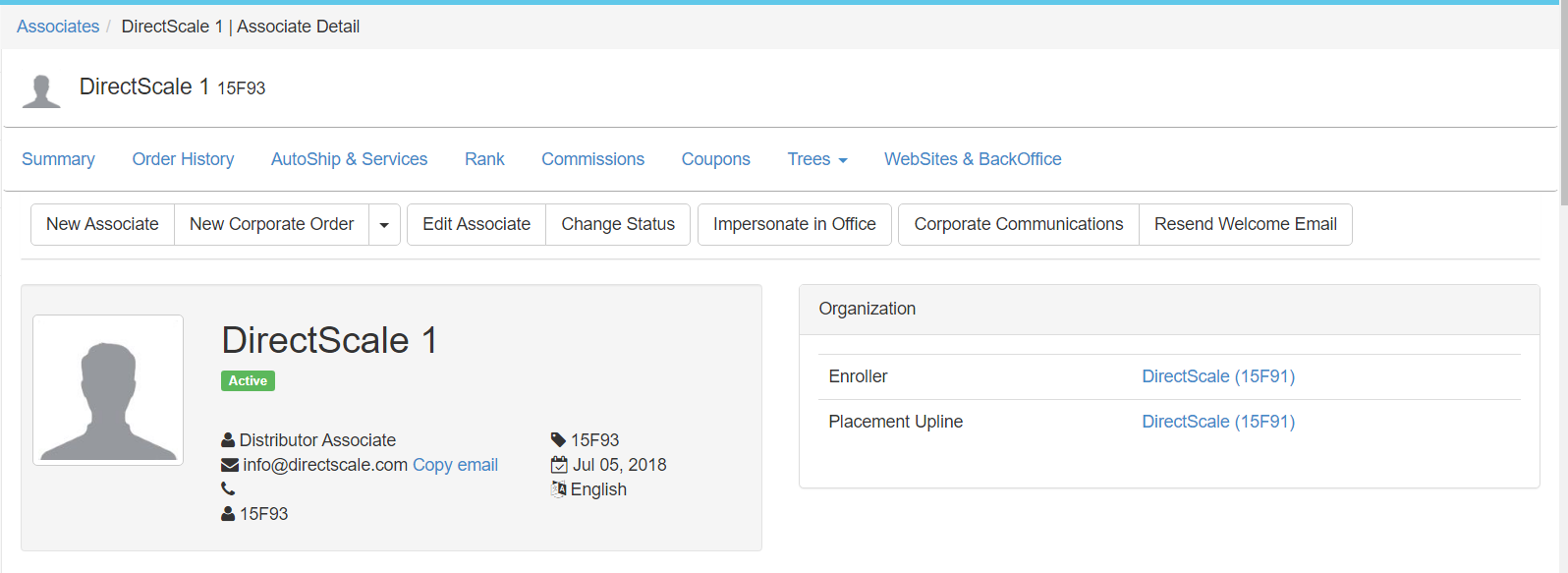
-
Create an orphan corporate Associate in Corporate Admin under your main corporate Associate. You can name this Associate whatever you want, but you’ll want something semantic (e.g., YourCompanyName Orphan).
Read more: Adding Associates
Note: In the New Associate form, the Sponsor ID is your main corporate Associate’s Back Office ID that’s found on an Associate’s Detail page, or by typing the main corporate Associate’s name in the field and clicking the search suggestion.
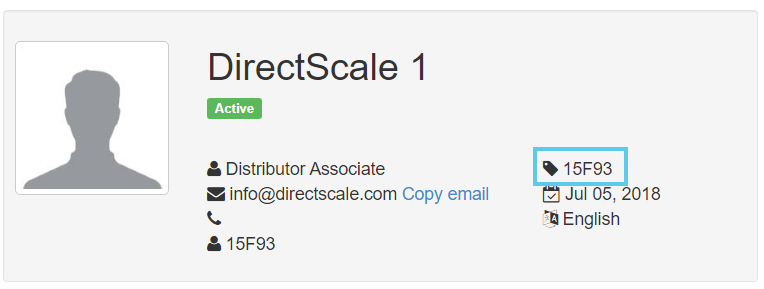
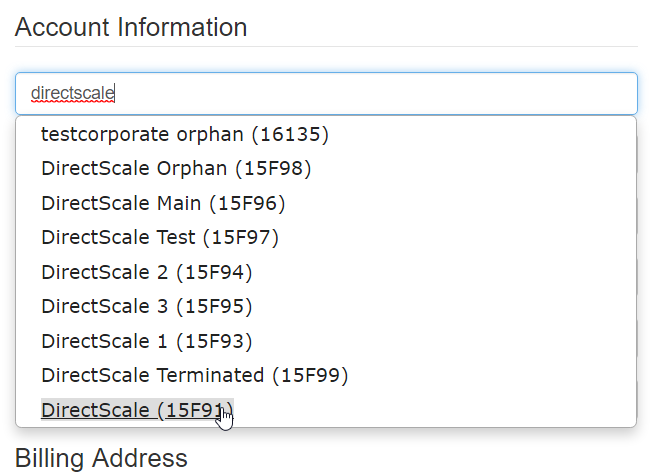
Adding a Default Shop Site
Admin: Corporate Admin
Page: Associates > Search Associates > Associate Detail > Login & Websites
URL: [CLIENTID].corpadmin.directscale.com/Corporate/CRM/BackOffice?id=[ASSOCIATE_ID]
-
Locate and view the orphan Associate’s Detail page.
-
Click the Login & Websites tab.
-
Under Websites, click Add Website to open the Add Website pop-up window.
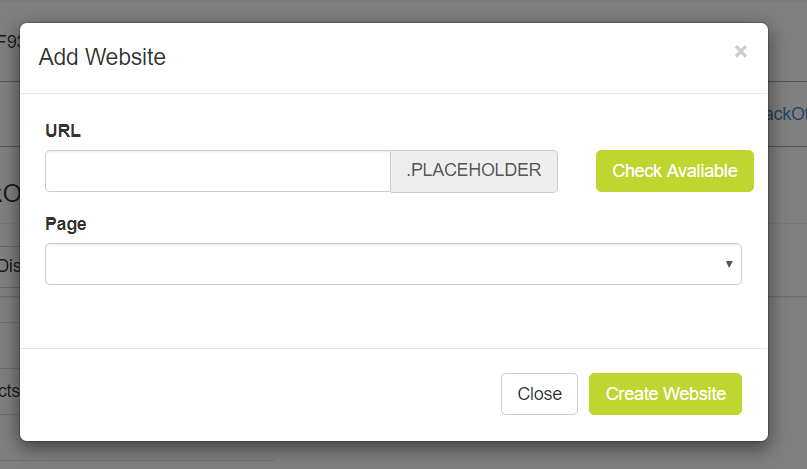
-
In the pop-up, enter the default webalias, such as www.
-
Click Create Website to assign the webalias.
Entering the Default Webalias in eCommerce Admin
Admin: eCommerce Admin
Page: Company Setting > Settings
URL: [CLIENTID].retailadmin.directscale.com/#/CompanySettings
Permission: Setup Settings
-
Expand the Global section.
-
Locate the defaultWebAlias field.
-
Enter the default webalias you entered in Corporate Admin (www).

-
Click SAVE.
Now when you enter your eCommerce Shop’s URL ([CLIENTID].shop.directscale.com) in your browser, you’ll be redirected under the orphan’s webalias ([CLIENTID].shop.directscale.com/www/Home).
When a customer enrolls under this default webalias, they’re placed under the corporate orphan Associate. You’ll then want to put them under an Associate of your choice using the Tree Movements page in Corporate Admin.
Read more: Making Tree Movements
Comments
Please sign in to leave a comment.