For each market, customize the rules for which day your Associates can select for their AutoShip renewal.
In Web Office Admin
Admin: Web Office Admin
Page: Advanced Settings > Autoship
URL: [CLIENTID].admin.directscale.com/#/Autoship
Permission: Autoship Date
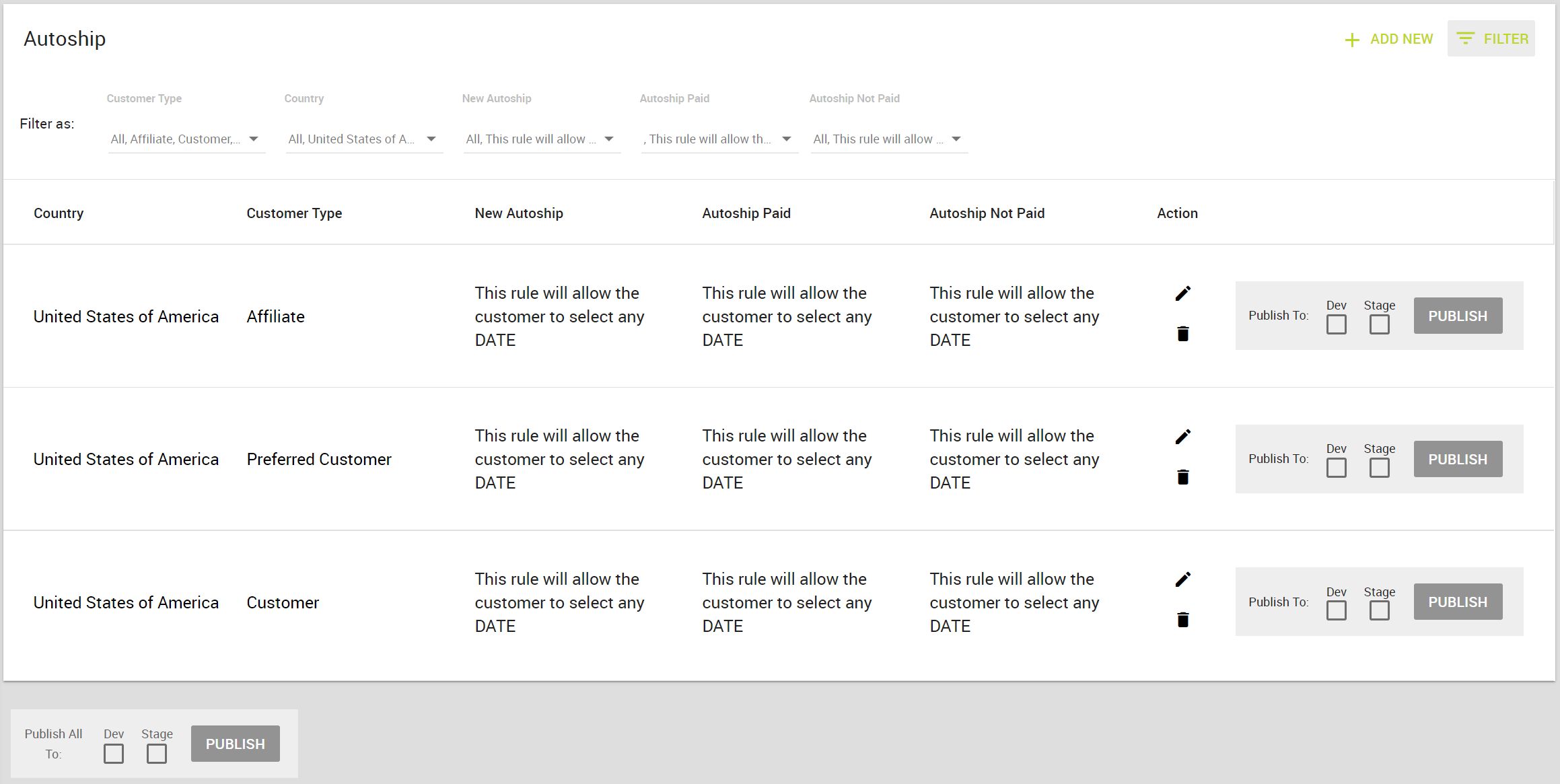
Key Steps for New Market
- Click the + ADD NEW button.

- In the pop-up, select the Country.
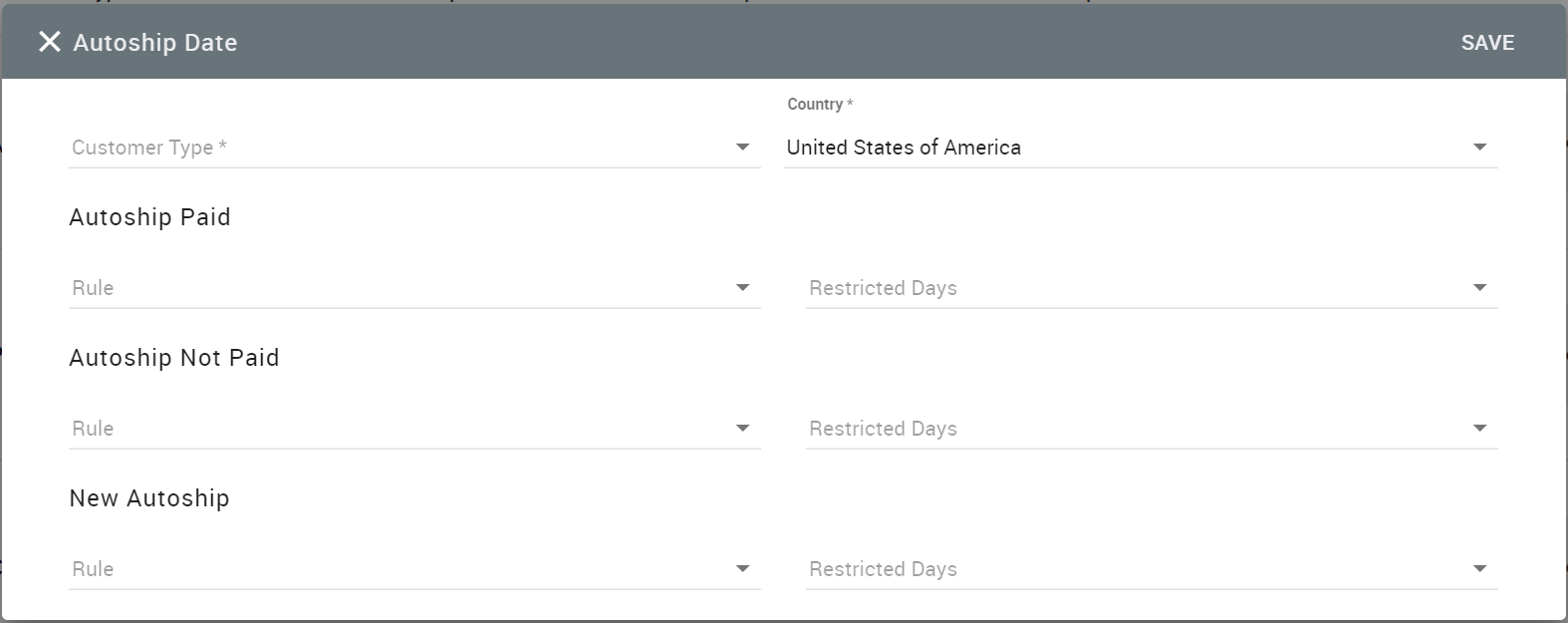
- Select the rest of the settings as you see fit.
- Click SAVE.
See the full guide in Configuring AutoShip Date Rules for Web Office.
In eCommerce Admin
Admin: eCommerce Admin
Page: Company Setting > Autoship Date
URL: [CLIENTID].retailadmin.directscale.com/#/AutoshipDate
Permission: Autoship Date
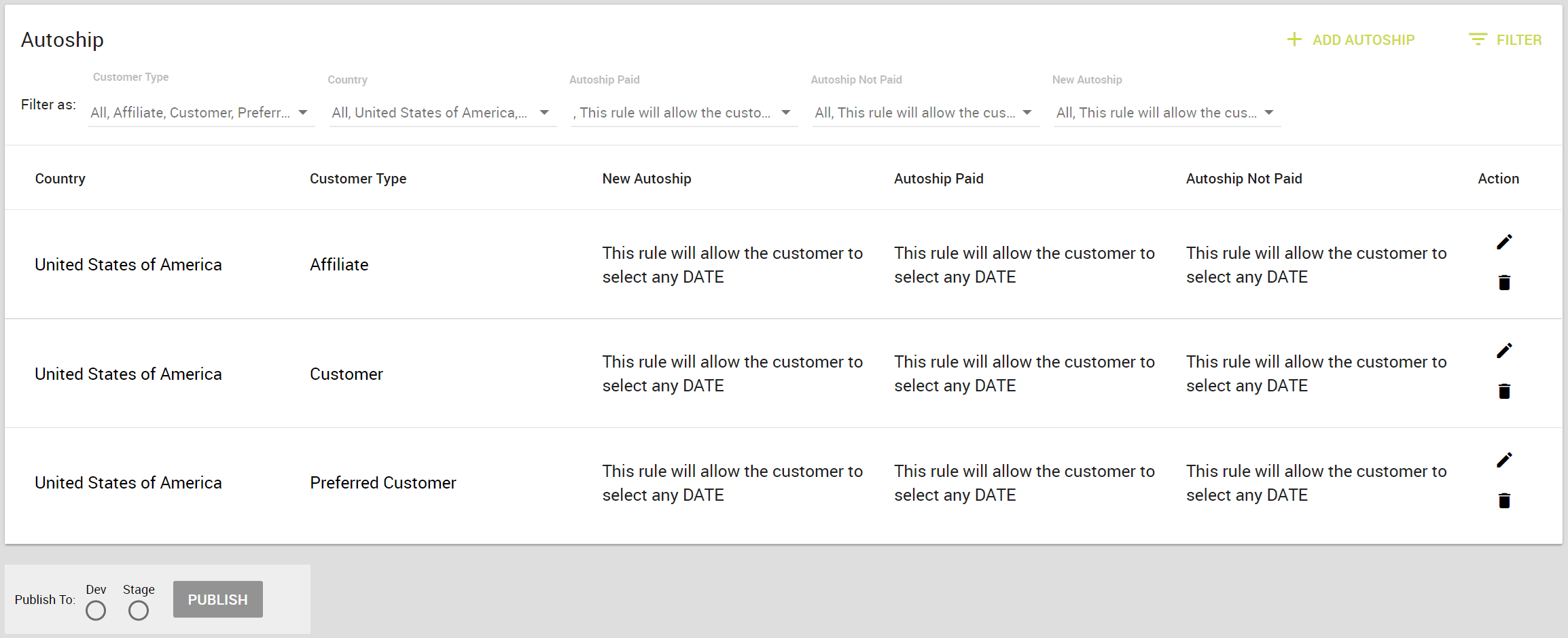
Key Steps for New Market
- Click the + ADD AUTOSHIP button.
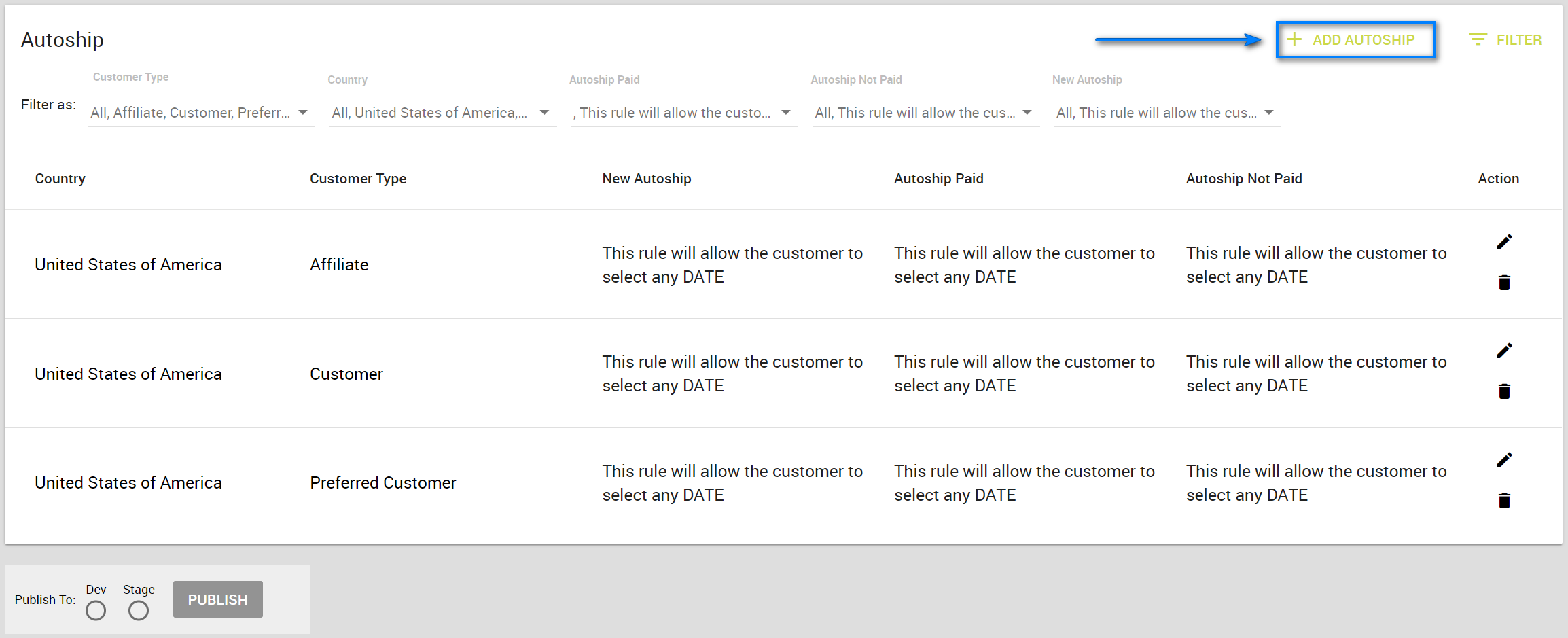
- In the pop-up, select the Country.
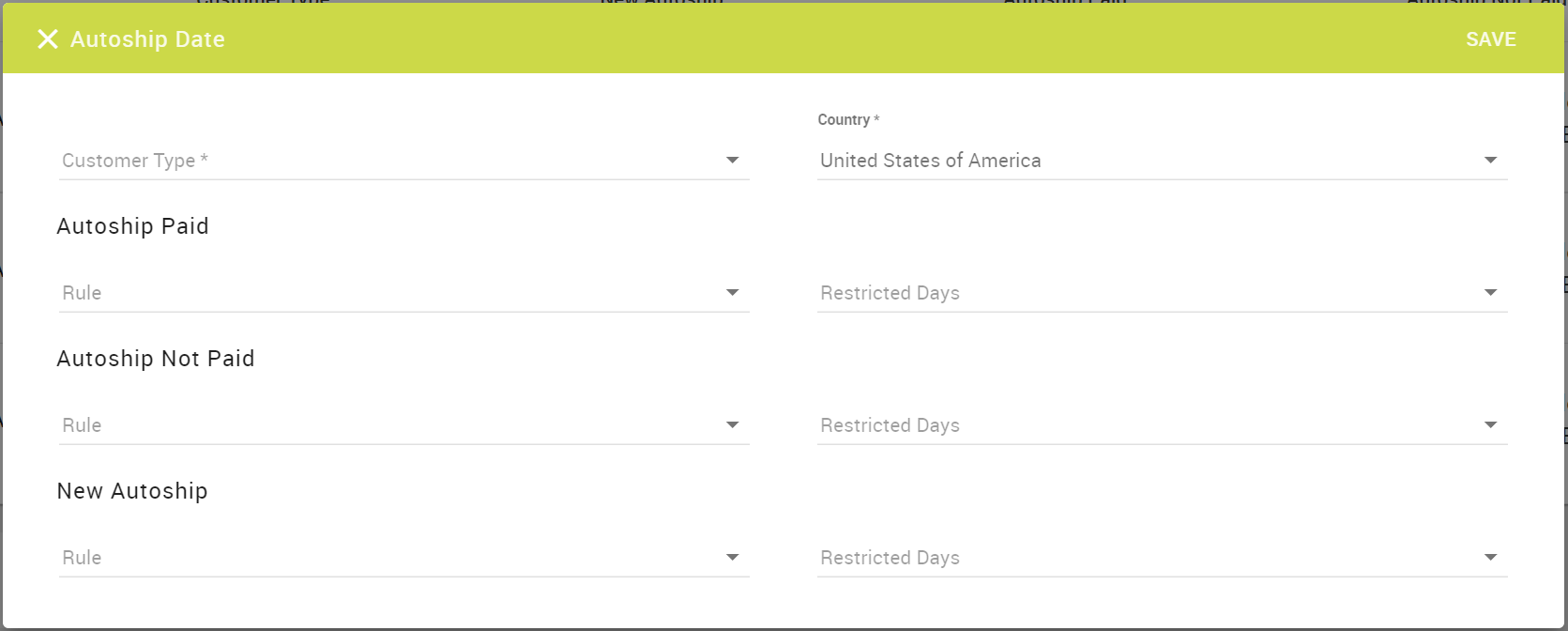
- Select the rest of the settings as you see fit.
- Click SAVE.
See the full step-by-step guide in Configuring AutoShip Date Rules for the eCommerce Shop.
Comments
Please sign in to leave a comment.