Admin: Corporate Admin
Page: Inventory > Products
URL: [CLIENTID].corpadmin.directscale.com/Corporate/Inventory/ItemList
Permission: ViewInventory()
When adding inventory for markets with different languages, you must make sure the translations are suitable for their cultural values.
You can do this in one of two ways:
-
Duplicate each inventory item for every market.
You do this by creating a new inventory item.
This option is useful if you have to change the images, category, or any other data.
-
Or, use the translation features to translate the Product Name, Description, and Specifications.
This article showcases this feature.
Selecting the Language
-
Click the SKU or Product hyperlink for the item you want to localize.
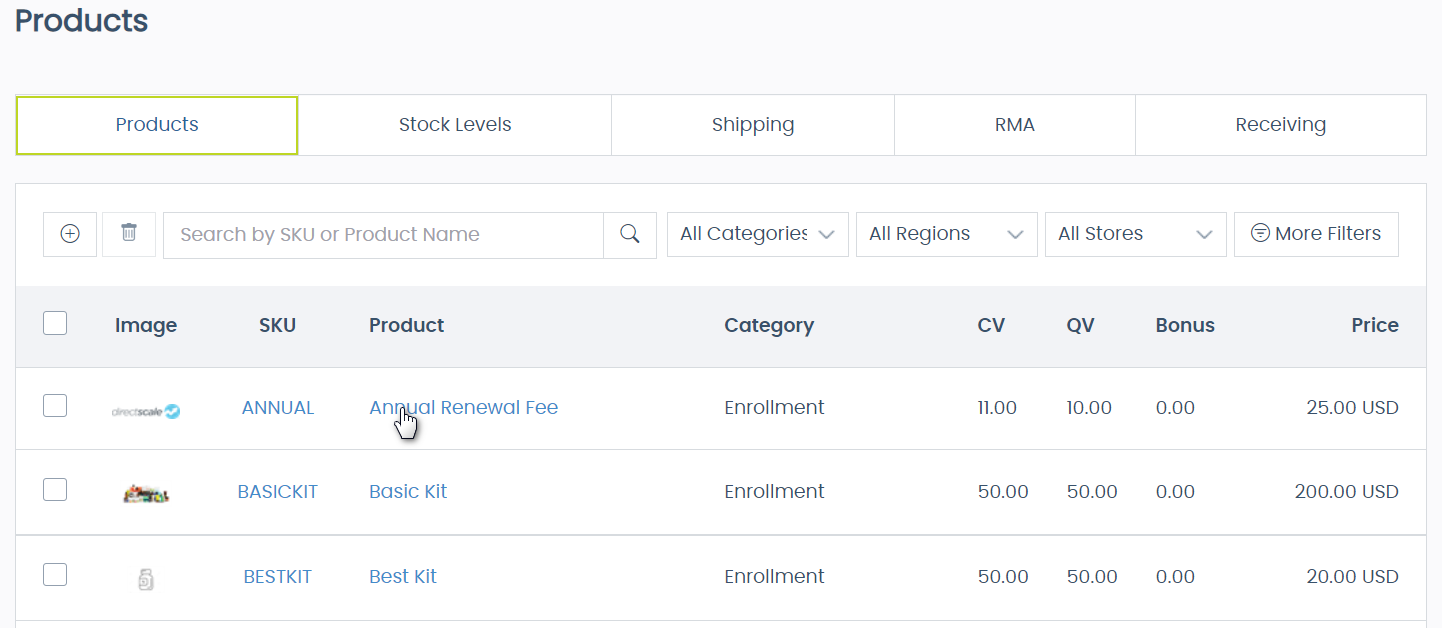
-
Under the General tab, locate the Language dropdown menu.
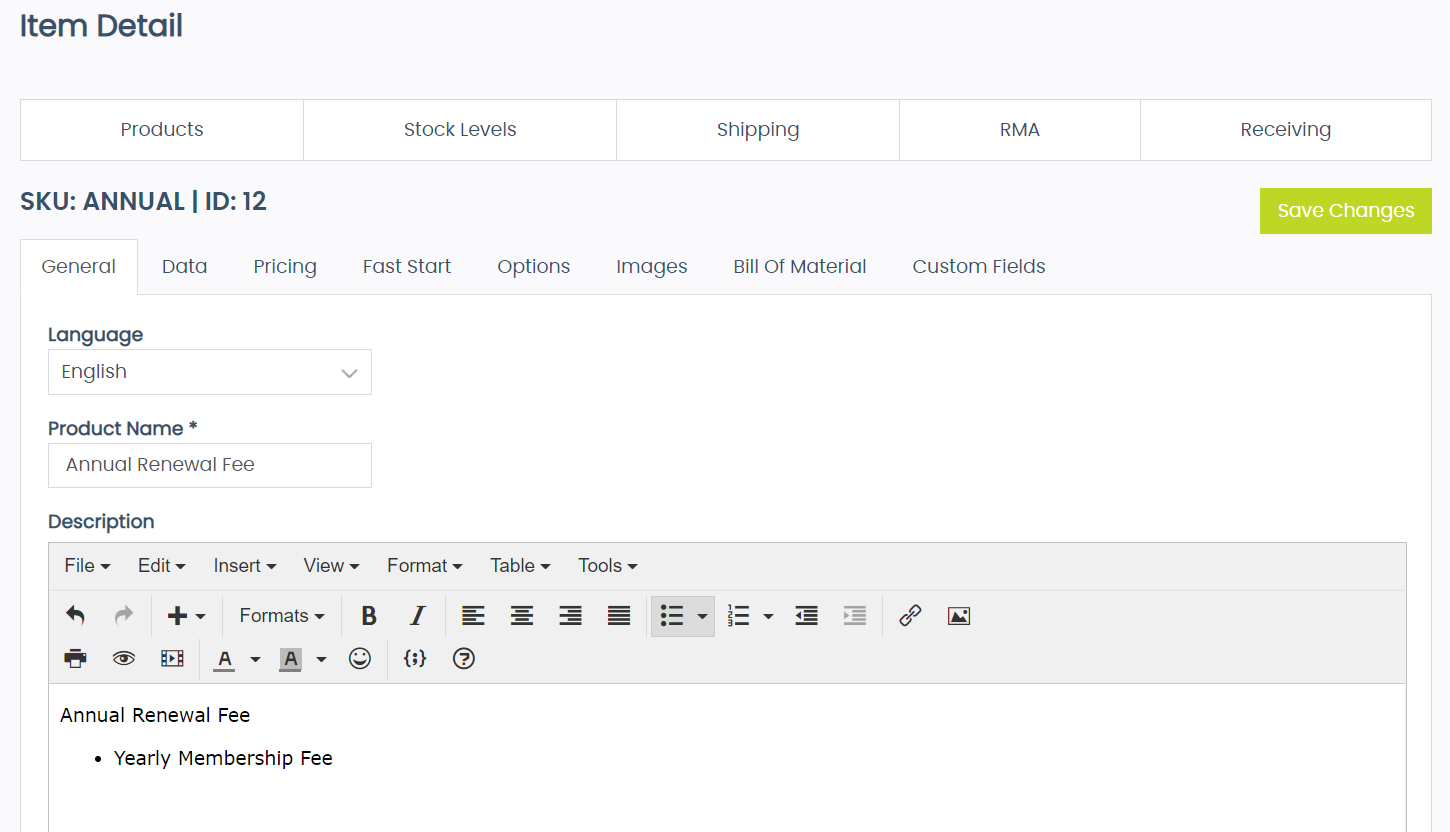
-
Select the applicable language for the product.
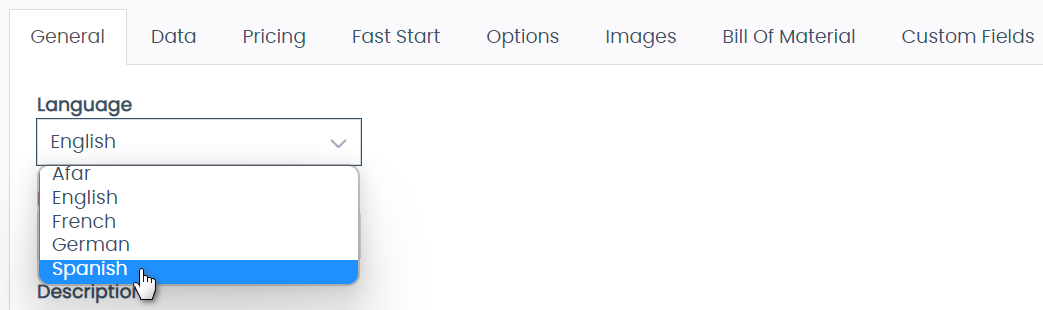
- Click Save Changes.
Translating the Content
-
In the Product Name field, enter the translated name.
-
In the Description TinyMCE Text Editor, enter the translated content.
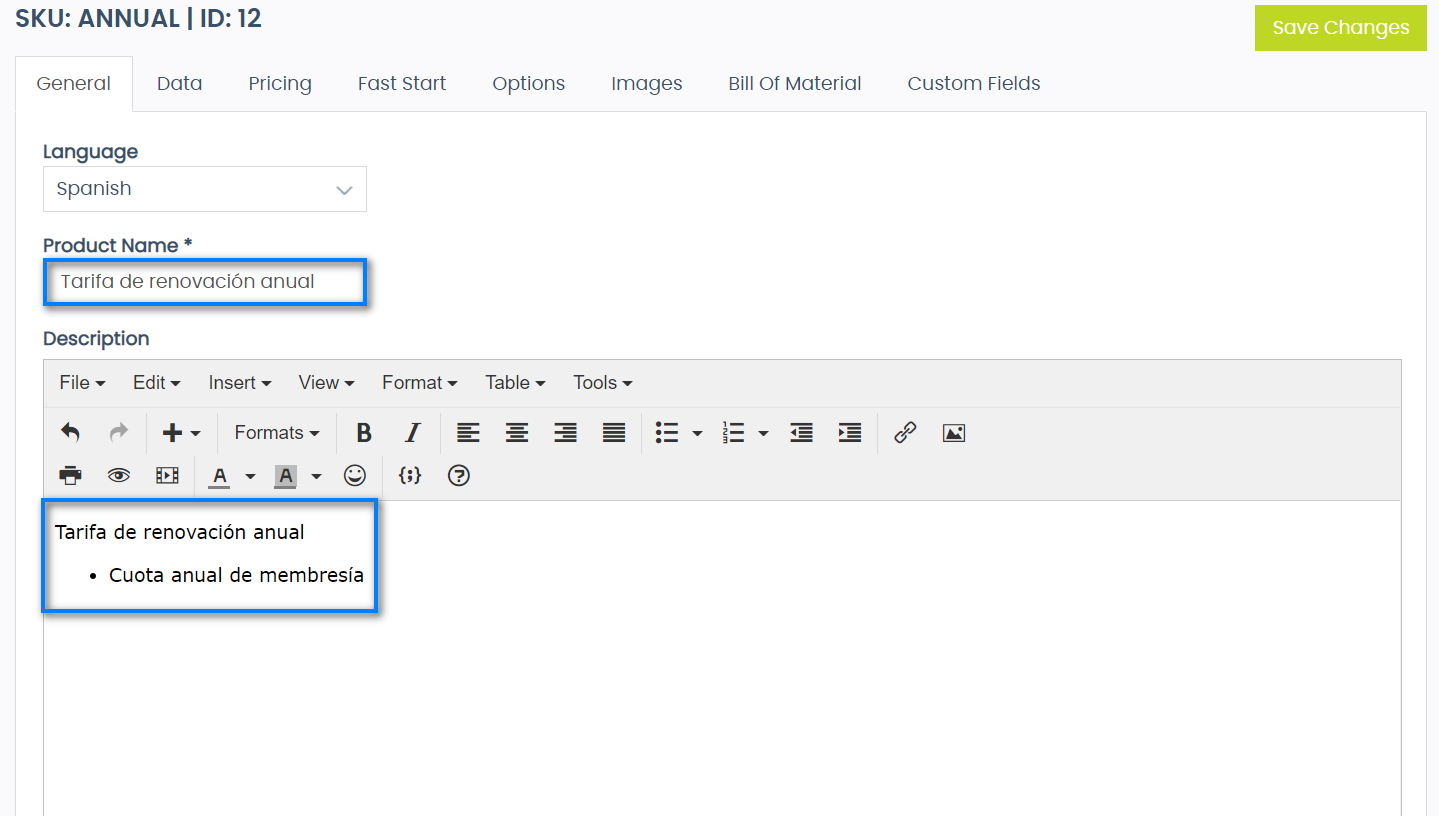
- Likewise, enter the translation into the Specification.
- Click Save Changes. A confirmation message will appear if the save was successful.
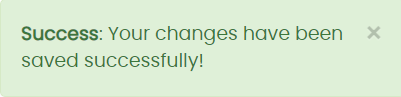
- You can now switch between your product translations using the Language dropdown under the General tab.
Comments
Please sign in to leave a comment.