Admin: Corporate Admin
Page: Commissions > Compensation Plan
URL: [CLIENTID].corpadmin.directscale.com/Corporate/CRM/Commissions/ComPlanDesigner
Permission: EditCompPlan()
The Rules set in your compensation plan define the conditions an Associate must meet to earn volume or Rank. Use the GUI (Grid Editor) tab to dynamically configure the default Unilevel Monthly and Weekly compensation plans provided by DirectScale. This tab allows you to configure the following Rules:
-
Rank names
-
Qualification volume amounts
-
Generation bonus percentages
-
Team Commission percentages
-
Check matching bonus percentages
For more details and definitions, see DirectScale Default Compensation Plan Explained.
Enabling the Tab
Admin: Corporate Admin
Page: Settings > Advanced Settings > Commission
URL: [CLIENTID].corpadmin.directscale.com/Settings?category=Commission
Permission: ViewAdministration(), ViewAdvancedSettings()
This feature is available when the XML Editor is enabled. To enable the XML Editor:
-
Locate the Compensation Plan Editor section.
-
Select the Enable XML Editor checkbox.
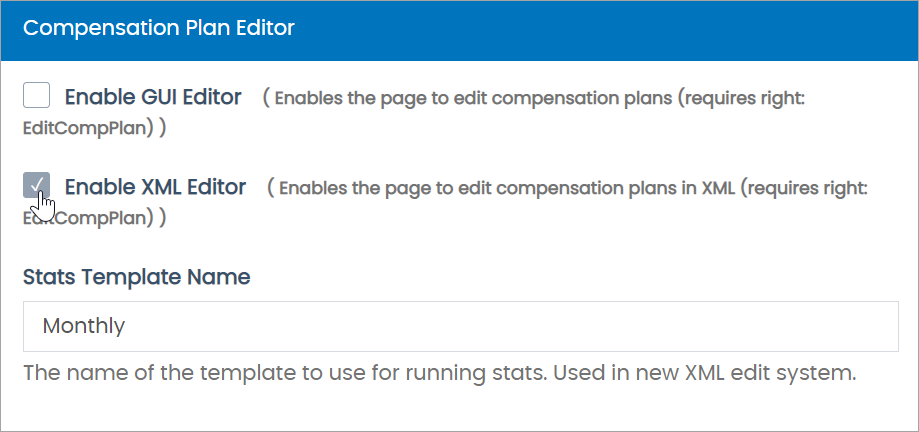
-
Click Save Changes.
Grid Editor Features
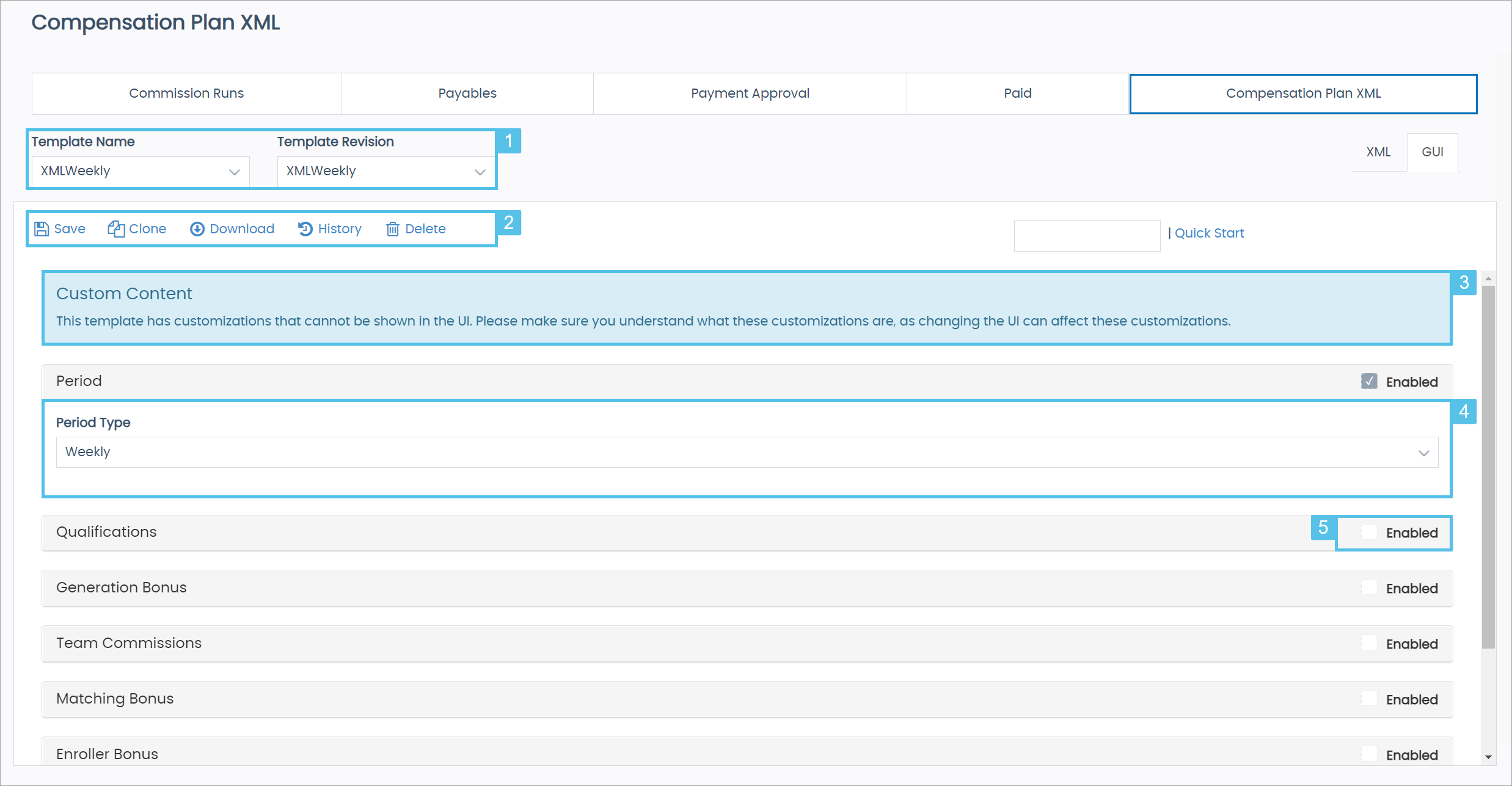
-
Template Name and Revision Dropdowns: The Template Name dropdown is where you select a previously saved template. A Template Revision is a specific version of a template. Your cloned templates appear in this dropdown list.
-
XML Template Features: These features allow you to customize your commission template. Some of the steps to use their functionality will need to be completed on the XML tab. Click below to learn more about these features:
-
Use the Clone feature to Add a Template and Add Revisions.
-
Custom Content Notification: This notification appears when the compensation plan selected has custom configurations that the GUI’s UI can’t display.
-
Period Type Dropdown: Changes the template’s Volume Range to the basic configurations of a Monthly or Weekly compensation plan.
-
Section Enable Checkbox: When checked, two features are enabled. These are:
-
The section fields display, allowing you to configure the section to your preference.
-
Adds the section’s default template XML to the compensation plan template. If it is disabled, the section’s default template XML that was added will be removed.
The Enroller Bonus, Fast Start Bonus, and Kpi sections are currently being configured and won’t display on the GUI tab. However, when enabled, they still add their default XML to the compensation plan on the XML tab.
If a section in the selected compensation plan has configurations the UI can display, the section will automatically be enabled when the template is selected.
-
Filling out the sections, the Grid Editor dynamically changes the default template XML on the XML tab and vice versa.
When your template is configured to your preference, remember to Save it.
Qualifications
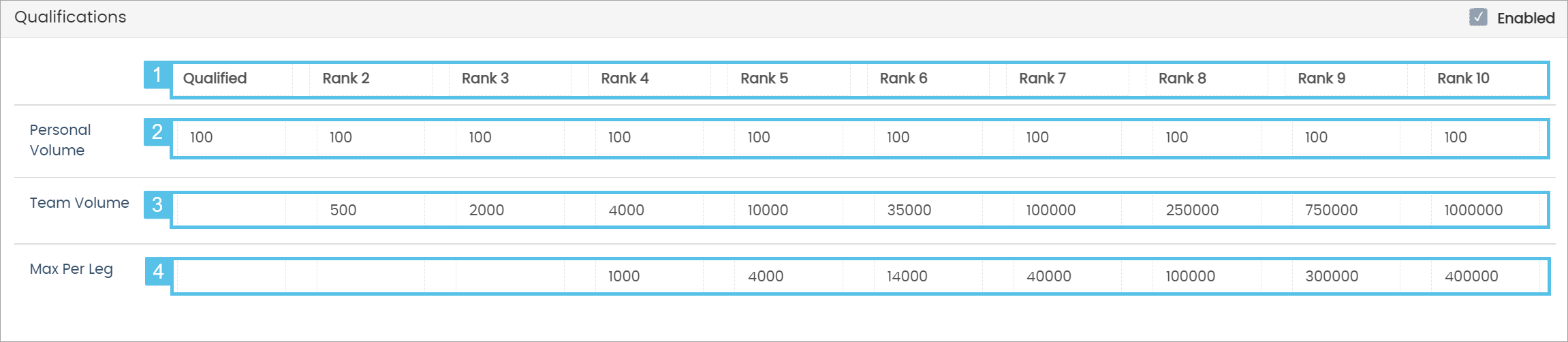
-
Ranks - Type your Rank names.
-
Personal Volume - Enter the Qualifying Volume (QV) each Rank needs to move up in Rank.
-
Team Volume - Enter the required QV from all orders in Ranks organization to move up in Rank. You can restrict Team volume per Leg of the Tree with Max Per Leg.
-
Max Per Leg - Enter the most amount of volume that can come from one Leg in your Tree.
Generation Bonus
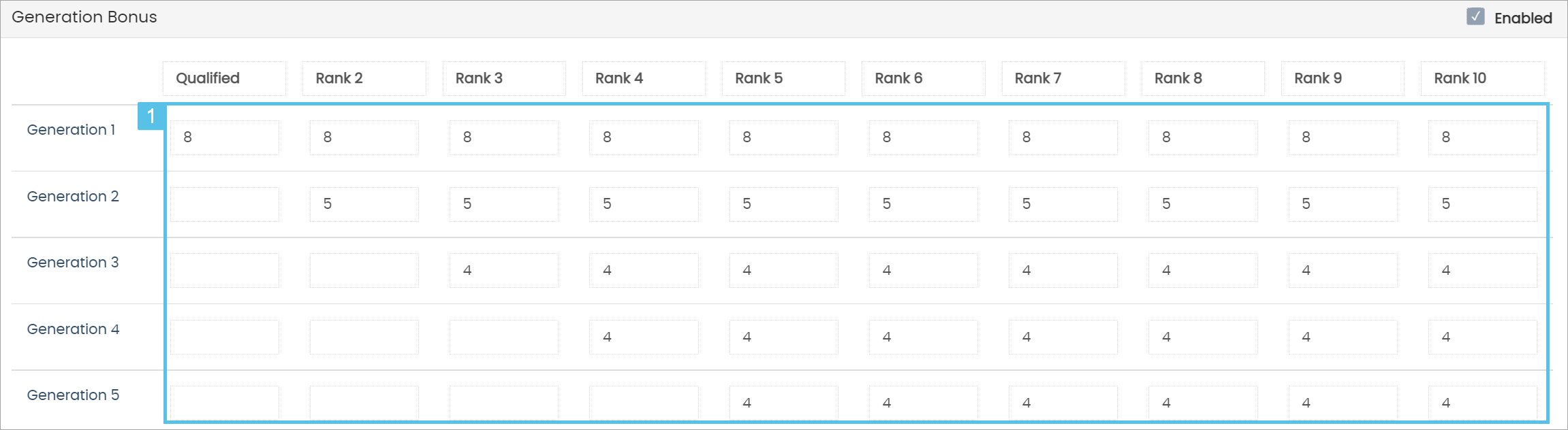
-
Generation Levels - Enter the bonus percentage of CV each Rank receives from all orders for each generation.
Team Commissions
This section is used for Binary Compensation Plans.
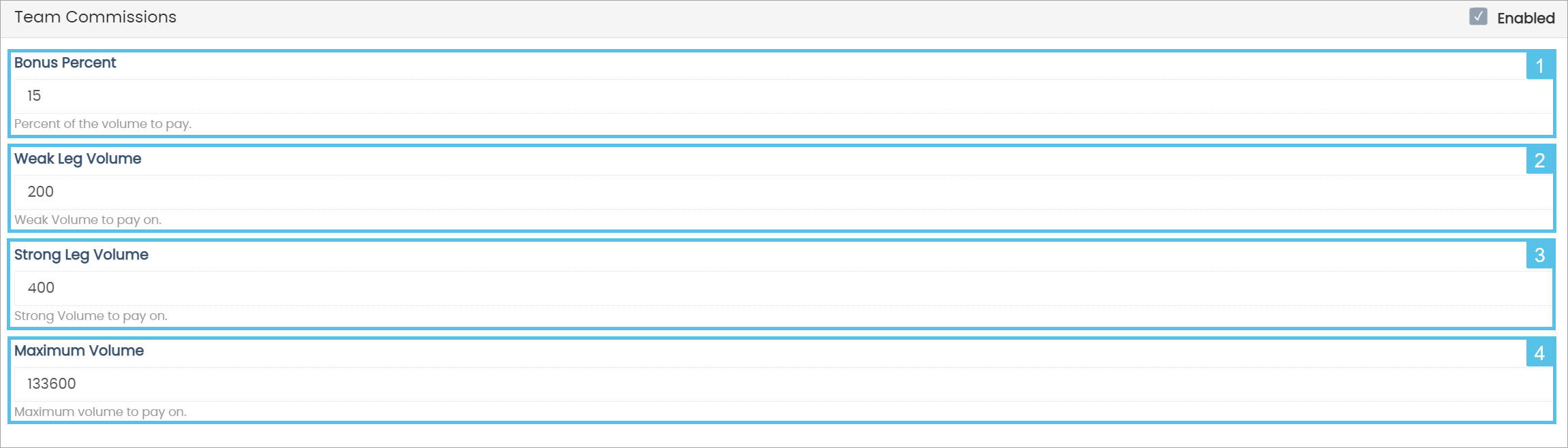
-
Bonus Percent - Enter the percent amount paid to an Associate. This will be calculated from the threshold set on the Weak Leg Volume field. Both the thresholds of the Strong and Weak Leg Volume fields need to be met before a payment is made.
-
Weak Leg Volume - Enter the required threshold volume the Weak Leg needs to meet before an Associate can receive their bonus percentage payment.
-
Strong Leg Volume - Enter the required threshold volume the Strong Leg needs to meet before an Associate can receive their bonus percentage payment.
-
Maximum Volume - Enter the max volume amount that can be paid.
Matching Bonus Levels
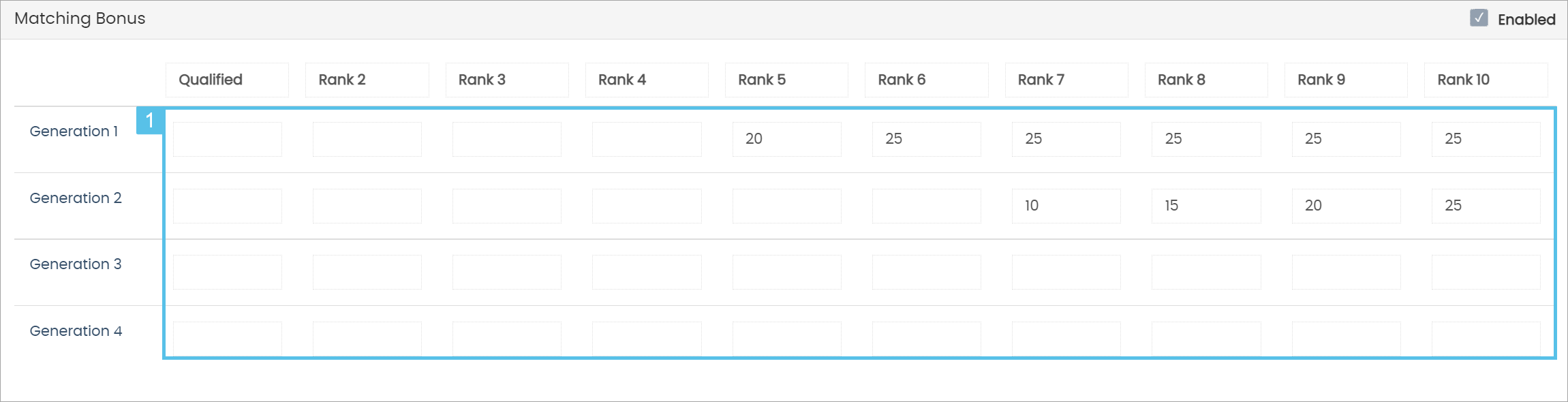
-
Generation Levels - Enter the CV percentage each Rank receives of their sponsored Associate’s bonus earnings.
Comments
Please sign in to leave a comment.