Admin: Web Office Admin
Page: Advanced Settings > Autoship
URL: [CLIENTID].admin.directscale.com/#/Autoship
Permission: Autoship Date
Associates can select the specific date they want their order to AutoShip. You can customize the available dates in Web Office Admin. Select the rules for when an Associate can select a ship date based on whether the AutoShip is:
-
"Paid"
-
"Not Paid"
-
"New"
The rules you can select:
-
This rule will allow the customer to select any DATE
-
This rule will allow the customer to select any remaining DATE from the current month
-
This rule will allow the customer to select any remaining DATE from the current month or next month
-
This rule will not allow the customer to edit the DATE
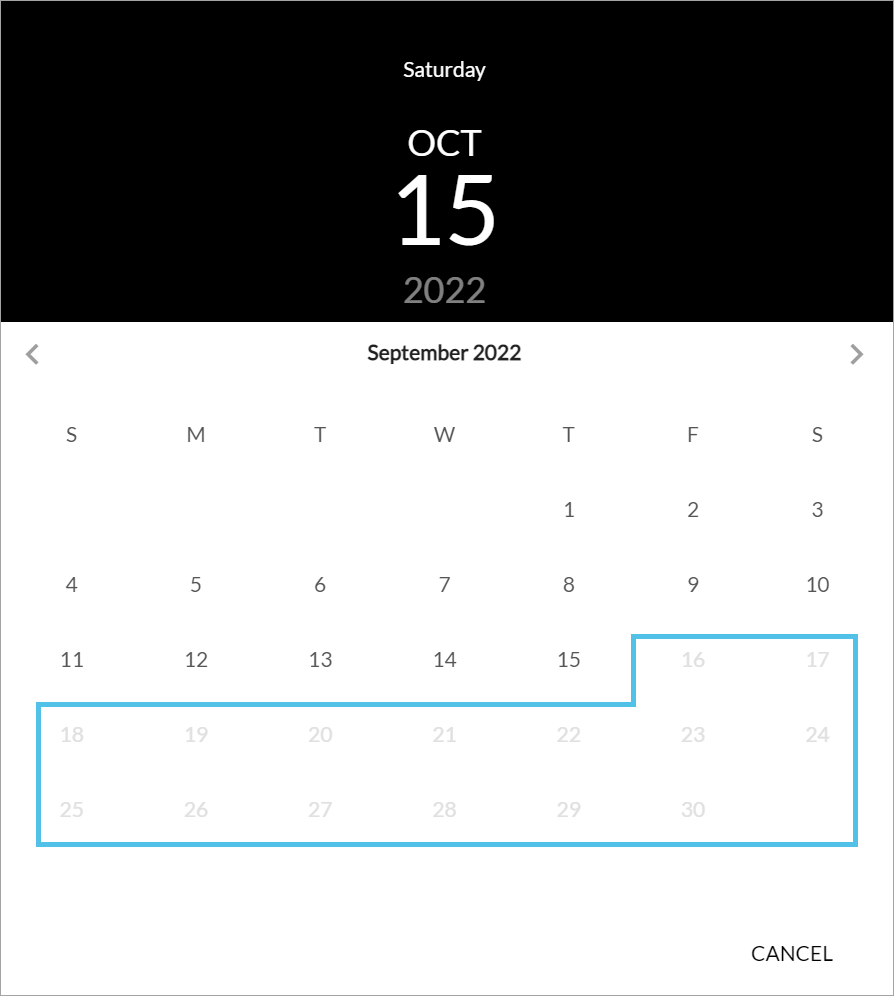
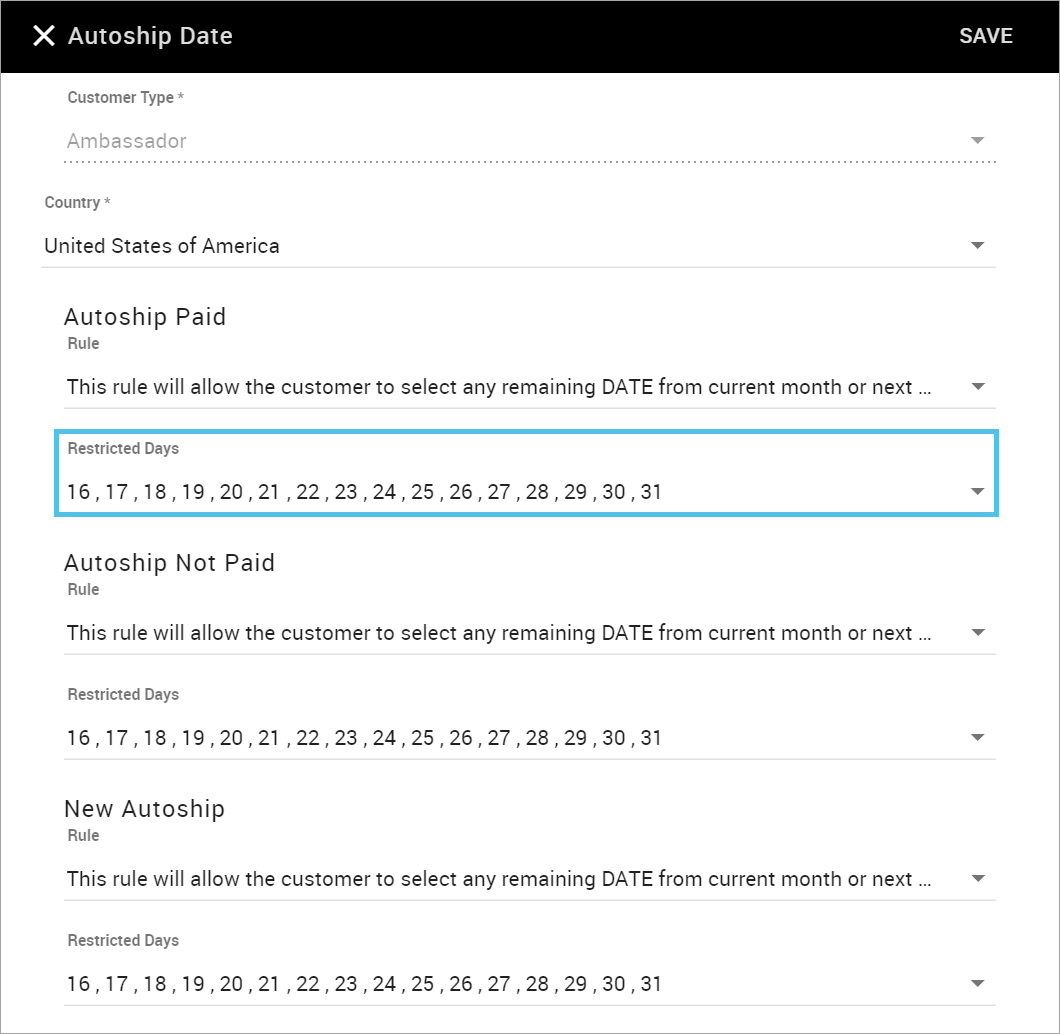
To set AutoShip date rules:
-
Click the ADD NEW button.
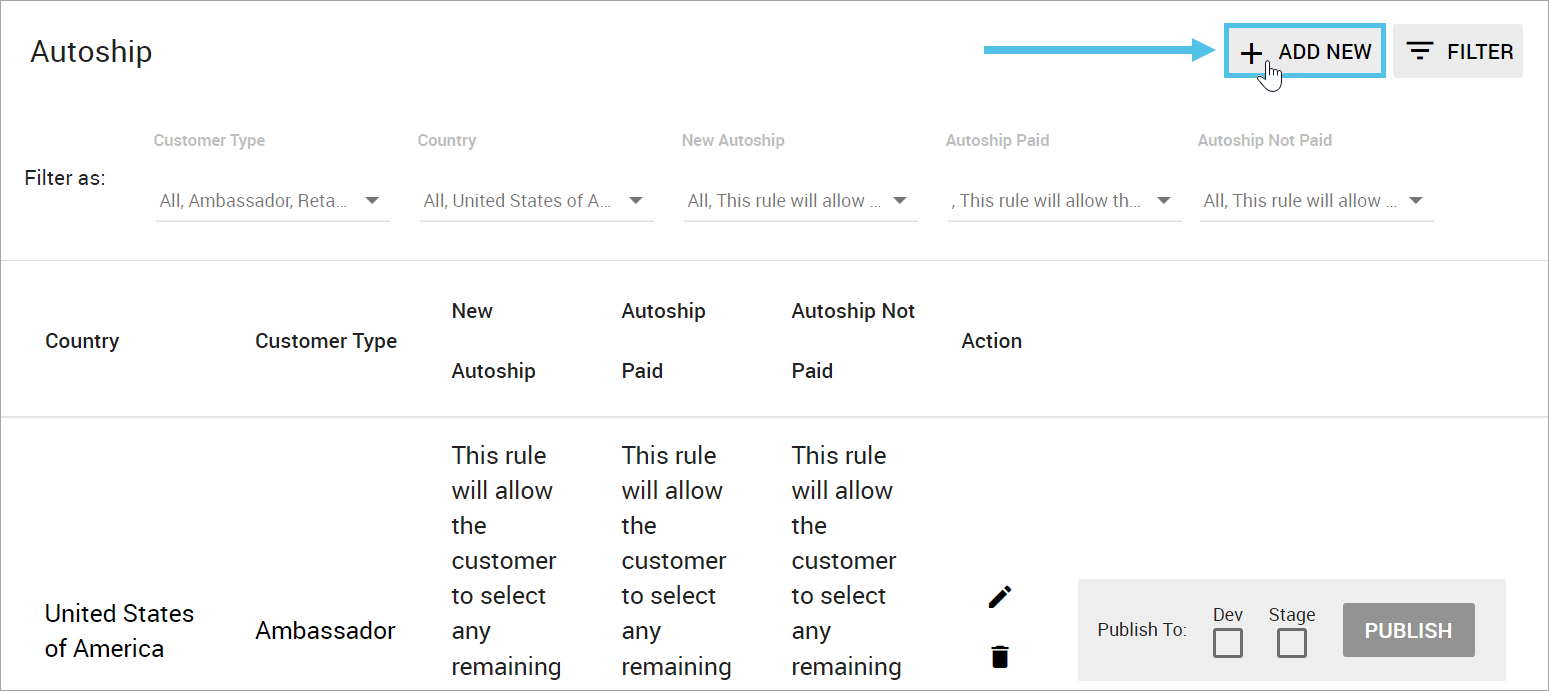
The Autoship Date pop-up opens.
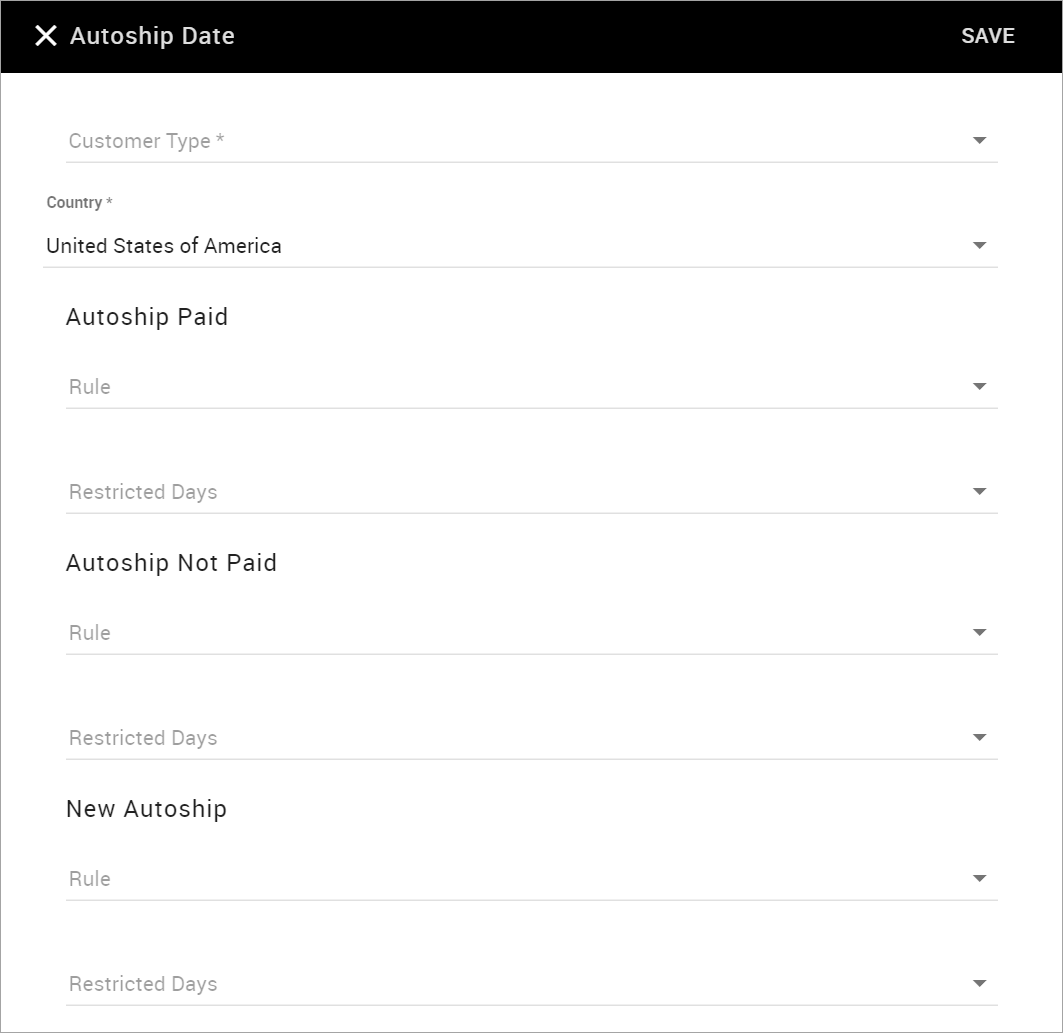
-
Select the Customer Type.
-
Select the Country.
-
Select a Rule for each Autoship Paid, Autoship Not Paid, and New Autoship.
-
Select any Restricted Days of the month. The Associate will not be able to ship on any days you choose.
-
Click SAVE.
Comments
Please sign in to leave a comment.