Associates can apply coupons by selecting the coupon from the Available Rewards box in their Cart Summary. However, you can set it up so that they have to enter the coupon code to apply the coupon.
The Web Office Checkout page has an Enter Promo/Coupon Code field that Associates can enter a provided coupon code. However, this field is turned off by default.
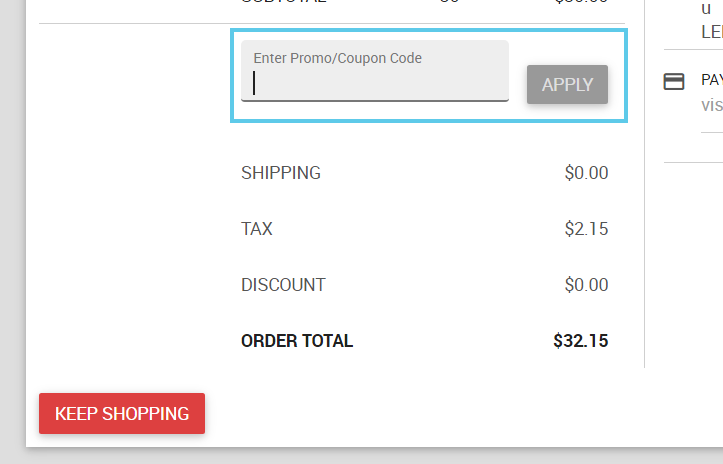
If you would like this field turned on, you can:
-
Request to turn on the Web Office Enter Promo/Coupon Code field.
-
If your plan includes multiple environments (Live or Stage), please indicate in which environments you want to turn it on.
You’ll also want to disallow coupons in your Web Office Admin Cart settings.
Admin: Web Office Admin
Page: Advanced Settings > Carts
URL: [CLIENTID].admin.directscale.com/#/Carts
Permission: Setup Carts
In a shopping cart configuration:
-
Turn off the Allow Coupons toggle. This action turns off the Available Rewards box in the Cart Summary.

-
Click UPDATE.
For more information, see Allowing Coupons in the Web Office Shopping Carts.
Comments
Please sign in to leave a comment.