Admin: Corporate Admin
Page: Settings > Advanced Settings > Email Settings
URL: [CLIENTID].corpadmin.directscale.com/Settings?category=Email%20Settings
Permission: ViewAdministration(), ViewAdvancedSettings()
If you want to use the Corporate Admin Email Templates to handle your communication, you’ll have to enable them.
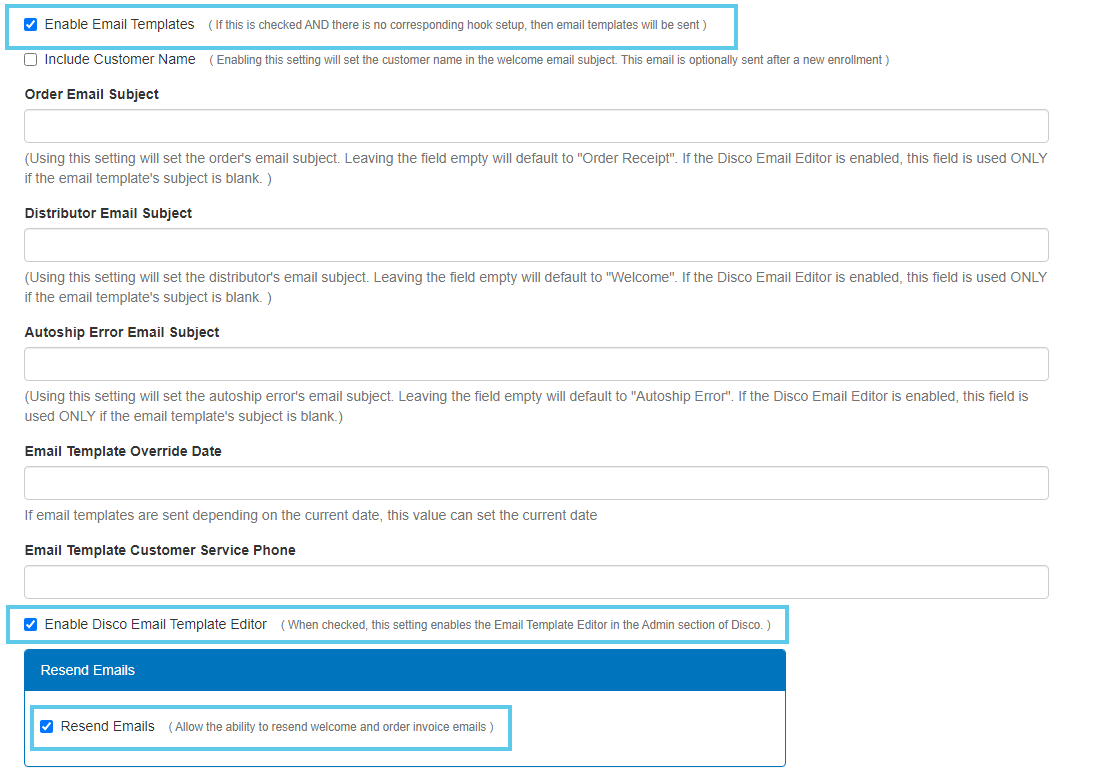
-
Enable Email Templates - If checked—and there is no corresponding Hook set up—the system sends the default email templates.
-
Enable Disco Email Template Editor - Enables the Email Template Editor.
-
Resend Emails - Allows resending Welcome and Order Invoice emails.
| The Email Template Override Date and Email Template Customer Service Phone fields no longer have functionality. |
These settings will send the default email templates. The default template contains only basic info and style. Before going live, customize the templates with the Email Template Editor.
Comments
Please sign in to leave a comment.