Admin: Corporate Admin
Page: Associates > Search Associates > Associate Detail > AutoShips & Subscriptions
URL: [CLIENTID].corpadmin.directscale.com/Corporate/CRM/Detail?id=[ASSOCIATE_ID]
If needed, you can edit a Service’s expiration date to a later date, extending the Service.
Editing a Subscription
-
In Corporate Admin, find and select an associate to navigate to their Detail page.
-
Click the AutoShips & Subscriptions tab.
Under the Subscriptions tab:
-
Locate the Service in the list.
-
Click the icon.
The Edit Subscription pop-up window opens.
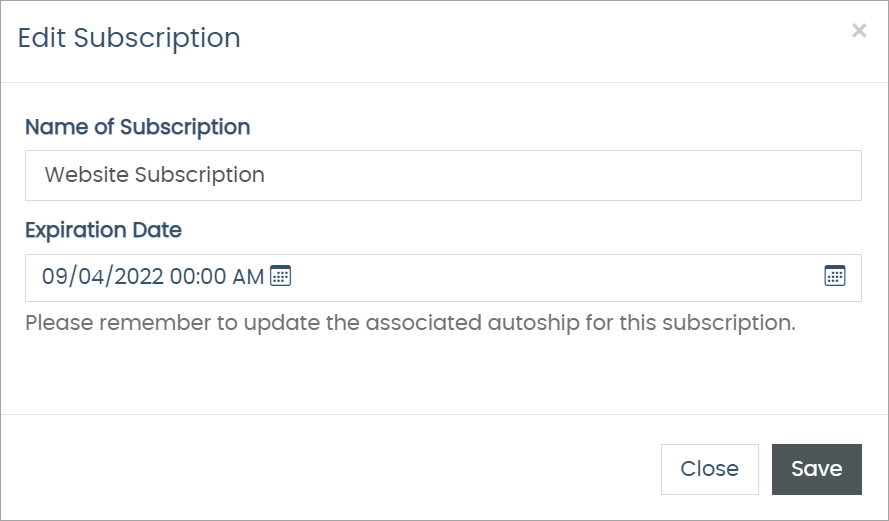
-
Select a new Expiration Date using the date selector tool.
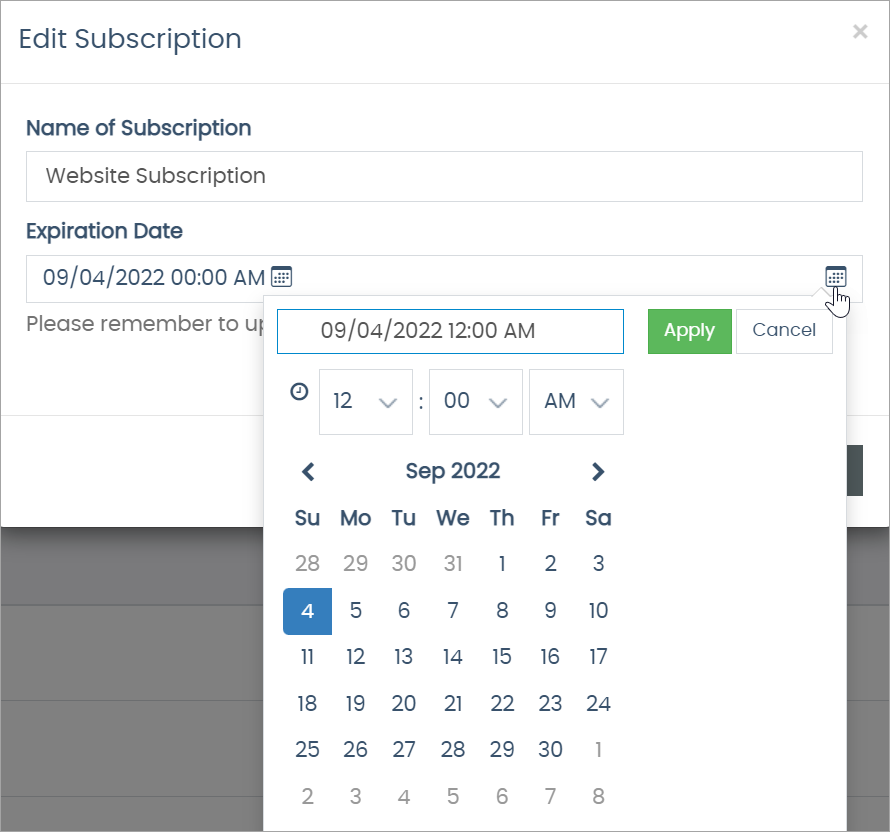
-
Click Apply to save the new date.
-
Click Save to save the configuration and close the pop-up.
Editing the Associated AutoShip
For every Service, an associated AutoShip record is created. After editing a Service expiration date, you’ll need to edit the expiration date of the associated AutoShip.
Under the Autoships tab:
-
Locate the Service’s AutoShip record.
-
Click the Change button.
You navigate to the Edit Autoship page.
-
On the page, edit the Start field to match your new expiration date.

-
Click Save.
Comments
Please sign in to leave a comment.