Admin: Web Office Admin
Page: Code Customization > Login Events
URL: [CLIENTID].admin.directscale.com/#/LoginEvents
Permission: Login Events
You can use Login Popups to deliver messages to Associates upon login. Typical uses include welcome videos or important announcements.
_5dc1bc09c106f.png?atomcache=1633622569718)
To add a Popup:
-
Click ADD NEW and select Add Popup.
The Add Login Popup pop-up window opens.
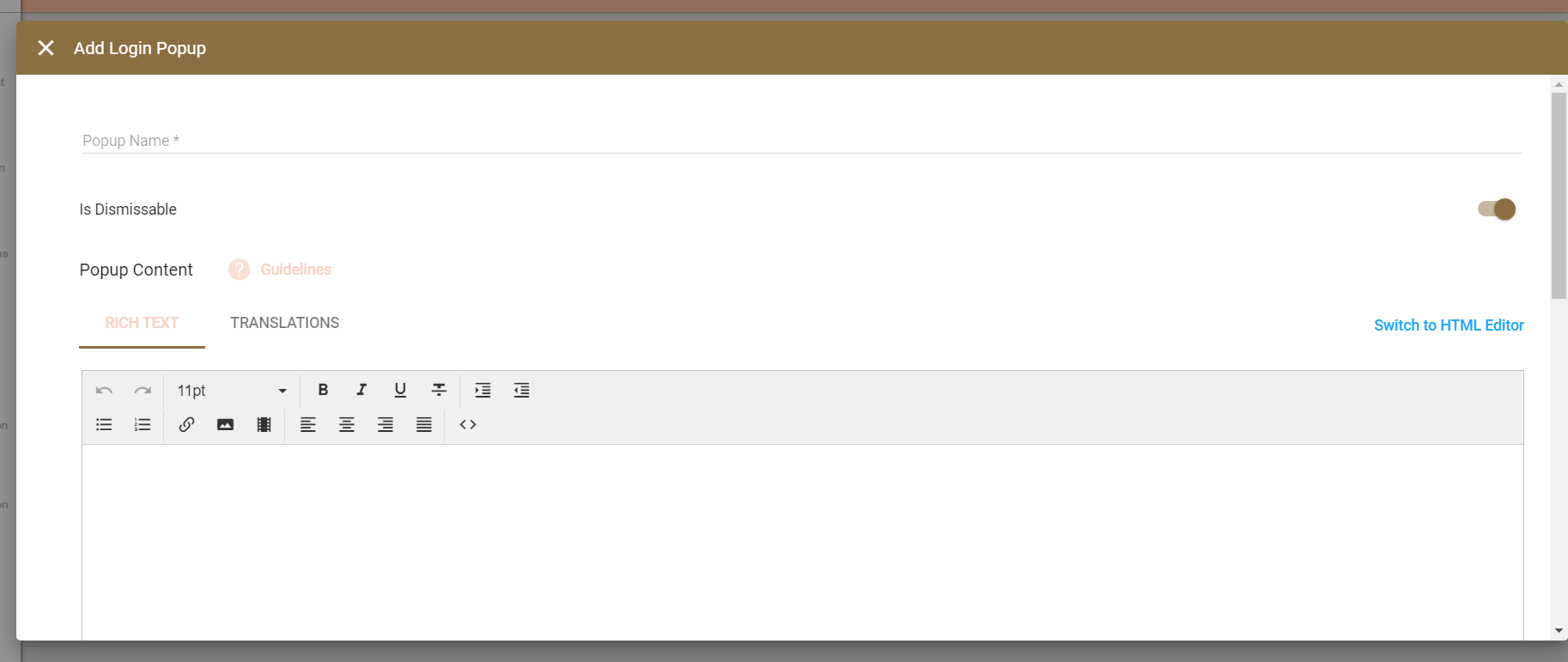
-
Enter a Name.
-
Enable/Disable the Is Dismissible toggle:
-
Toggled On - Associates can dismiss the pop-up.
-
Toggled Off - Associates will not have the ability to dismiss the pop-up. Use this when you want to notify inactive Associates that they need to contact support. They will not be able to exit the pop-up to access the Web Office features.
-
-
Enter the content in the Custom Content Editor or Rich Text Editor.
-
You can customize for whom the content will display using Multi-Faceted Configurations (MFC).
-
Toggle the Published switch to publish the page after saving.
-
Click SAVE.
| If you need answers, ideas, or consulting from an expert, see the DirectScale Marketplace. |
Using the Custom Content Editor
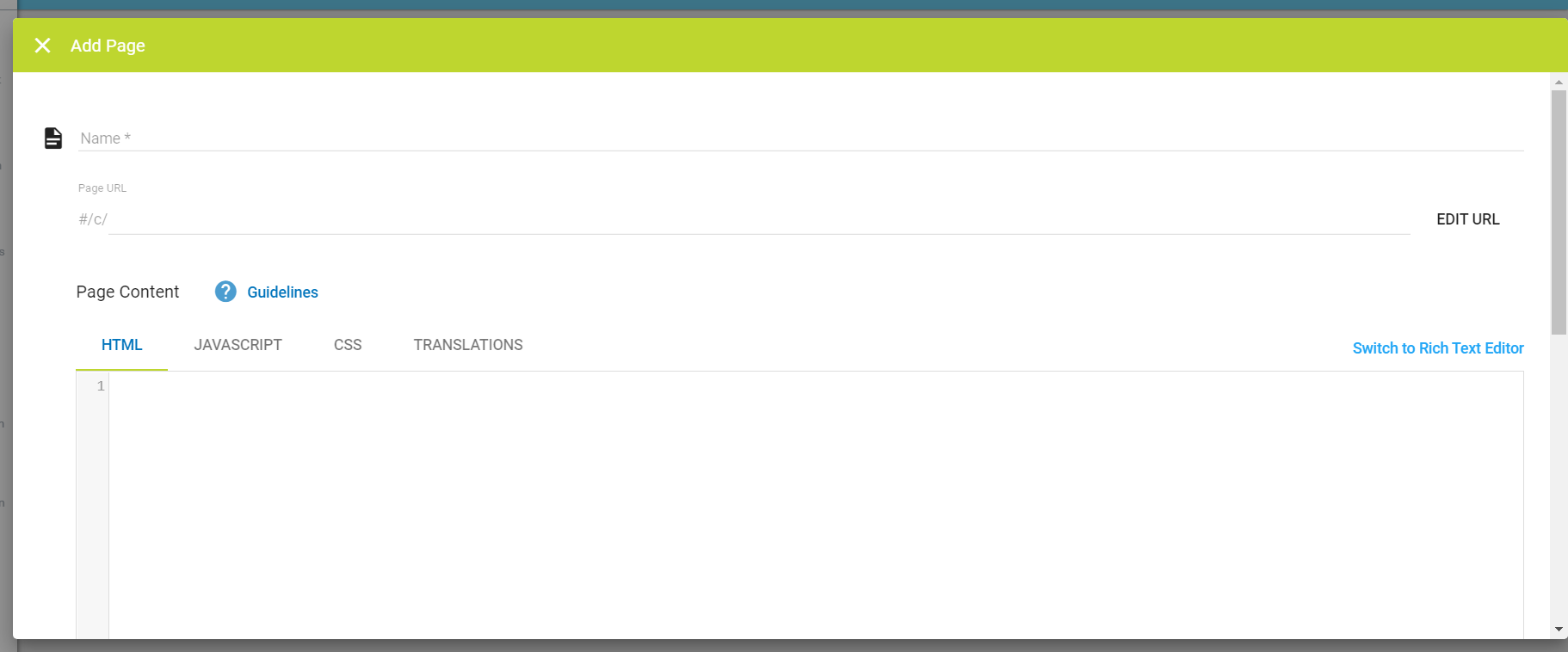
The Custom Content Editor provides a blank space to add your HTML, JAVASCRIPT, and CSS in three separate code-aware editors (provided by the open-source project CodeMirror). The site delivers the HTML/CSS/JavaScript together when the widget/page loads. You can also use CSharp (C#) to call CUSTOM API logic in the eCommerce Admin.
Using the Rich Text Editor
The Rich Text Editor is useful for simple pages with basic styling. The interface consists of a rich text editor (provided by the open-source project TinyMCE).
Read more about TinyMCE features in the Help Center: TinyMCE Text Editor.
If you’d like to use the Rich Text Editor, you need to switch to it before entering any content. The Rich Text Editor will remove certain HTML elements, such as <script>, which can cause a loss of markup. |
Comments
Please sign in to leave a comment.