Admin: Corporate Admin
Page: Commissions > Payables
URL: [CLIENTID].corpadmin.directscale.com/Corporate/CRM/Commissions/ManagePayables
Permission: ViewCommissions(), ViewPayables()
After reviewing payables, you can use the Import from file feature for mass payable Adjustments. You can download a CSV template file to your computer. Then complete the template, save it, and upload it.
Downloading the File
-
In the Pay tab, click the Add Adjustment button and select Import from file.
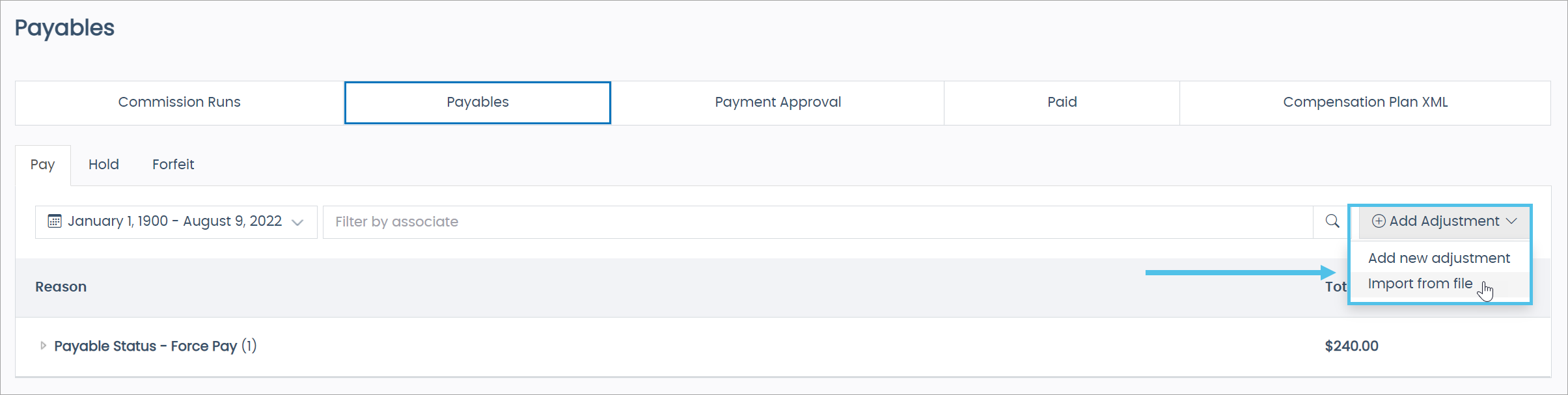
The Import Adjustments pop-up window opens.
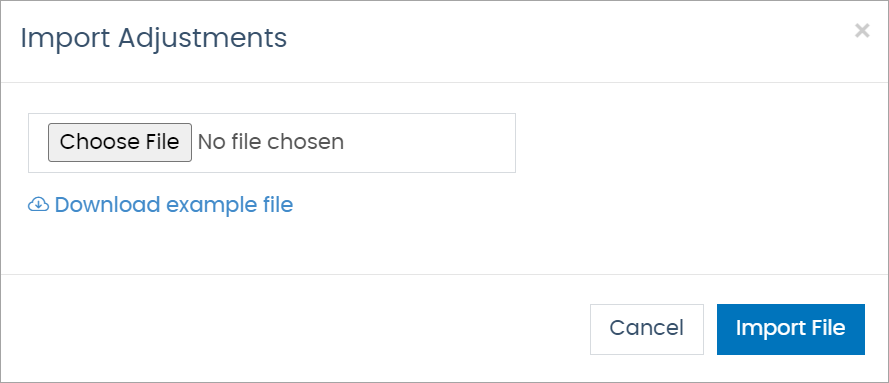
-
Click Download example file.
An Adjustment Template downloads to your computer.
-
Open the downloaded CSV file in a spreadsheet program, such as Microsoft Excel or Google Sheets.
-
Add the adjustment information in the appropriate columns.
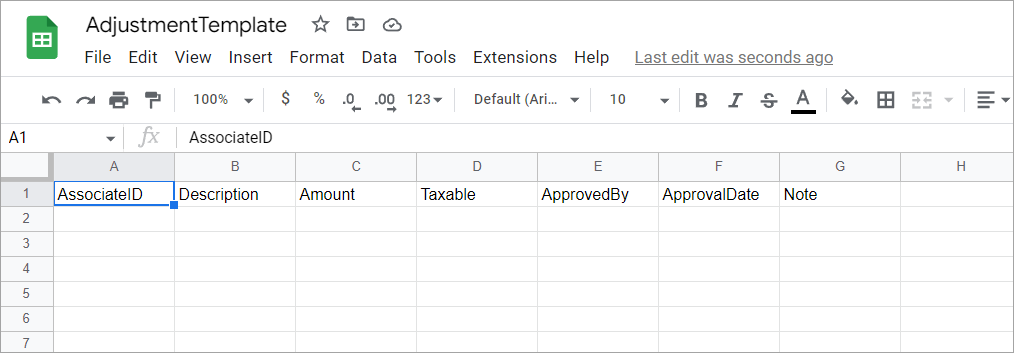
-
AssociateID - The ID of the Associate who will receive the adjustment.
-
Description - A description of the change.
-
Amount - The amount to adjust. It can be positive or negative.
-
Taxable - Is the amount taxable or not?
-
Yes - The income is considered taxable on the Associate’s 1099.
-
No - The income is not considered taxable on the Associate’s 1099.
-
-
ApprovedBy - The name of the employee who approves the change.
-
ApprovalDate - The date of the approval.
-
Note - Enter any additional notes about the change.
-
-
Save the file.
Uploading the File
-
On the Payables page Import Adjustments pop-up window, click Choose File.
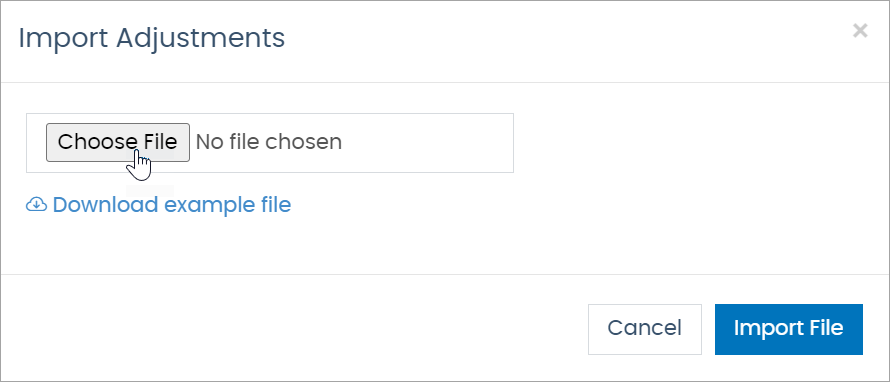
-
Select the saved Adjustment file from your computer.
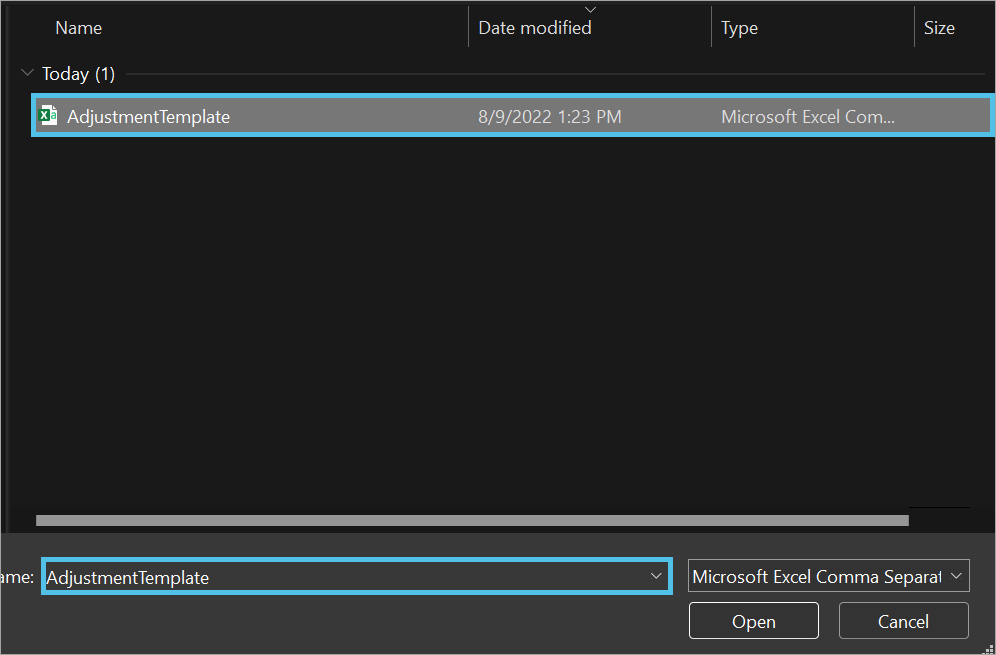
The file begins to upload.
Once you upload the file, the results will appear under the Pay tab with the Payable Status — Force Pay status.
Troubleshooting
If there are errors in the file or missing fields, you will receive an error notification. To correct the errors:
-
Fix and re-save the file.
-
Then re-upload.
Comments
Please sign in to leave a comment.