Site: Web Office
Page: Business > Placement Suite
URL: [CLIENTID].office2.directscale.com/app.html#/PlacementSuite
With the Web Office Placement Suite, a logged-in Associate can:
- See who is available to place.
- Search for an upline Associate to see if they are available to have placement under them.
- Place the Associate in the upline Associate’s Unilevel Tree.
Before your Associates can use this feature, you must enable the Placement Suite and configure your Tree settings in Corporate Admin.
After a new Associate enrollee is created under a Sponsor:
-
Navigate to the Placement Suite in Web Office.
-
Locate the new enrollee’s entry.

-
Click the MOVE button on the new enrollee.
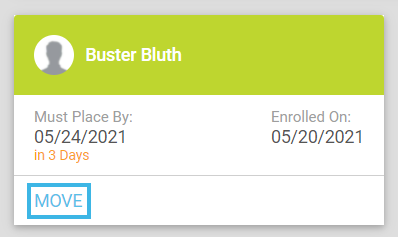
-
Enter the Name or Associate ID for the upline Associate under whom you’d like the enrollee.
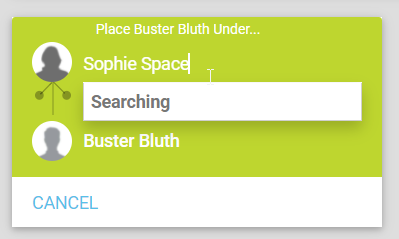
Important: New Associates can only move within the top two levels of the Tree.
-
Click the PLACE button.
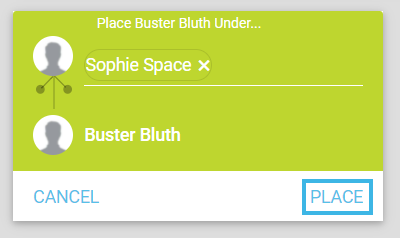
Warning: Unless the Allow Multiple Movements setting is enabled, placement is permanent. An Associate should work with the new Associate to determine their commitment level before moving them.
A pop-up opens requesting confirmation.
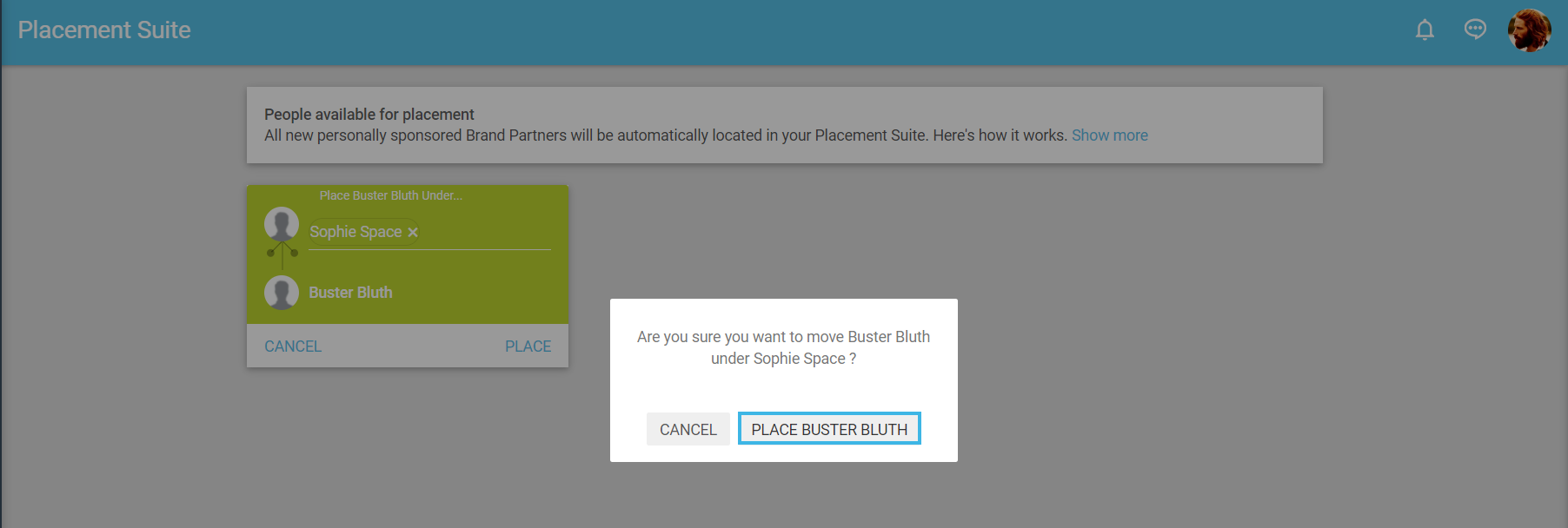
-
Confirm the placement in the pop-up.
A confirmation displays if the placement is successful.
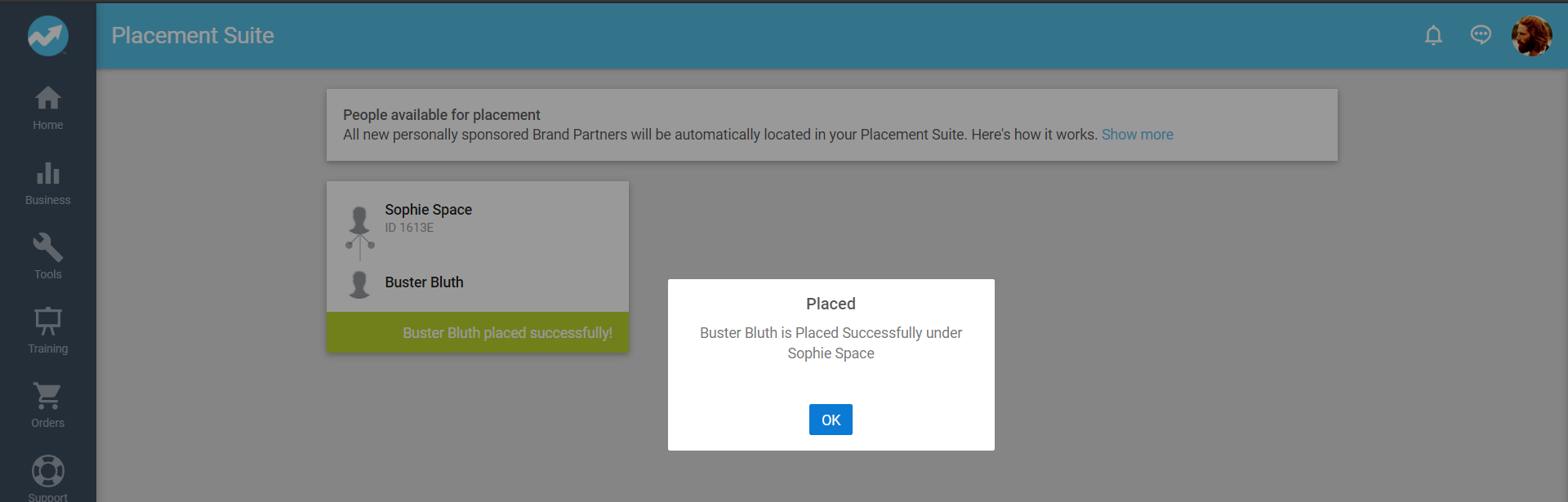
-
In the confirmation, click OK.
You’ve now successfully placed the enrollee under a new upline Associate.
-
To confirm the placement, use the Visual Tree in Web Office or the Associate Detail Visual Tree in Corporate Admin.
Comments
Please sign in to leave a comment.