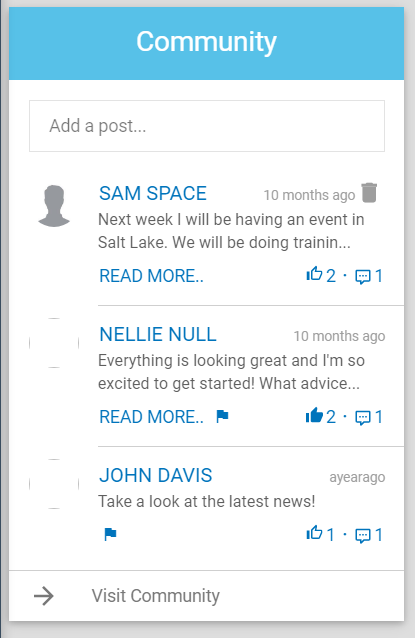
The Home > Community widget is used for posting to the Web Office Community page.
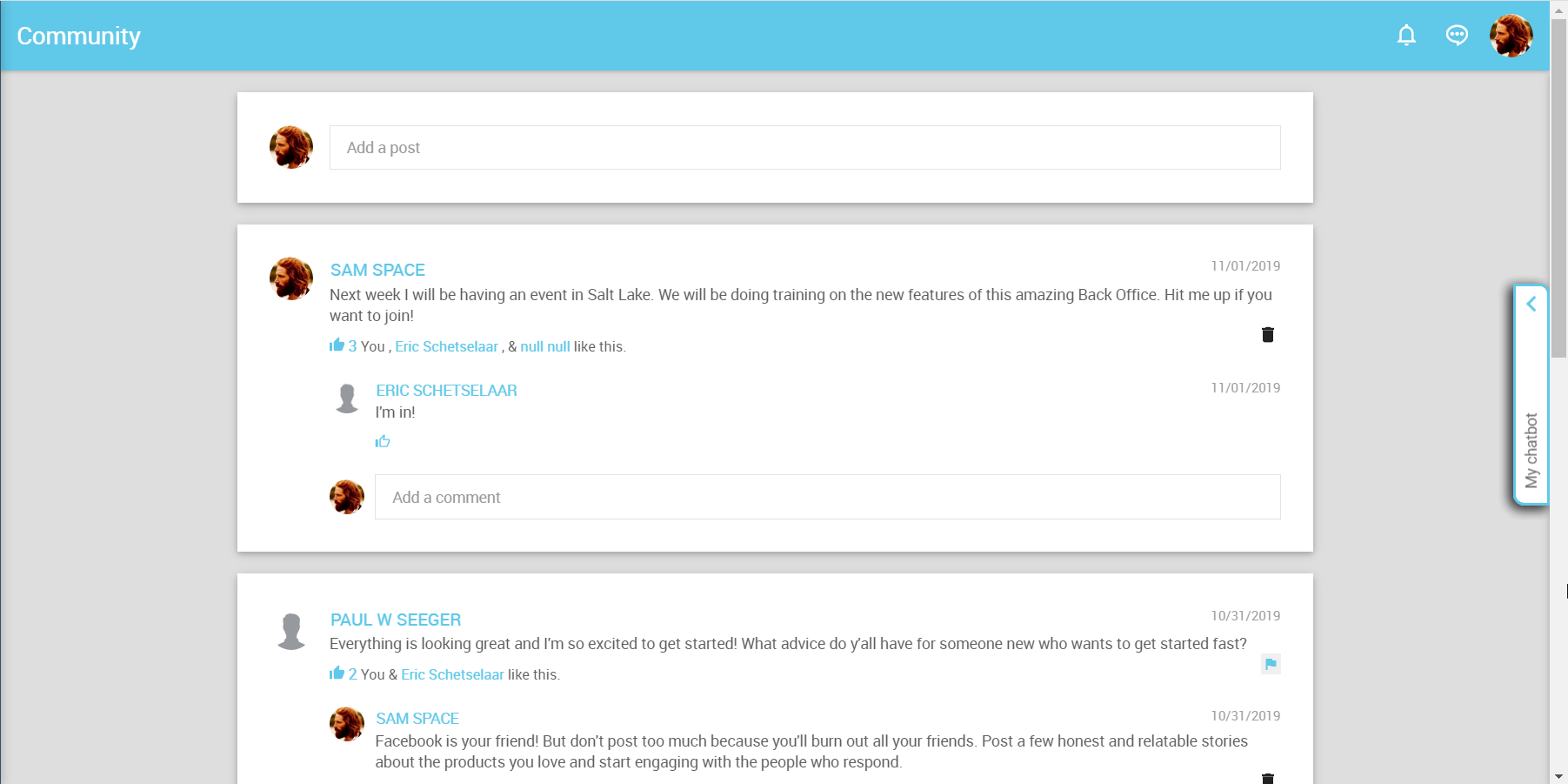
Using the Widget
The Community widget offers a feed of the most recent Community posts.
To add a post:
-
Click the Add a post… field.
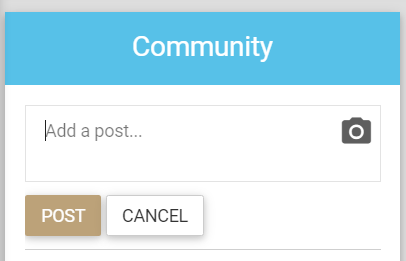
Expanded field -
Enter post content.
-
Click the POST button.
The new post appears at the top of the feed.
Attaching an Image
You can attach an image to a new post:
-
Click the icon.
-
Select an image file (PNG, JPEG, TIF, etc.) from your computer and click Open.
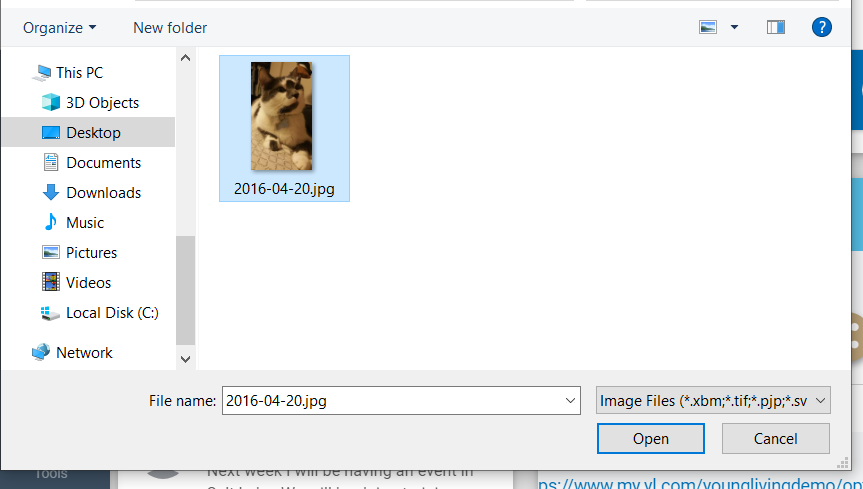
Computer dialog box The image attaches to the post.

Attached image
Viewing a Post
The widget shows the last three community posts in the feed.
If the post is greater than 75 characters, then a READ MORE.. link appears.
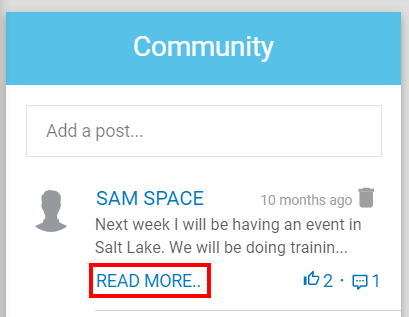
Click the post content to view the post.
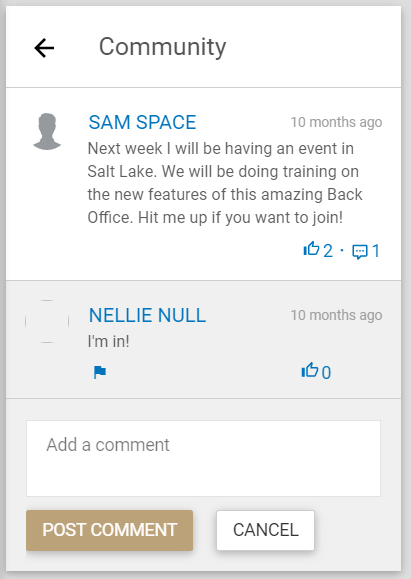
Commenting on a Post
- Click the icon or the post content to view the post.
- Enter your comment in the Add a comment field.
- Click POST COMMENT.
Liking a Post/Comment
Click the icon in a post or comment to like the content.
Hovering over the icon displays the other Associates who liked the post.
To unlike a post, click the icon again.
Deleting a Post/Comment
Associate’s can delete their own posts and comments by clicking the icon.
There’s no confirmation for deleting posts or comments, so be sure before you attempt.
Comments
Please sign in to leave a comment.