Admin: Corporate Admin
Page: Settings > Inventory Settings > Vendors
URL: [CLIENTID].corpadmin.directscale.com/Corporate/Inventory/Vendors
Permission: ViewVendors()
You can add your vendor’s information to Corporate Admin. You can select a vendor when you create purchase orders and their information is added to the resulting purchase order invoice.
| When you add a purchase order, the system does not send any notification to the vendor. You are responsible for sending the purchase order to the applicable vendor for stock replenishment. |
To add a vendor:
-
Click the + Add Vendor button.
The Vendor pop-up window opens.
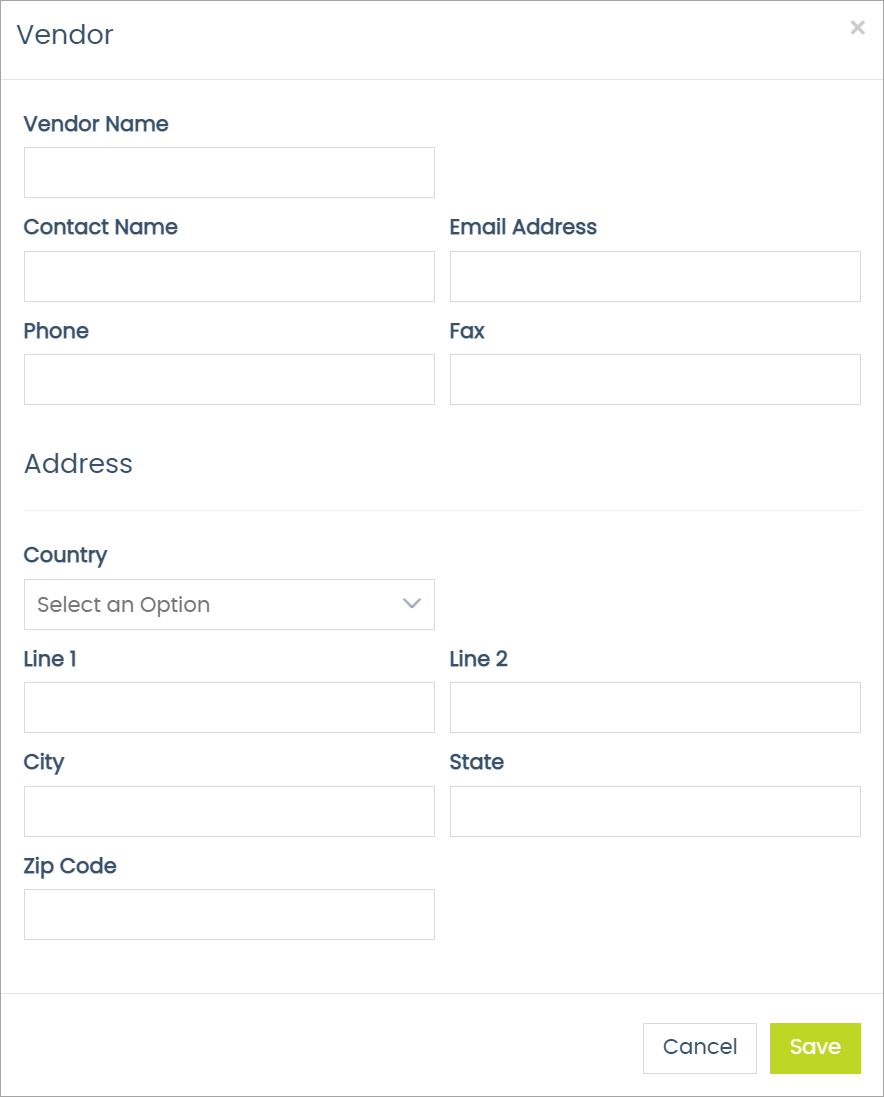
-
In the pop-up, enter the vendor’s contact information. There are no required fields.
-
Click Save.
The pop-up closes and the vendor now appears in the Vendors list.

Now, when your warehouse needs replenishing, you can create a purchase order. Then send the purchase order to the vendor.
Comments
Please sign in to leave a comment.