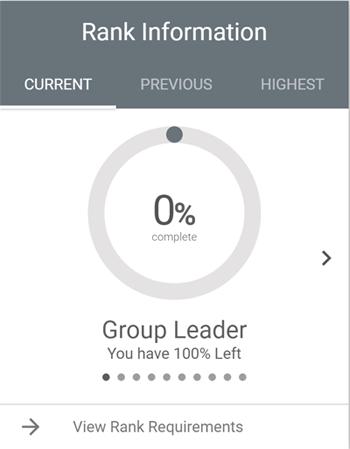
The Home > Rank Information widget displays the associate’s rank progress under multiple possible tabs.
The default options are:
- CURRENT - Current rank
- PREVIOUS - Last achieved rank
- HIGHEST - Highest achieved rank
Viewing Rank Requirements
Click the left and right arrows on the Current and Previous tabs to scroll through the available company ranks.
Click View Rank Requirements to view the Associate’s progress in achieving the rank.
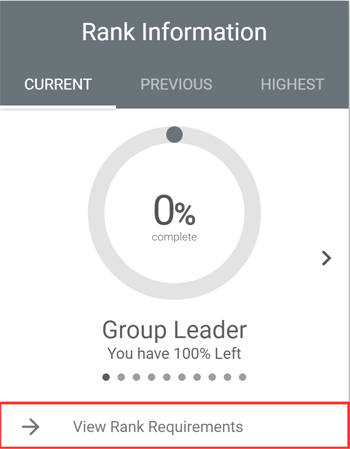
Achieved ranks display with a green color. The remaining ranks display the status incremented with a fraction.
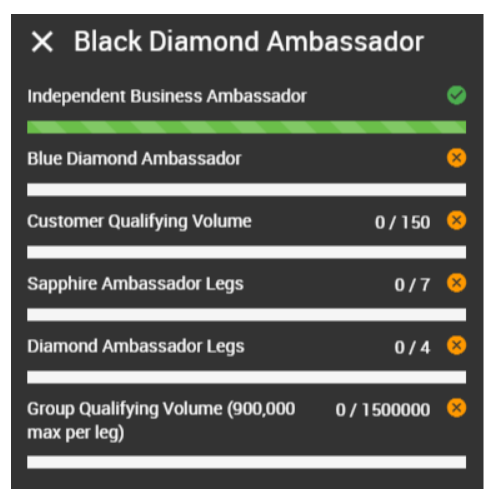
For example, in the preceding image, to achieve Customer Qualifying Volume rank the associate has to score 150. As you can see, their current score is zero.
Configuring the Widget
Admin: Web Office Admin
Page: Advanced Settings > Widgets
URL: [CLIENTID].admin.directscale.com/#/WidgetsSetup
Permission: Setup Widgets
The data types and tabs that appear in the widget can be customized in Web Office Admin. This section shows you the steps involved.
Widget Settings

- Expand the Ranks Information section.
- Click the button to open the Ranks Information pop-up window.
- Select the rank to be displayed by default.
Widget Elements
-
Under the WIDGET ELEMENTS tab, select the Customer Type.
Customer Type is another name for Associate Type, read more: Base Associate Types, Associate Types, and Price Groups Explained
-
Select the Page Name where the widget is located (either the Homepage or Team Dashboard).
-
Select the markets (i.e., countries) where the changes will apply.
-
Click the ELEMENTS button.
-
A series of checkboxes appear where you can select different elements to include in the Web Office Home > Ranks Information widget.
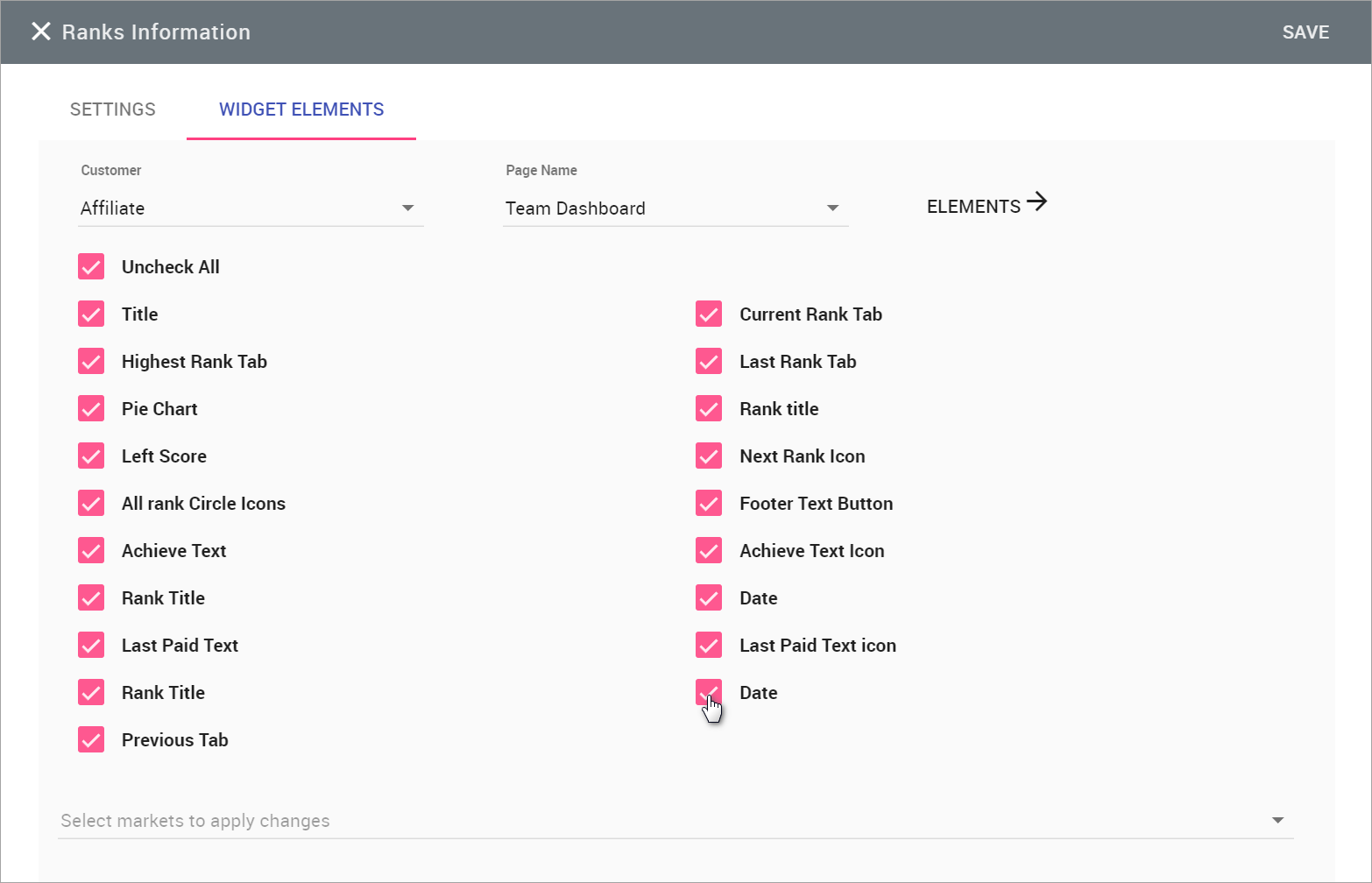
Element checkboxes -
Click SAVE. Repeat the steps for each market, if necessary.
Comments
Please sign in to leave a comment.