Services are essentially AutoShips with an expiration date; they denote some extra level of access to a site or service. For example, with Amazon, you can opt in and opt out of a Prime Subscription but can still access Amazon as a whole. When the AutoShip renews, the system pushes the Service’s expiration further out. For more functionality, changing an Associate’s access to certain Platform areas, a developer will have to create custom logic in your Client Extension.
Setting up a Service SKU
Admin: Corporate Admin
Page: Inventory > Products
URL: [CLIENTID].corpadmin.directscale.com/Corporate/Inventory/ItemList
Permission: ViewInventory()
Set up an inventory item SKU for the Service.
Steps specific for Services:
-
When adding a Price Adjustment, there’s some essential information needed:
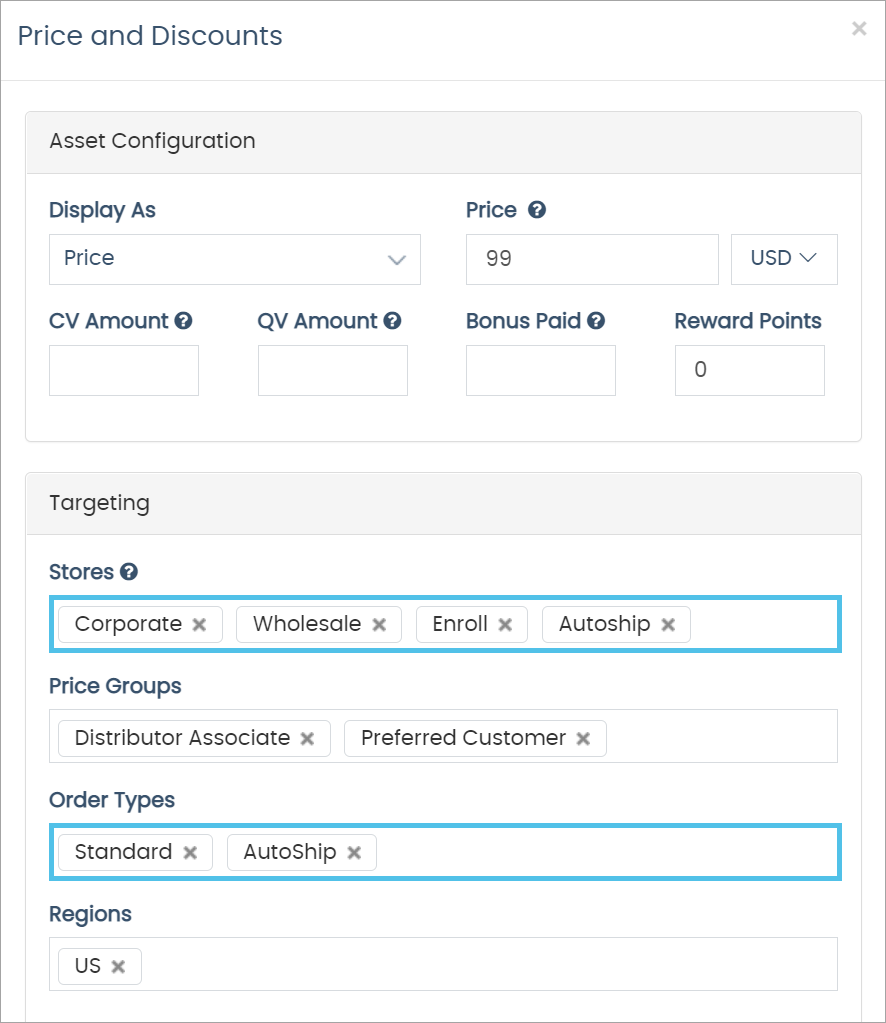
-
For Stores, select the Autoship Store.
-
For Order Types, select Standard and Autoship. All inventory items need to have Standard selected, and all Subscriptions must have both Standard and Autoship set.
-
-
Note your inventory item's Item ID for later. You can find this on the inventory item’s Item Detail page, as well as in the URL:
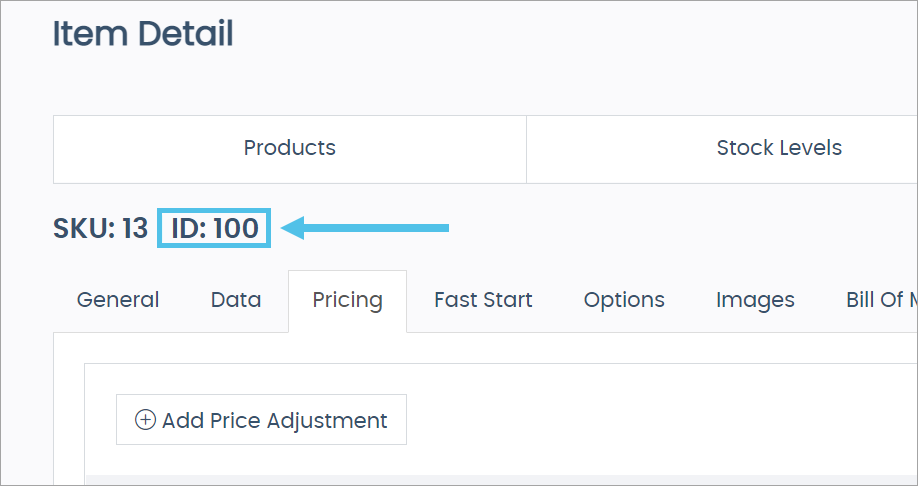
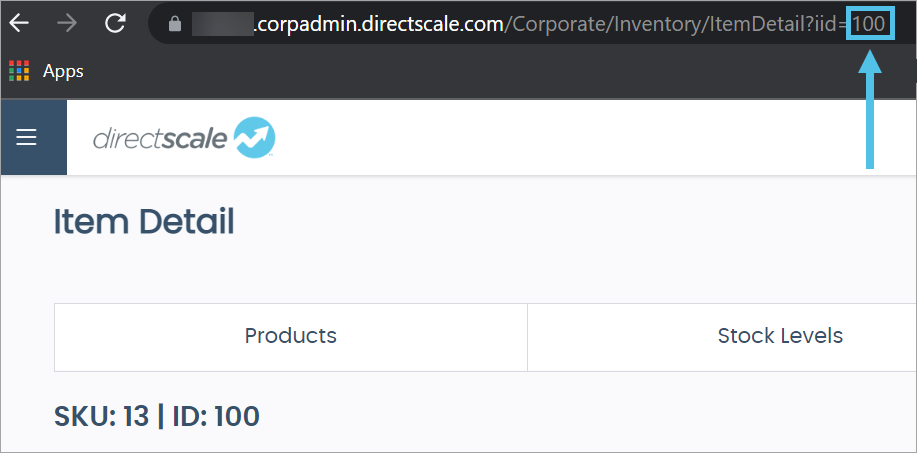
For example:
[CLIENTID].corpadmin.directscale.com/Corporate/Inventory/ItemDetail?iid=100The Item ID is necessary because it’s how you’ll reference the Database inventory item, so take note of it later in the guide.
The ItemIDis also therecordnumberin the INV_Inventory table.
Adding Service Data to the Database
| There is currently no Admin page for configuring Services. Changes need to be made in the Database directly using the Data Editor. |
| Only an experienced SQL developer should use the Data Editor. |
A Service pulls data from the following Database tables:
-
CRM_Services - Stores the name of the Service. Without this table, there is no Service to attach anything to.
-
CRM_ServiceItems - Stores much of the data that make Services work. This table provides a connection between a Service and an item. Without this mapping, the system will not create Services for an Associate, nor will they renew.
-
CRM_AssociateServices - Stores which Associates have which Services, as well as the expiration date.
To set up a Service, you will have to edit the CRM_Services and CRM_ServiceItems tables with the Data Editor.
Giving the Service a Name
Edit the CRM_Services table to give the Service a name.
-
In the Data Editor, search for and select the CRM_Services table.
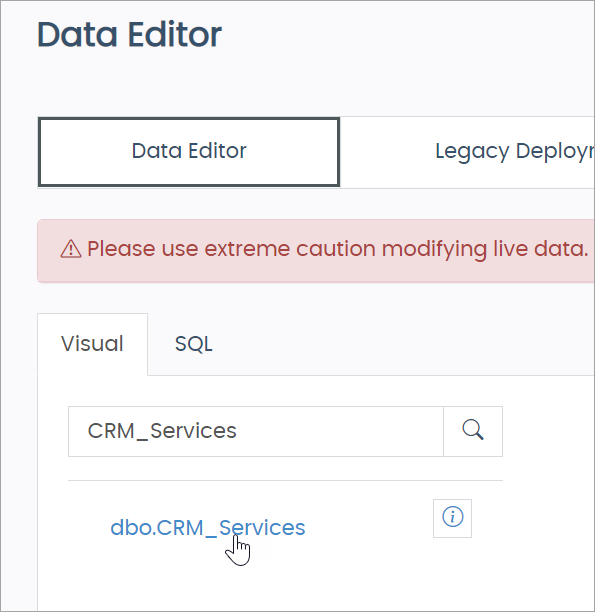
To view the Table Schema, click the icon. -
Click the New Row button to add a new row.
-
Click the empty field under ServiceName and enter the name of your Service.
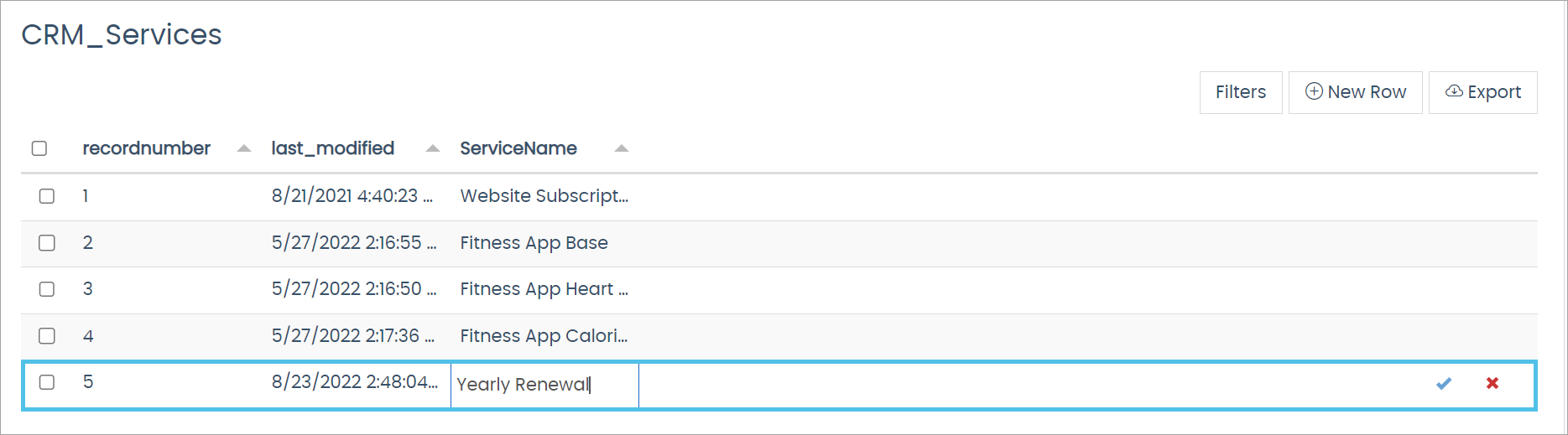
-
Click the icon to create the new Service.
Take note of the recordnumber. This will be used as the ServiceID in the CRM_ServiceItems table.
You can add more rows to create multiple Service offerings.
In the next section, configure the specifics of what this Service does.
| One SKU could add one month, another SKU could add a year, to the same Service (this example would require two entries in the CRM_ServiceItems table). |
Configuring the Service
Edit the CRM_ServiceItems table and enter the Service details in the necessary fields.
-
Search for and select the CRM_ServiceItems table.
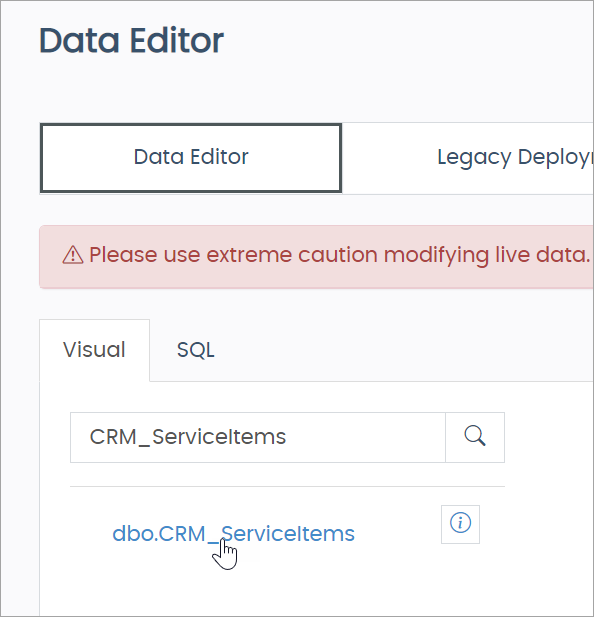
-
Click the New Row button to add a new row.
-
Enter data in the following fields:
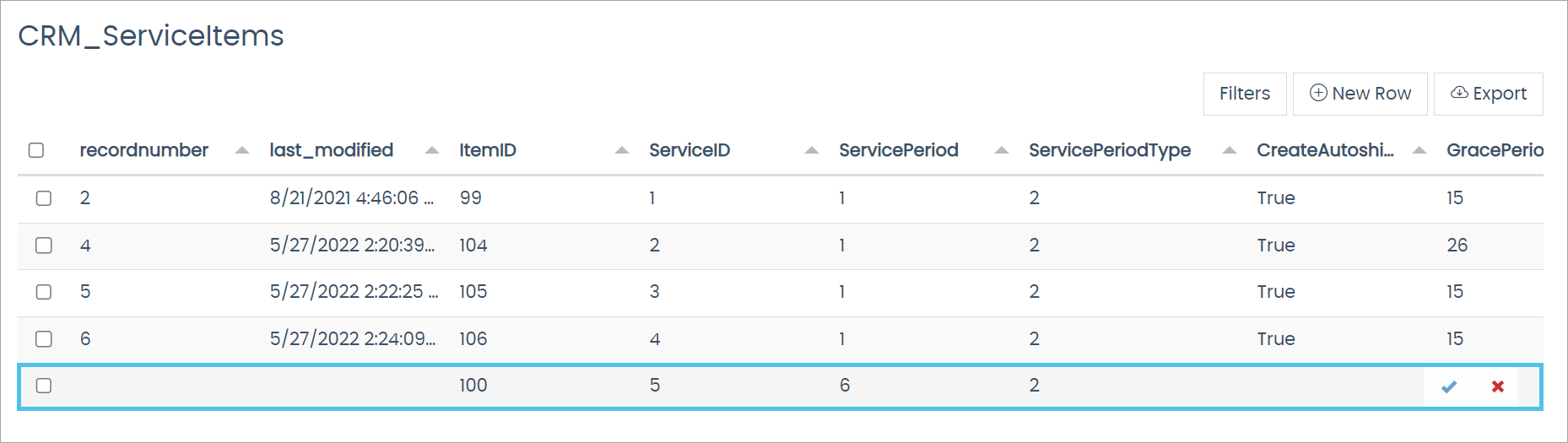
-
Under ItemID, enter the inventory item’s
ItemID. This is the ID you noted in the Setting Up a Service SKU section. -
Under ServiceID, enter the
recordnumberfrom the CRM_Services table. -
Under ServicePeriod, enter the number of periods for the given ServicePeriodType. For example, if your ServicePeriodType was "Monthly" and you wanted the service to reoccur every two months, you would enter
2in this field. -
Under ServicePeriodType, enter the frequency that correlates with the ServicePeriod.
-
Day = 0
-
Week = 1
-
Month = 2
-
Year = 3
-
For example, to have a monthly renewal, enter
1in ServicePeriod and enter2in ServicePeriodType.-
Under CreateAutoship, click the checkbox TRUE or FALSE. Do you want to create an AutoShip to auto-renew the Service? If so, select TRUE. Autoship is what charges the Associate. The Service is a date to apply business logic to whatever happens at expiration. The system creates the AutoShip with the ServicePeriod based on ServicePeriodType, so a MONTHLY interval will create a monthly AutoShip.
-
For GracePeriod, the system does nothing with this data by default. Use if you want to provide the Associate more time past the expiration date before considered expired.
-
Under YearlyRenewal, leave the checkbox unchecked. YearlyRenewal provides a distinction between a Service Subscription and a Membership Subscription.
-
When set to FALSE (unchecked), you have a Service Subscription.
-
When set to TRUE (checked), you have a Membership Subscription.
-
-
-
Click the icon to save the table.
The preceding data entry enables the following features:
-
Enables a Service with the sale of an inventory item.
-
Enables AutoShip creation with the sale of an inventory item.
-
Sets up a grace period for a Service item.
Comments
Please sign in to leave a comment.