You can add or deduct commission volume from an Associate’s account using the Volume Adjustments tool found in Corporate Admin. This tool is only for uncommitted commission periods. After a period is committed, you must do a commission payable adjustment.
Enabling/Disabling Volume Adjustments
Admin: Corporate Admin
Page: Settings > Advanced Settings > Commission
URL: [CLIENTID].corpadmin.directscale.com/Settings?category=Commission
Permission: ViewAdministration(), ViewAdvancedSettings()
If the Volume Adjustments tool is missing from the Admin, you may need to enable it. Likewise, if you have no use for this tool, you can disable it. To accomplish either:
-
Locate the Volume Adjustments section.
-
Select/deselect the Allow Volume Adjustments checkbox.

-
Click the Save Changes button.
Making a Volume Adjustment
Admin: Corporate Admin
Page: Tools > Volume Adjustments
URL: [CLIENTID].corpadmin.directscale.com/Corporate/CRM/VolumeAdjustments
Permission: ViewVolumeAdjustments()
-
Select the adjustment details.
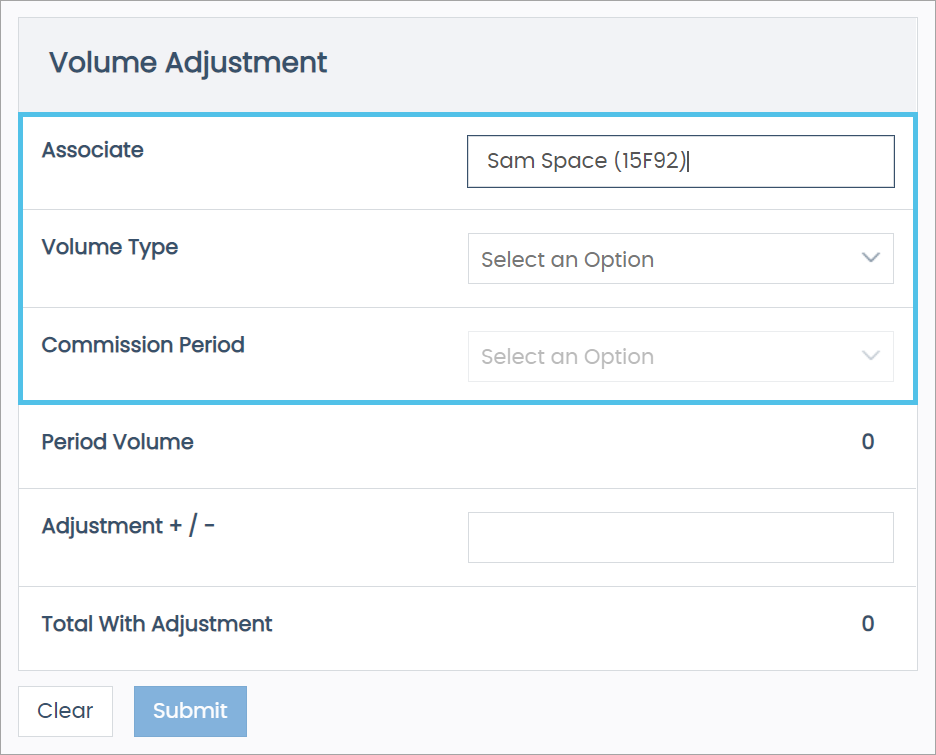
-
Associate - Enter the Associate’s name or Back Office ID to have the volume adjusted. As you type, the auto-search will show available Associates to select.
-
Volume Type - Select the type of volume. Options will vary depending on your compensation plan but generally include Commissionable Volume (CV) and Qualifying Volume (QV).
-
Commission Period - Select the date-range period for the volume adjustment. Reminder: you can only make volume adjustments to uncommitted commission periods. For adjustments after committing, see Adding Payable Adjustments.
-
-
Adjust the volume.
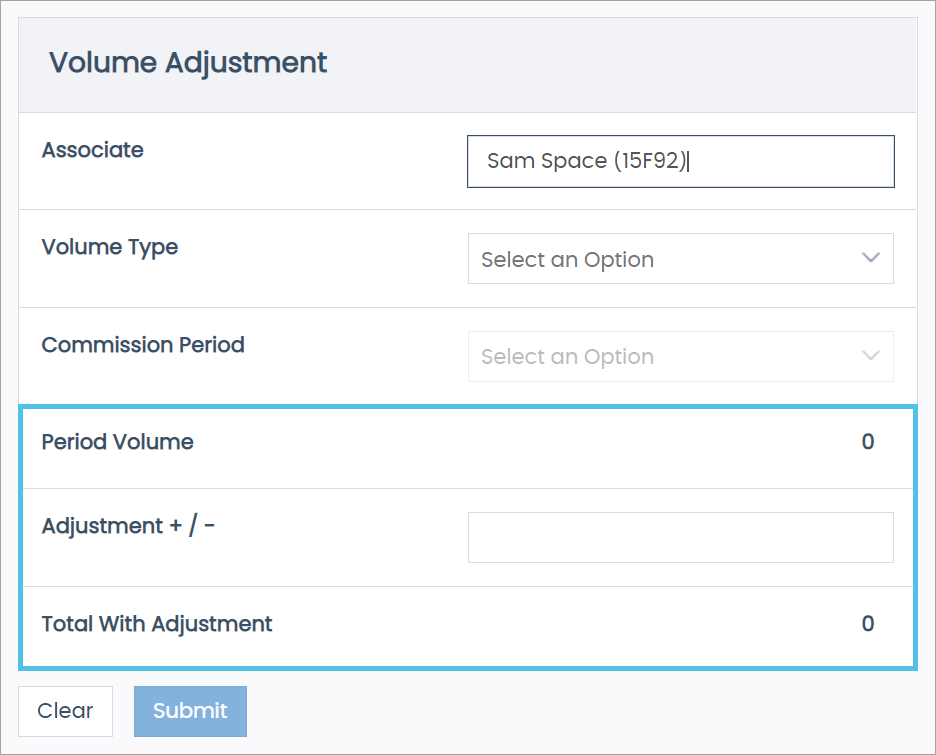
-
Period Volume - Shows the current volume amount from the selected Commission Period.
-
Adjustment +/- - Enter a value to adjust the Period Volume amount. For subtractions, precede the value with a minus sign (-) (e.g.,
-400). You can add or remove volume, but you cannot deduct more volume than what’s available in the Period Volume (i.e., volume can’t be below zero). -
Total With Adjustment - Once you enter a volume in the Adjustment +/- field, the net result will display here.
-
-
Click Submit.
Or, click Clear to reset the form.
Once processed, the new volume amount will reflect in the Period Volume line. The system also adds a note to the Associate’s Service Log.
Comments
Please sign in to leave a comment.