Admin: Corporate Admin
Page: Commissions > Payables
URL: [CLIENTID].corpadmin.directscale.com/Corporate/CRM/Commissions/ManagePayables
Permission: ViewCommissions(), ViewPayables()
After reviewing payables, you can issue a manual payment change (positive or negative) to an Associate. Adjustments are one-off money-based modifications and can be negative or positive. They are not tied to commission periods but commission check payouts.
After committing a commission period, you must add an Adjustment if you need to make changes to commission payouts. Unlike Overrides, which change commission calculation rules, Adjustments add another cash payout to the Associate’s paycheck.
|
Important distinctions:
|
Setting up Required Fields
Admin: Corporate Admin
Page: Settings > Advanced Settings > Commission
URL: [CLIENTID].corpadmin.directscale.com/Settings?category=Commission
Permission: ViewAdministration(), ViewAdvancedSettings()
Before you start, you’ll want to ensure that the Add Adjustment tool contains the appropriate required fields. This task is optional.
Under Add/Edit Adjustments section, you can make the following fields located in the Add Adjustment pop-up window required:
-
Description
-
Notes
-
Approved By
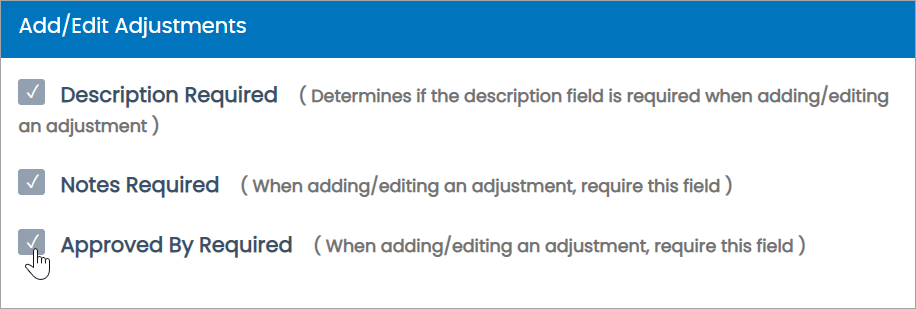
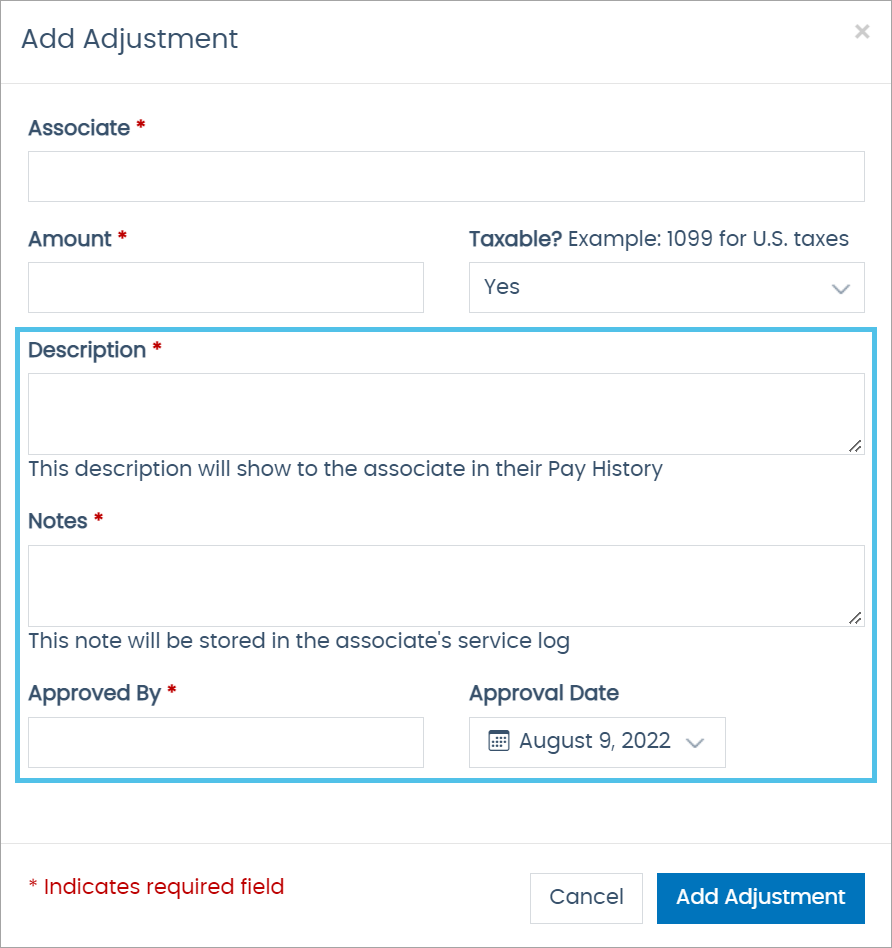
Adding an Adjustment
To add an Adjustment:
-
Click the Add Adjustment button and select Add new adjustment.
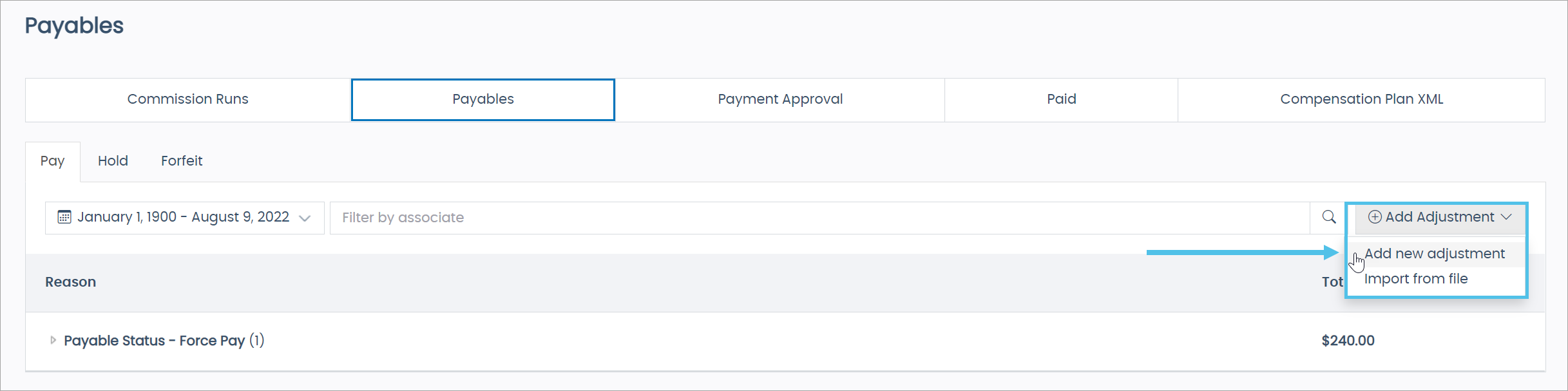
The Add Adjustment pop-up window opens.
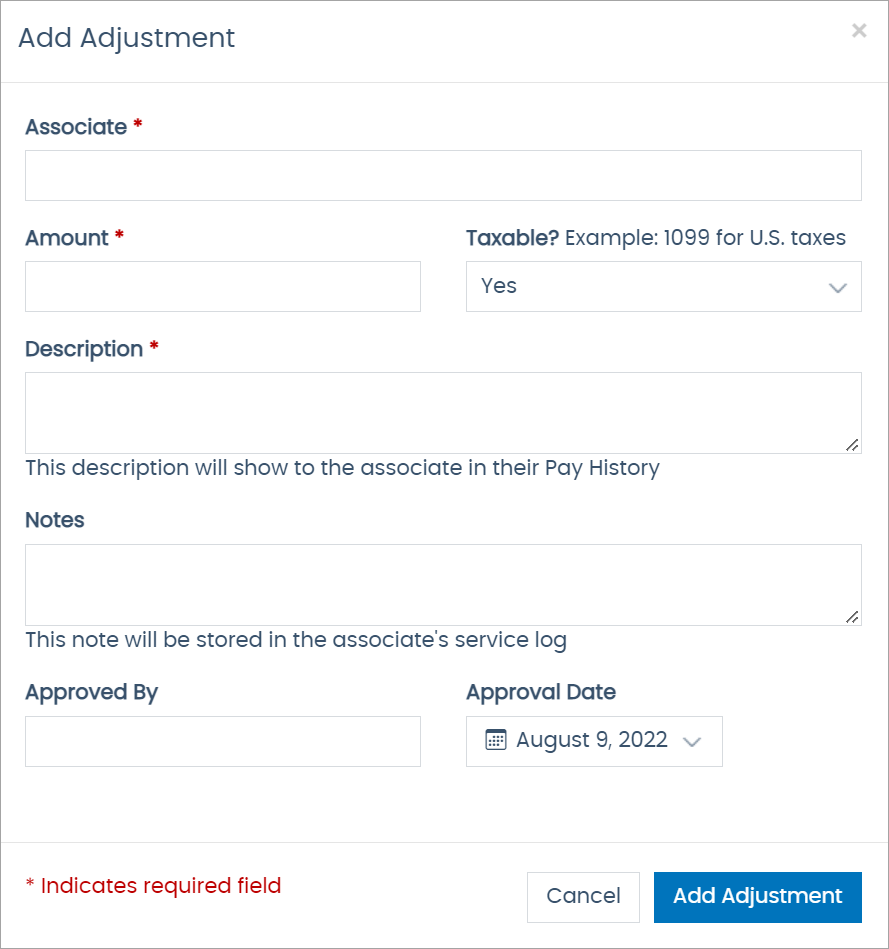
-
Enter the name or ID of the Associate who will receive a payment Adjustment.
-
Enter the Amount of the Adjustment. This can be positive or negative.
-
In the Taxable? drop-down, select Yes if the amount is taxable or not.
-
Yes - The income is considered taxable on the Associate’s 1099.
-
No - The income is not considered taxable on the Associate’s 1099.
-
-
Enter the Description of the Adjustment.
-
Type any Notes on the Adjustment.
-
In the Approved By field, type the employee’s name who approved this Adjustment.
-
Click Add Adjustment.
| You can also add adjustments via import. |
Editing Adjustments
-
Click the Options button next to the payable.

-
Select Edit Adjustment.
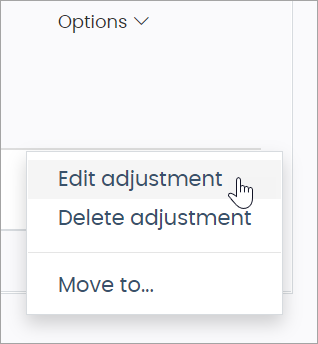
The Edit Adjustment pop-up window opens.
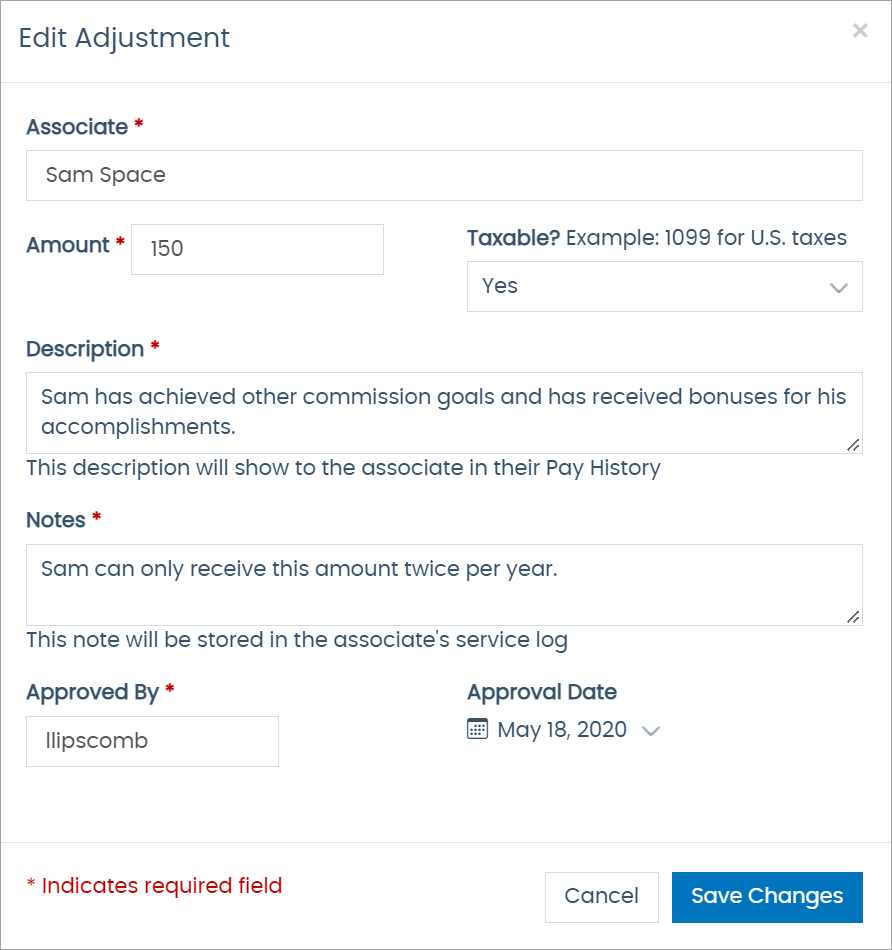
-
Click Save Changes. All the previous information entered for the Adjustment will populate in the fields. You can edit and re-save the Adjustment.
Adding Negative Adjustments
Adding negative Adjustments will not create a withdrawal from an Associate’s bank account. Instead, the negative amount subtracts from any positive commission earnings from the Associate.
Once a positive balance is available to the Associate (after the negative amount has been subtracted), the negative Adjustment will be applied.
| Never put negative Adjustments in a "force pay" state. |
| The system stores added Adjustments in the CRM_Commission_Adjustments Database table. You can query the Database using the SQL Manager. |
Viewing Adjustments in Web Office
In the Web Office, Adjustments will show up on an Associate’s Pay History report but not their Commission History report.
Comments
Please sign in to leave a comment.