Admin: Corporate Admin
Page: Inventory > Products > Item Detail > Options
URL: [CLIENTID].corpadmin.directscale.com/Corporate/Inventory/ItemDetail?iid=[ITEM_ID]
Permission: ViewInventory()
You can add Options (such as sizes, flavors, etc.) to your inventory item with their own images. These Options have SKU Extensions, allowing you to track each Option’s stock separately.
Adding Options
-
Click the + Add Option button.

The Add Option pop-up window opens.
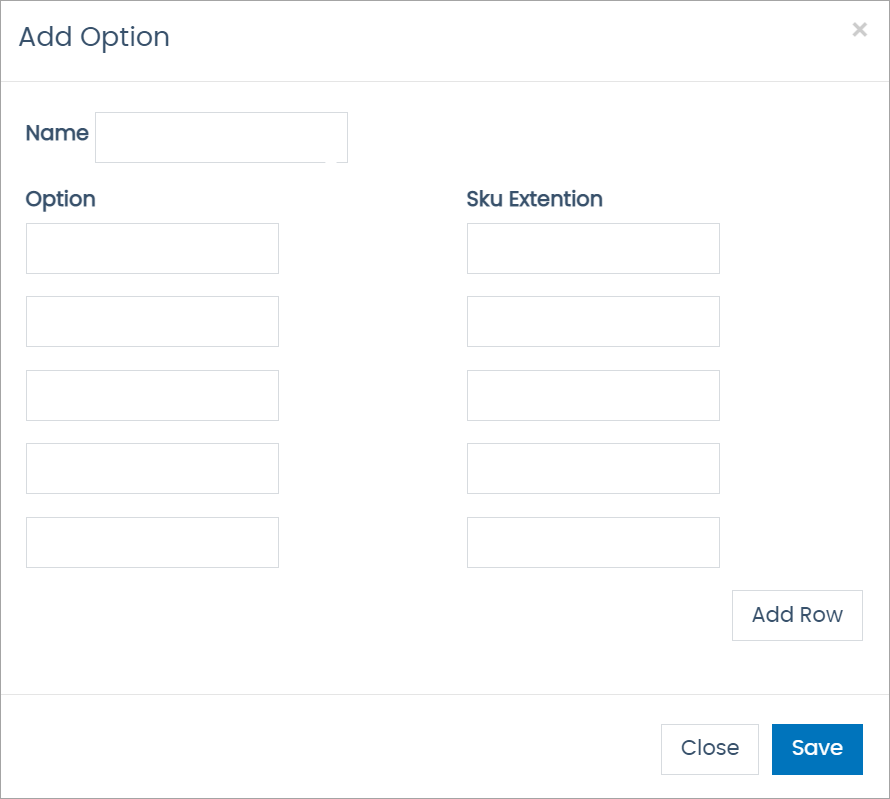
-
In the pop-up, enter a Name (e.g. Size).
This name displays in the shopping cart.
-
Enter the Option name (e.g. Small/Medium/Large) and SKU Extension.
This Extension affixes to the item’s SKU defined under the Data tab (for example, EXAMPLESKU-SKUEXT). SKU Extensions have a 10-character limit.
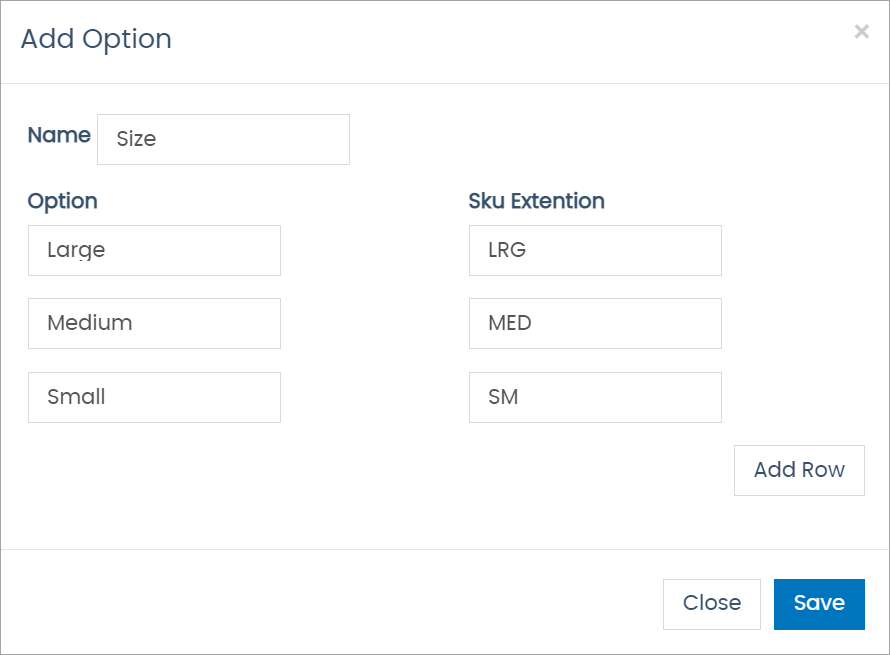
-
Click Add Row to add additional rows of the Option and SKU Extension fields.
-
Click Save to close the pop-up and add the option.
An Option record adds with options to Edit and Delete.
-
Click Save Changes.
Adding Images
For each Active Option you want to add an image:
-
Click the button.
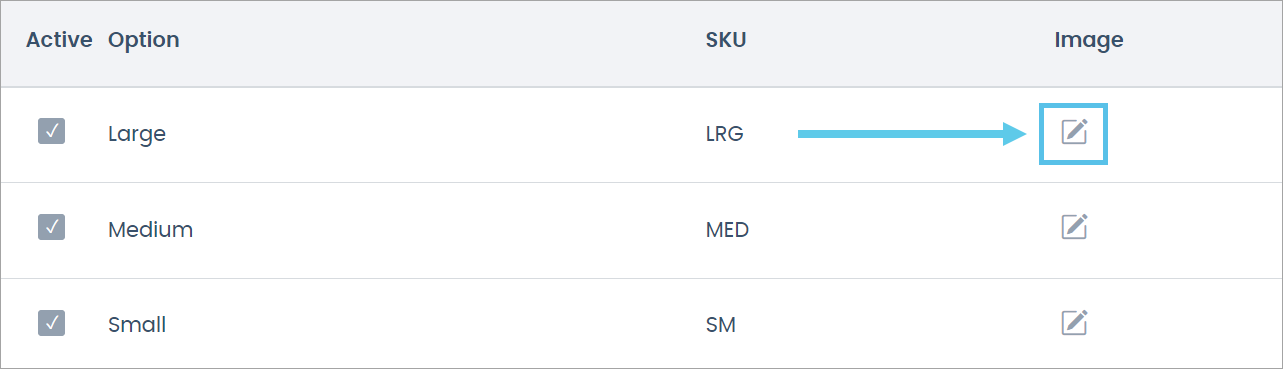
The Select Image pop-up window opens.
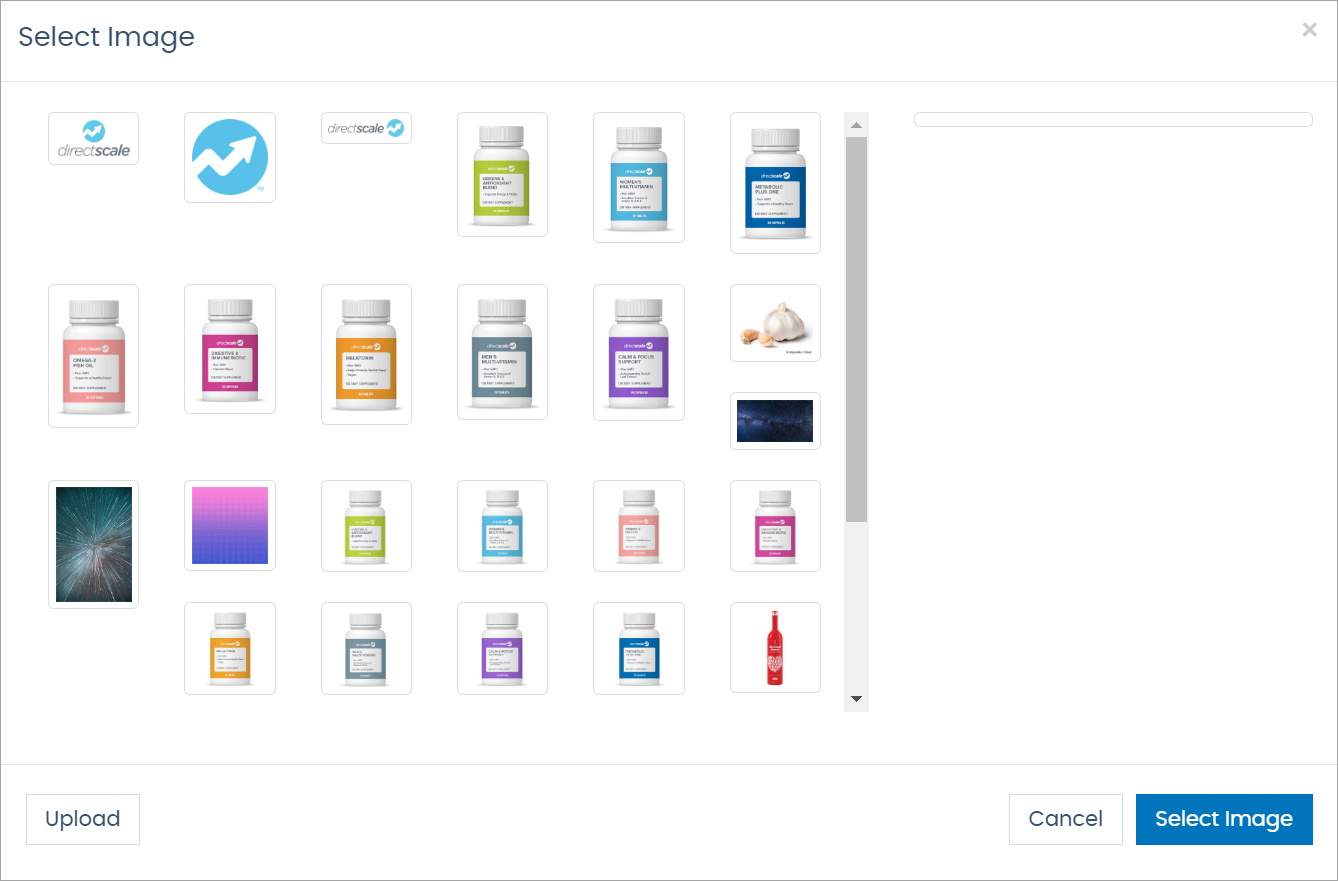
-
In the pop-up, select an existing image.
Or, click Upload to upload an image from your computer.
-
Click Select Image to close the pop-up and add the image.
-
Click Save Changes.
Deactivating Options
If you want to deactivate an Option temporarily:
-
Locate the Option in the table.
-
Uncheck the Active checkbox to disable it.
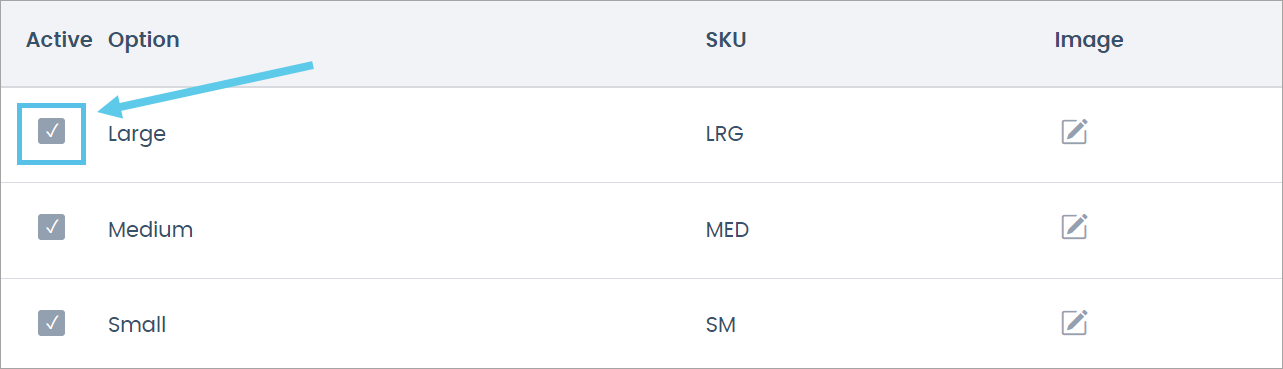
To permanently delete an Option:
-
Click the button on the Options record.
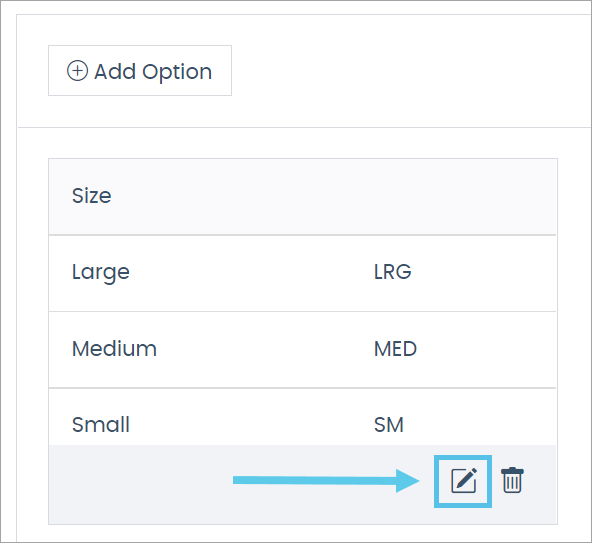
-
Delete the Option and SKU Extension value.
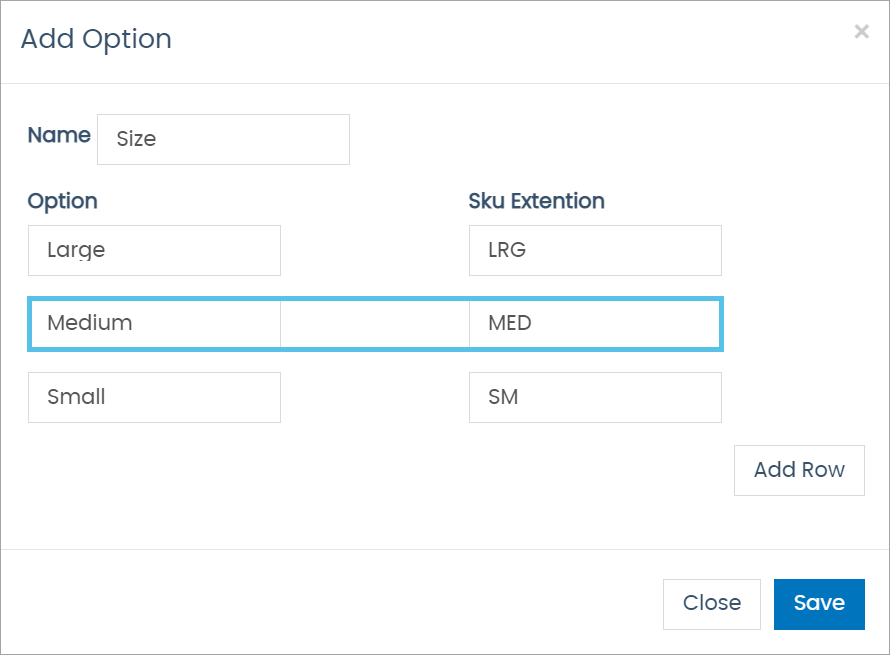
-
Click Save.
-
Click Save Changes.
Comments
Please sign in to leave a comment.