The DirectScale Admins share many standard features to do different tasks and configurations.
Adding Tasks
You can start many tasks by clicking an Add {task} button. Generally, this opens a pop-up window with the task’s configuration.
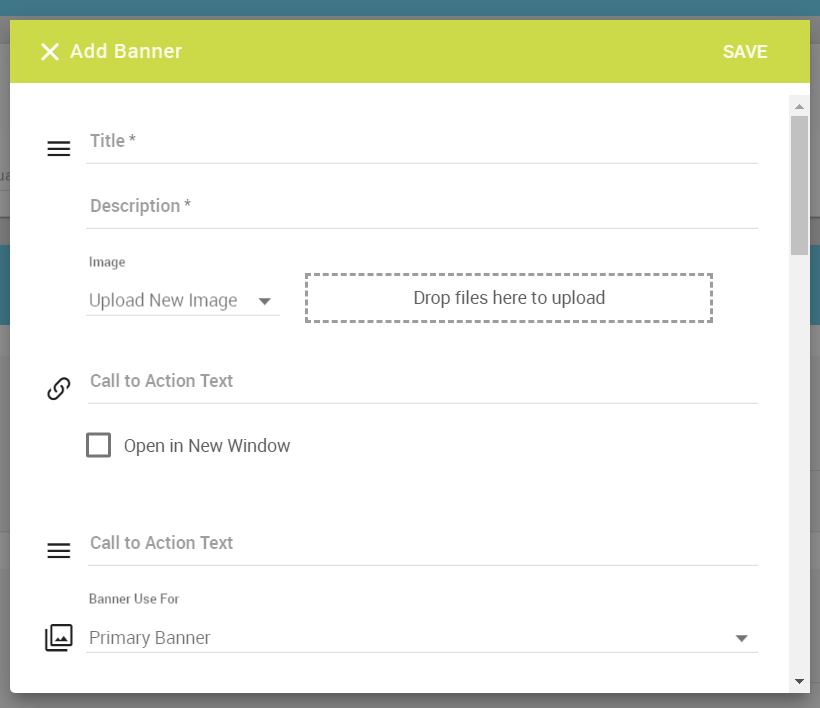
Once you save the settings, there will be an entry in the page table with options to edit/delete.

Filtering
On many pages in Corporate Admin, you can filter information with the Period Selector.

The Period Selector tool allows you to view historical orders placed by Associates. The default date is typically the current day. You can, however, select any date range you want to view orders in that period.
TinyMCE Text Editor
In configurations where you need to enter large amounts of text, you can do so in the TinyMCE Text Editor.
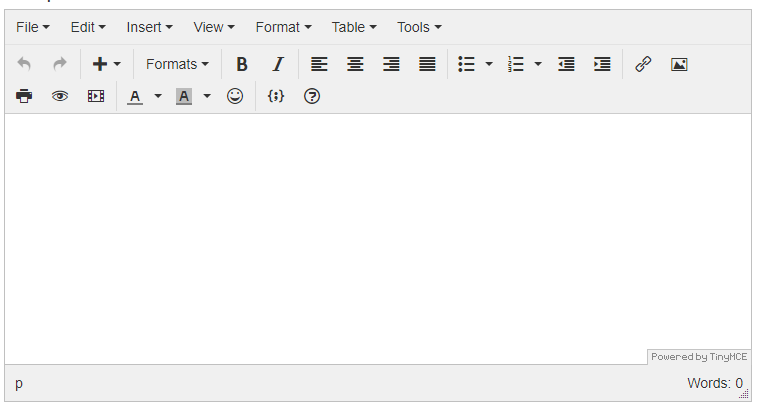
The TinyMCE Editor is a rich text editor with many of the text editing tools you would find in Microsoft Word or Google Docs. You can format text, insert images and videos, and add source code.
Read more: TinyMCE Text Editor
Help Center Resources
- For more information about certain functionality or features, check out the Resources section.
- We have a DirectScale Developers documentation site for developers and partners.
- For comprehensive, topic-based guides, check out the Guides section.
- If you are a visual learner, you’ll find what you need in the Videos section.
Comments
Please sign in to leave a comment.