Admin: eCommerce Admin
Page: Company Settings > Shopping Carts
URL: [CLIENTID].retailadmin.directscale.com/#/CompanyShoppingCart
Permission: Setup Carts
You can select how the items will display based on their "Out of Stock" status.
Options:
-
Show out of stock items and allow users to order
-
Show out of stock items and prevent users from ordering
-
Hide out of stock items
| Stock Settings only apply to the Web Office and eCommerce Shops. While stock levels will show for the Corporate shopping cart, you can order items regardless of stock levels in the Corporate Shop. |
Accessing the Shopping Cart Details
-
Expand the Shopping Carts section.
-
Click the icon on the cart you want to add stock settings.
The Edit Shopping Cart Details pop-up opens.
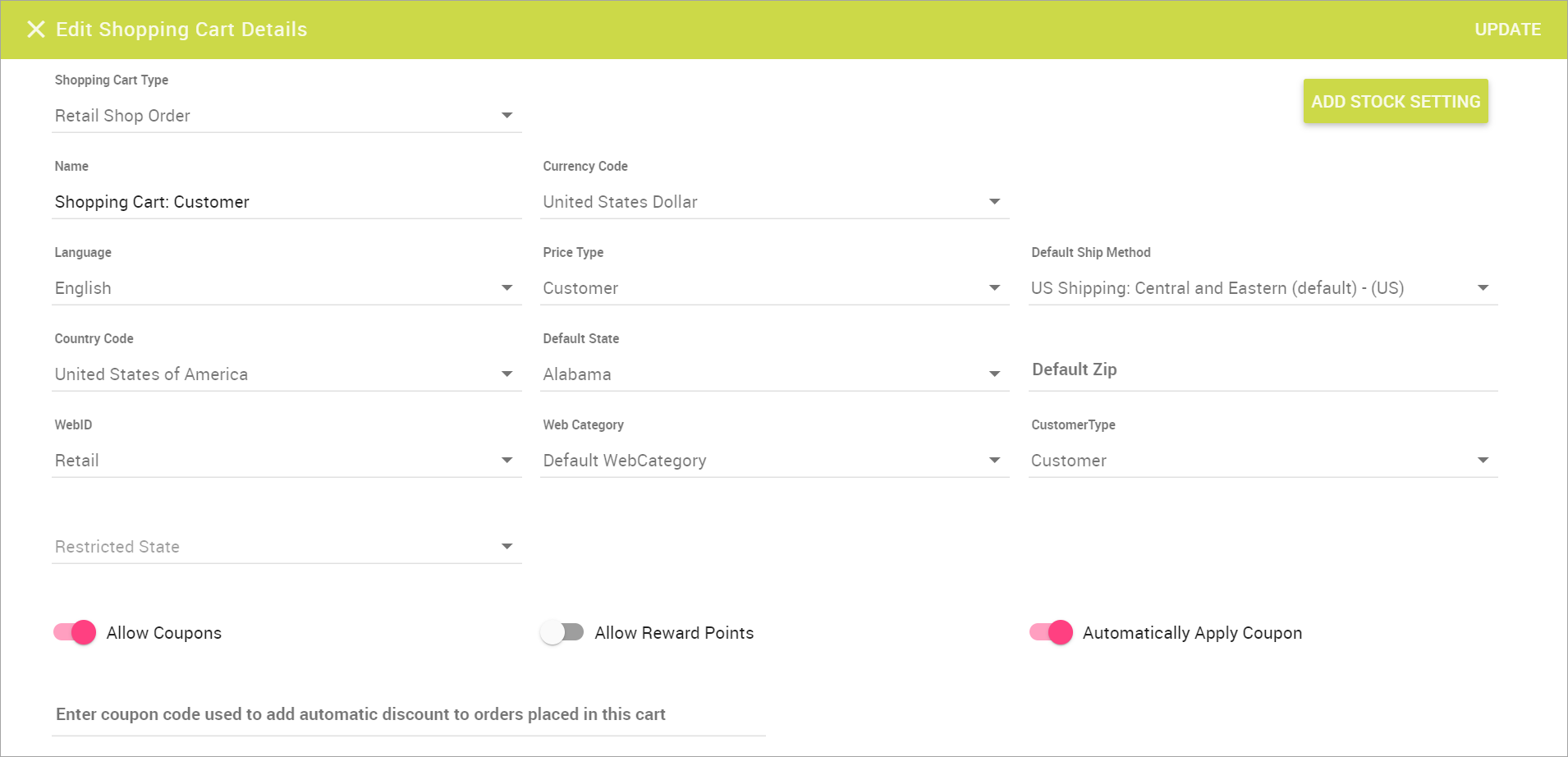
Adding Stock Setting
-
Click the ADD STOCK SETTING button.
The Add Stock Setting pop-up opens.
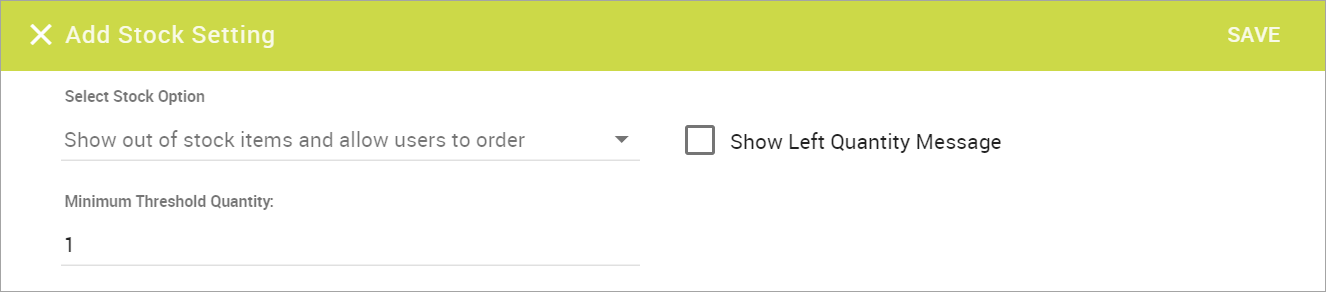
-
Click the Select Stock Option and choose an out of stock logic rule.
-
Show out of stock items and allow users to order
-
Show out of stock items and prevent users from ordering
-
Hide out of stock items
-
-
Check the Show Left Quantity Message to display the remaining quantity in stock.
-
Enter a Minimum Threshold Quantity that, when reached, will trigger restock.
-
Click SAVE.
If you chose the Show out of stock items and prevent users from ordering setting, you can customize the text that displays on the out of stock product by editing the string outof_stock_tooltip on the eCommerce Admin Localization page. |
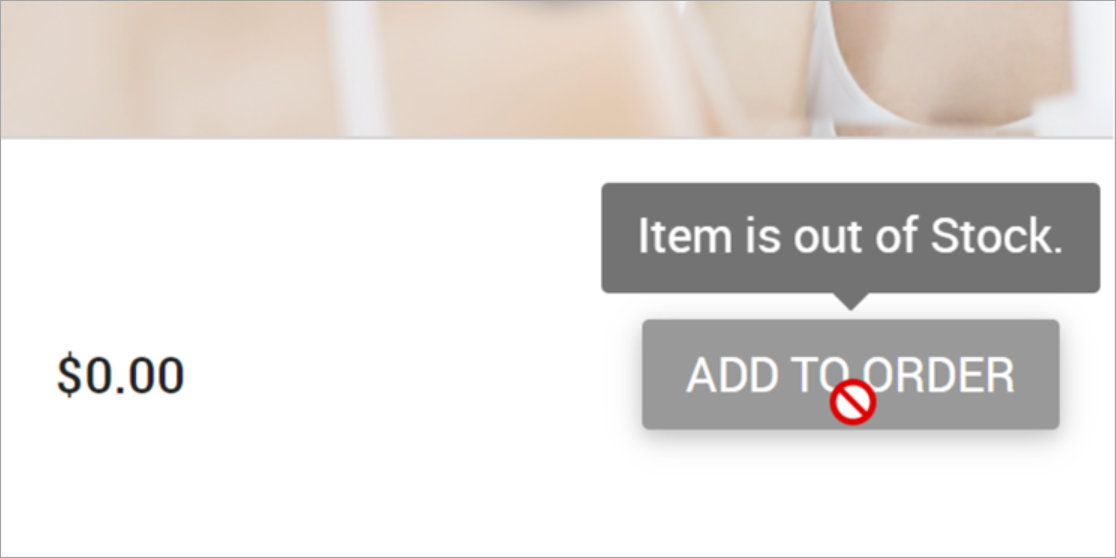
Enabling the IsOutOfStock toggle
Admin: eCommerce Admin
Page: Company Settings > Settings
URL: [CLIENTID].retailadmin.directscale.com/#/CompanySettings
Permission: Admin Settings
The Show out of stock items and prevent users from ordering setting will need the IsOutofStock toggle to be enabled to be completely functional.
-
Expand the Global section.
-
Enable the IsOutOfStock toggle.

-
Click SAVE.
AutoShip Stock Settings
If you want this feature for AutoShips, repeat the preceding steps for the AutoOrder Carts.
| If an AutoShip item is out of stock but already tied to an AutoShip, it will still process the AutoShip. The AutoShip/Daily Run process does not look at stock levels after the fact. |
For more information, see Setting Up AutoOrder Shopping Carts for the eCommerce Shop.
Comments
Please sign in to leave a comment.