Back to Testing Checklist
When you enable Fraud Prevention, it affects the order process. To ensure that the Fraud Prevention is working correctly:
-
Place test orders for all possible provider outcomes within the Corporate Admin, Web Office, and eCommerce Shop.
-
Afterward, review the data displays for the test orders in your Fraud Prevention provider’s dashboard.
Each system will have a different testing process. For any questions, reach out to your Fraud Prevention representative for guidance.
As an example, here’s Kount’s testing process:
-
Under the Fraud Controls section, click the Emails tab on the dashboard navigation bar.
-
Click Add Email to VIP List.
-
Add the test Associate’s email to the pop-up.
-
Determine the order’s outcome from the VIP Type dropdown.
-
Click Save VIP Email.
-
Place an order using the test Associate. The result should return your chosen outcome.
-
Return to Step 4 and repeat this process in the Corporate Admin, Web Office, and eCommerce Shop for every possible provider outcome.
The process and flow of review should document in the Fraud Prevention provider portal:
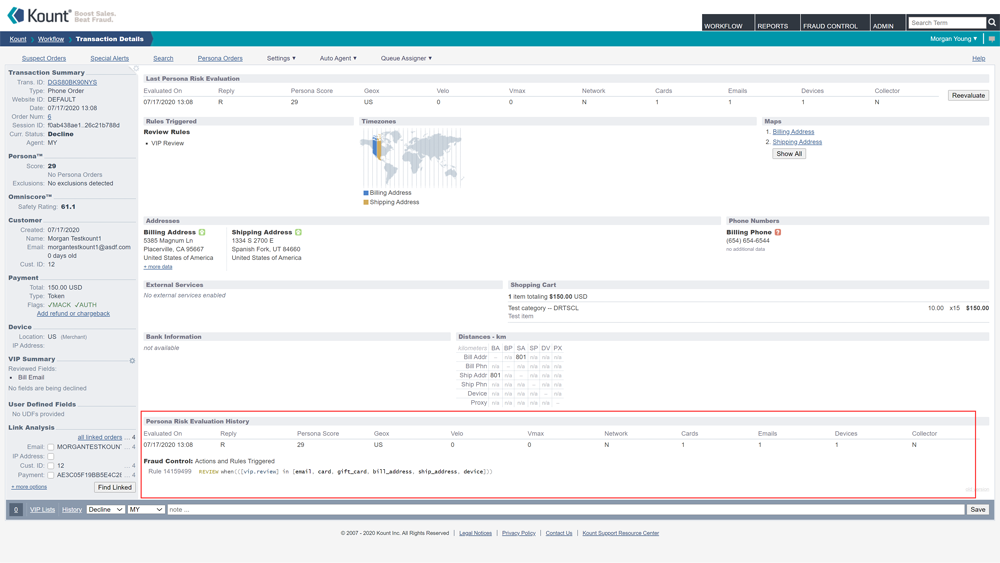
And in the Order Activity Log on the Order Detail page:
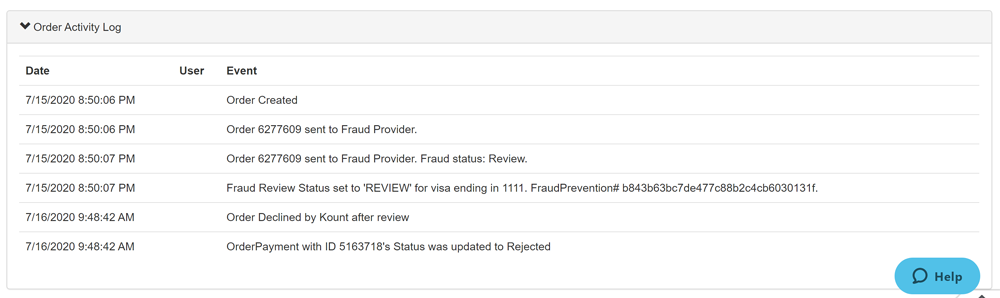
Kount Outcomes
Kount has three possible outcomes, they are:
-
Pass - Automatically set to pass by fraud score.
-
Fail - Automatically set to fail by fraud score.
-
Review - The result is inconclusive by relying on the fraud score alone. With a further inspection, you can determine whether the outcome passes or fails.
ThreatMetrix Outcomes
ThreatMetrix has two possible outcomes, they are:
-
Pass - Automatically set to pass by fraud score.
-
Fail - Automatically set to fail by fraud score.
Comments
Please sign in to leave a comment.