Site: Web Office
Page: Business > Holding Tank
URL: [CLIENTID].office2.directscale.com/app.html#/HoldingTank
If you have a Binary type compensation plan, you have the option of setting up a Holding Tank for Web Office. The Holding Tank allows Enrollers to place any new sign-ups anywhere in their organization, within a set time.
Before your Associates can use this feature, you must enable the Holding Tank and configure your Tree settings in Corporate Admin.
After a new Associate Enrollee is created under a Sponsor:
-
Navigate to the Holding Tank in Web Office.
-
Locate the new Enrollee’s entry.
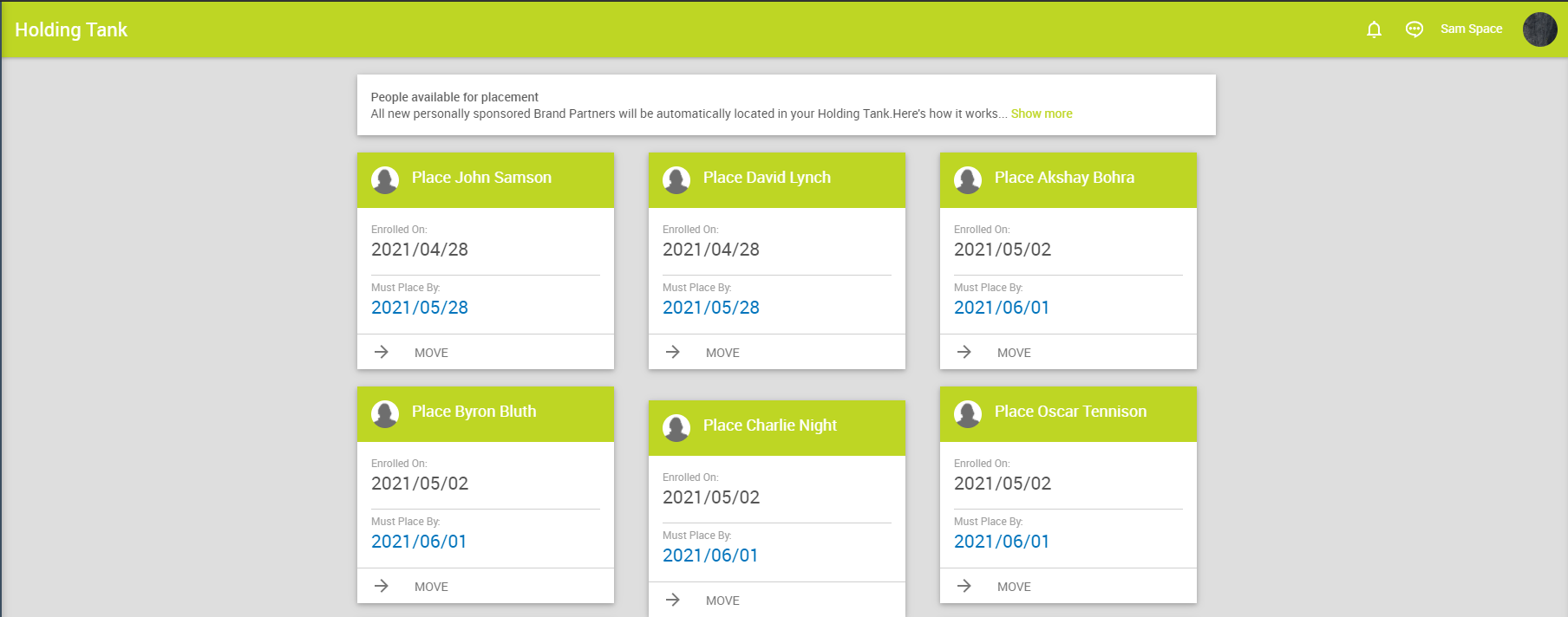
-
Click the MOVE button on the new Enrollee.
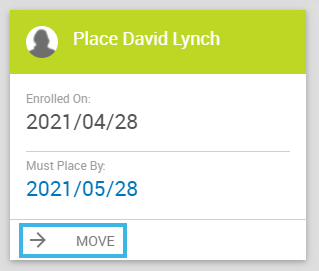
-
Enter the Back Office ID (Customer ID) for the upline Associate under whom you’d like the Enrollee and hit Enter on your keyboard.
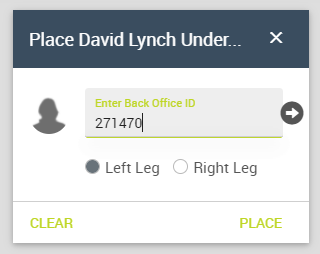
-
Select a Tree Leg.
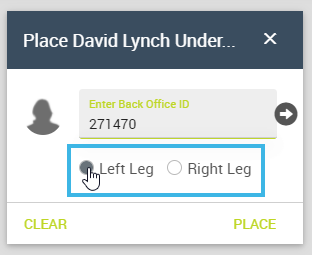
-
Click the PLACE button.
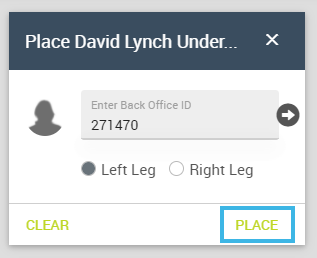
A pop-up opens requesting confirmation.
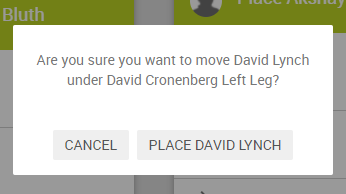
-
Confirm the placement in the pop-up. A second pop-up displays if the placement is successful.
-
In the confirmation, click OK. You’ve now successfully placed the Enrollee under a new upline Associate.
-
To confirm the placement, use the Visual Tree in Web Office or the Associate Detail Visual Tree in Corporate Admin.
Comments
Please sign in to leave a comment.