Admin: Web Office Admin
Page: Web Office Configuration > Quick Reports
URL: [CLIENTID].admin.directscale.com/#/QuickReports
Permission: Quick Reports
In Web Office Admin, the Quick Reports page is where you can provide your Associates with other Associate's custom reports that can be available to them through the Web Office > Report Center under Quick Reports.
Once a report is created in Web Office and approved, you can add the report as a Quick Report through the Web Office Admin, making the report available in the Web Office to all Associates.
Adding the Report
-
Click ADD REPORT.
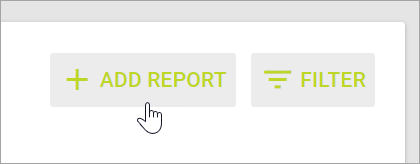
The New Quick Report pop-up window opens.
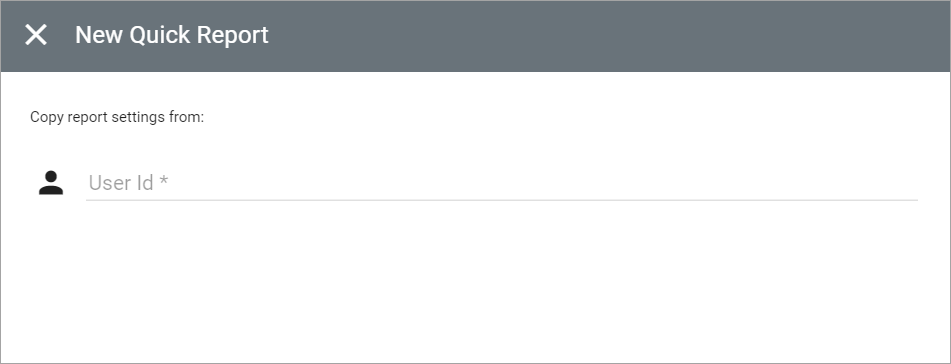
-
Enter the Distributor ID of the associate whose report you want to add.
You can find an Associate’s ID on their Detail page.
-
Click GET REPORTS.
An [Associate’s name] Reports drop-down menu reveals.
-
Click the drop-down menu and select the report.
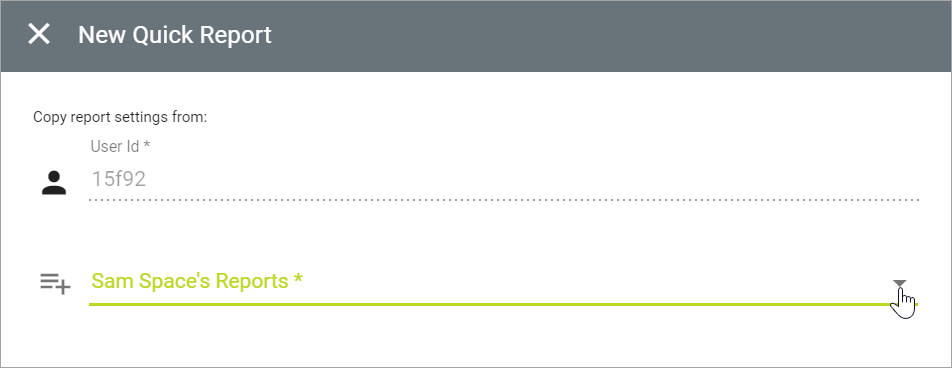
The rest of the pop-up’s fields reveal.
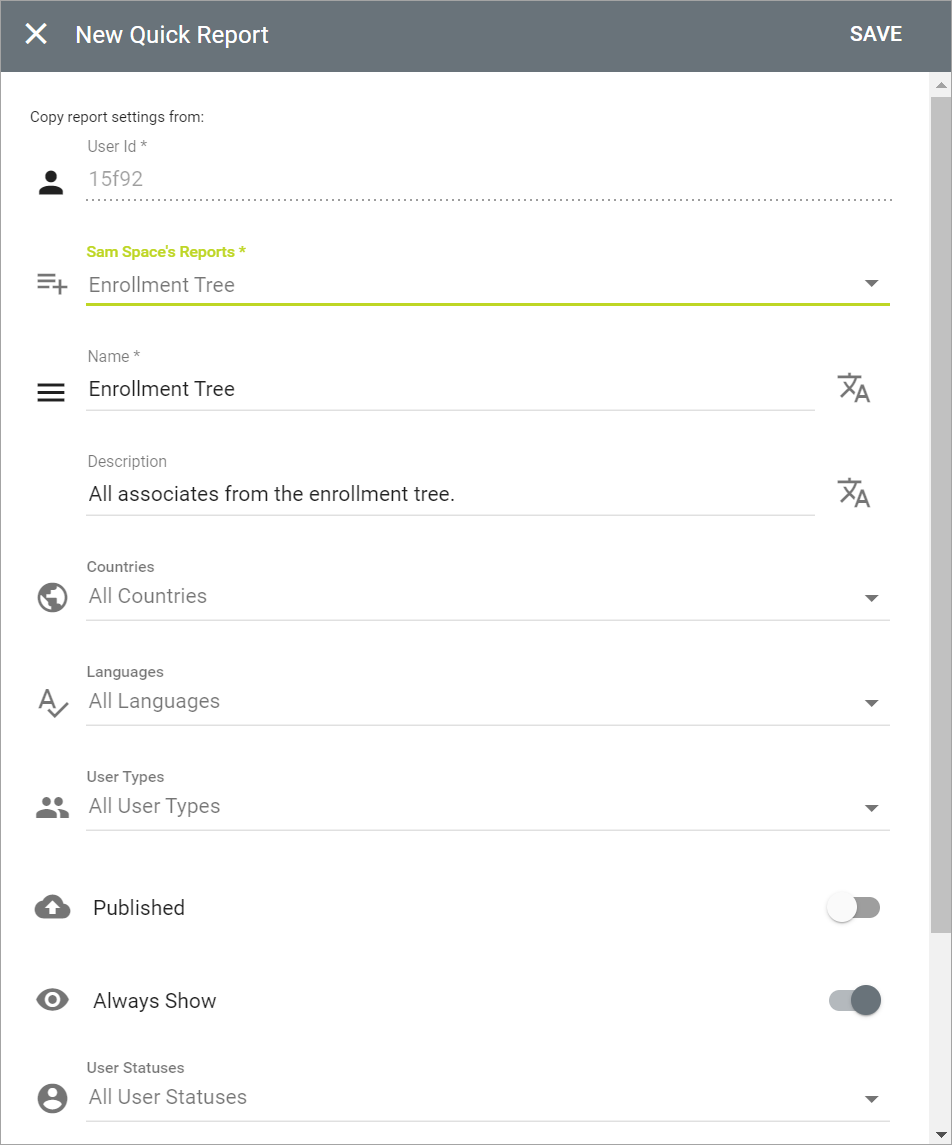
Modifying Report Details
Modify the Name and Description of the report, if necessary.
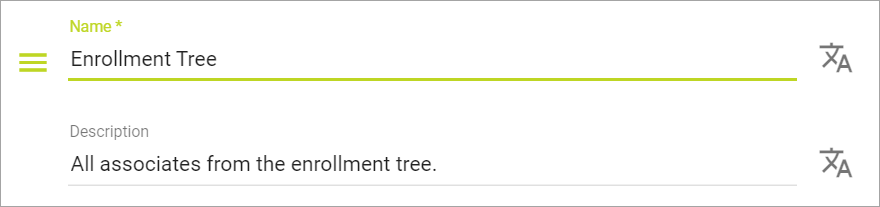
You can enter your translations by clicking the ![]() icon.
icon.
Learn more in Managing Translations in Web Office Admin.
Saving the Report
-
Enable the Published toggle to publish now after saving the configuration.
Alternatively, you can publish from the Quick Reports List by clicking the icon.
-
The rest of the settings are Multi-Faceted Configurations (MFC). Enter your specific configurations for who can view them.
-
Click SAVE.
The report is now available to all associates in Web Office.
Comments
Please sign in to leave a comment.