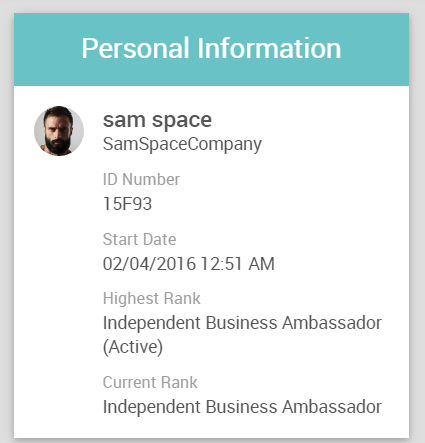
The Team Dashboard > Personal Information widget displays the personal details of an Associate, such as their ID Number, Start Date, Status, and Current Rank.
Editing the Information
Clicking the icon navigates the Associate to their Web Office Settings page.
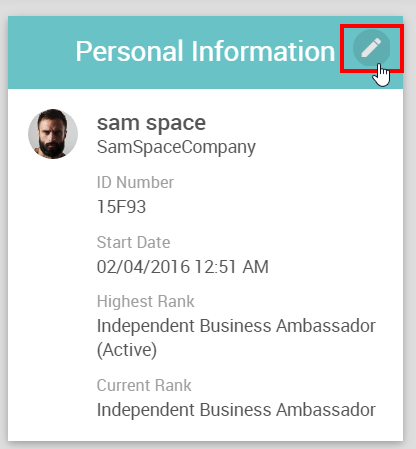
Under the ACCOUNT tab, they can click the icon on the Settings > Account > Personal Info widget.
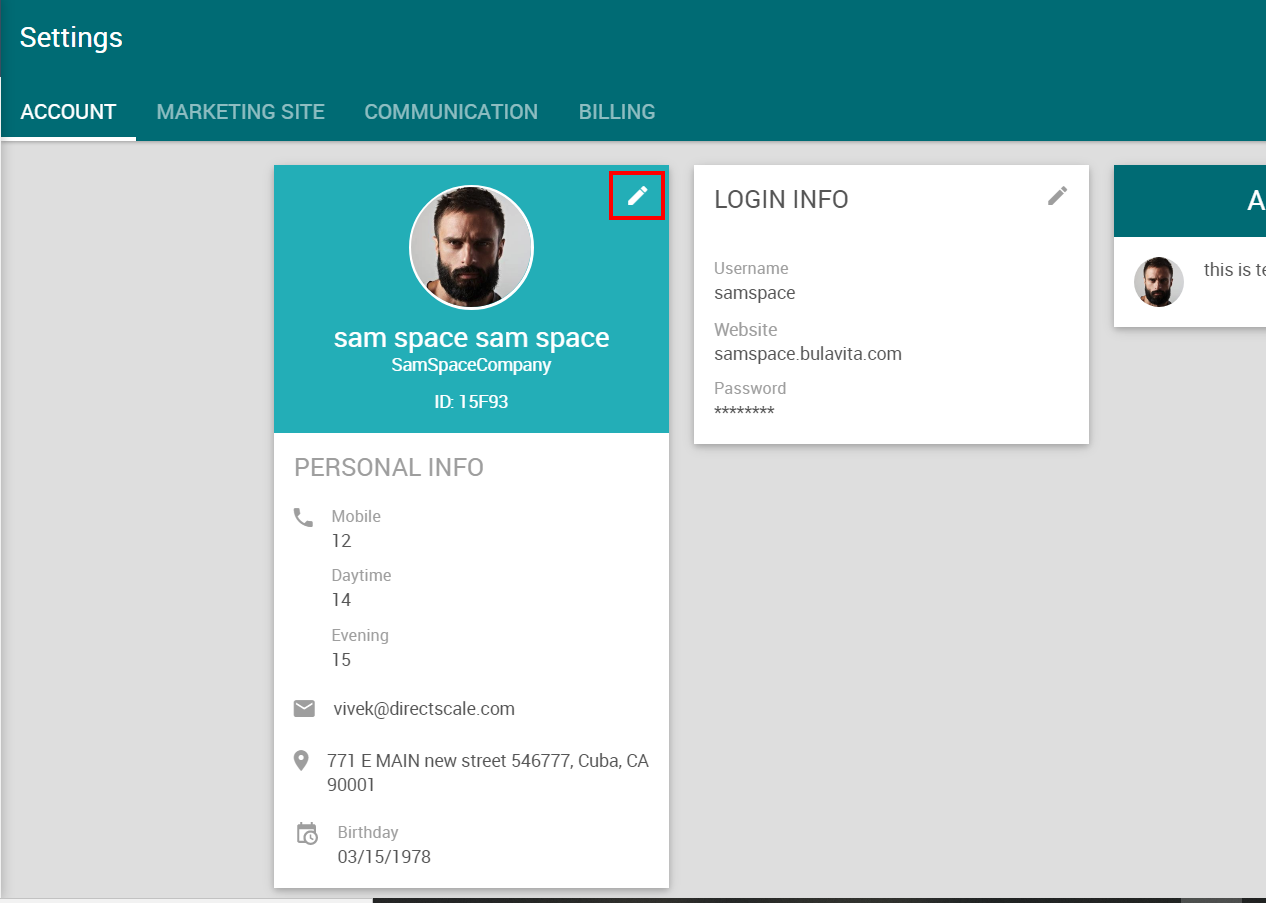
The widget card flips presenting the Associate with fields they can edit.
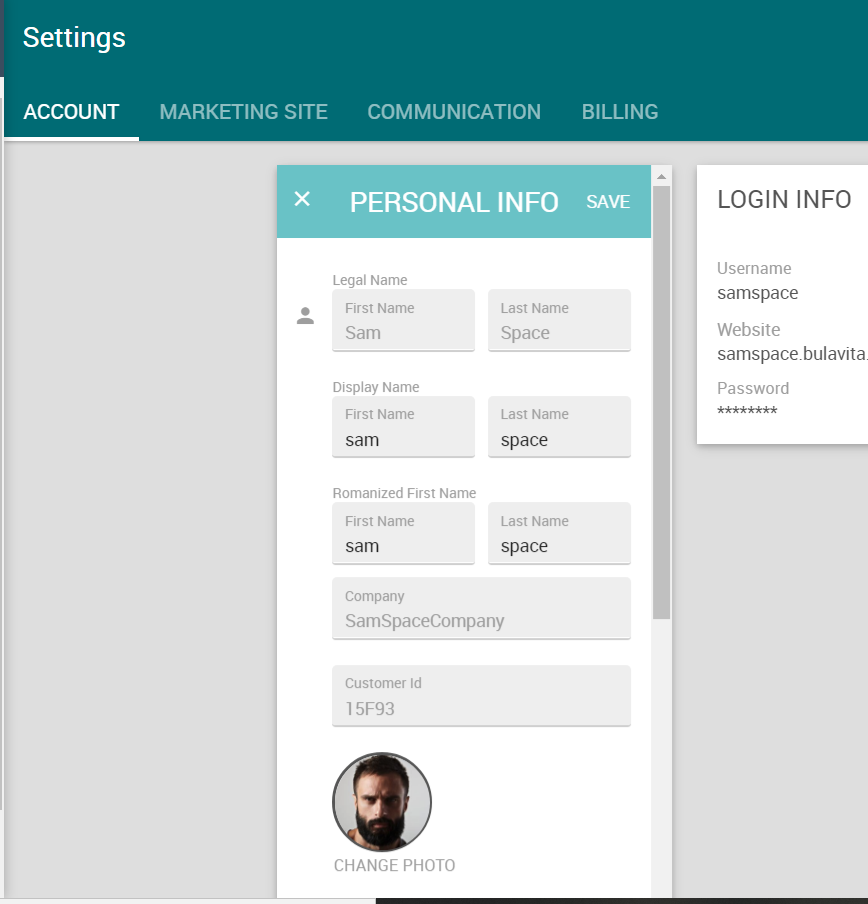
Configuring the Widget
Admin: Web Office Admin
Page: Advanced Settings > Widgets
URL: [CLIENTID].admin.directscale.com/#/WidgetsSetup
Permission: Setup Widgets
The data types that appear in the widget can be customized in Web Office Admin.
Accessing the Settings

- Expand the Personal Information section.
- Click the button to open the Personal Information pop-up window.
Note: The SETTINGS tab contains no options in this configuration.
Widget Elements
-
Under the WIDGET ELEMENTS tab, select the Customer Type.
Customer Type is another name for Associate Type, read more: Base Associate Types, Associate Types, and Price Groups Explained
-
Select the Page Name where the widget is located. The only option is Team Dashboard.
-
Select the markets (i.e., countries) where the changes will apply.
-
Click the ELEMENTS button.
-
A series of checkboxes appear where you can select different elements to include in the Web Office Team Dashboard > Personal Information widget.
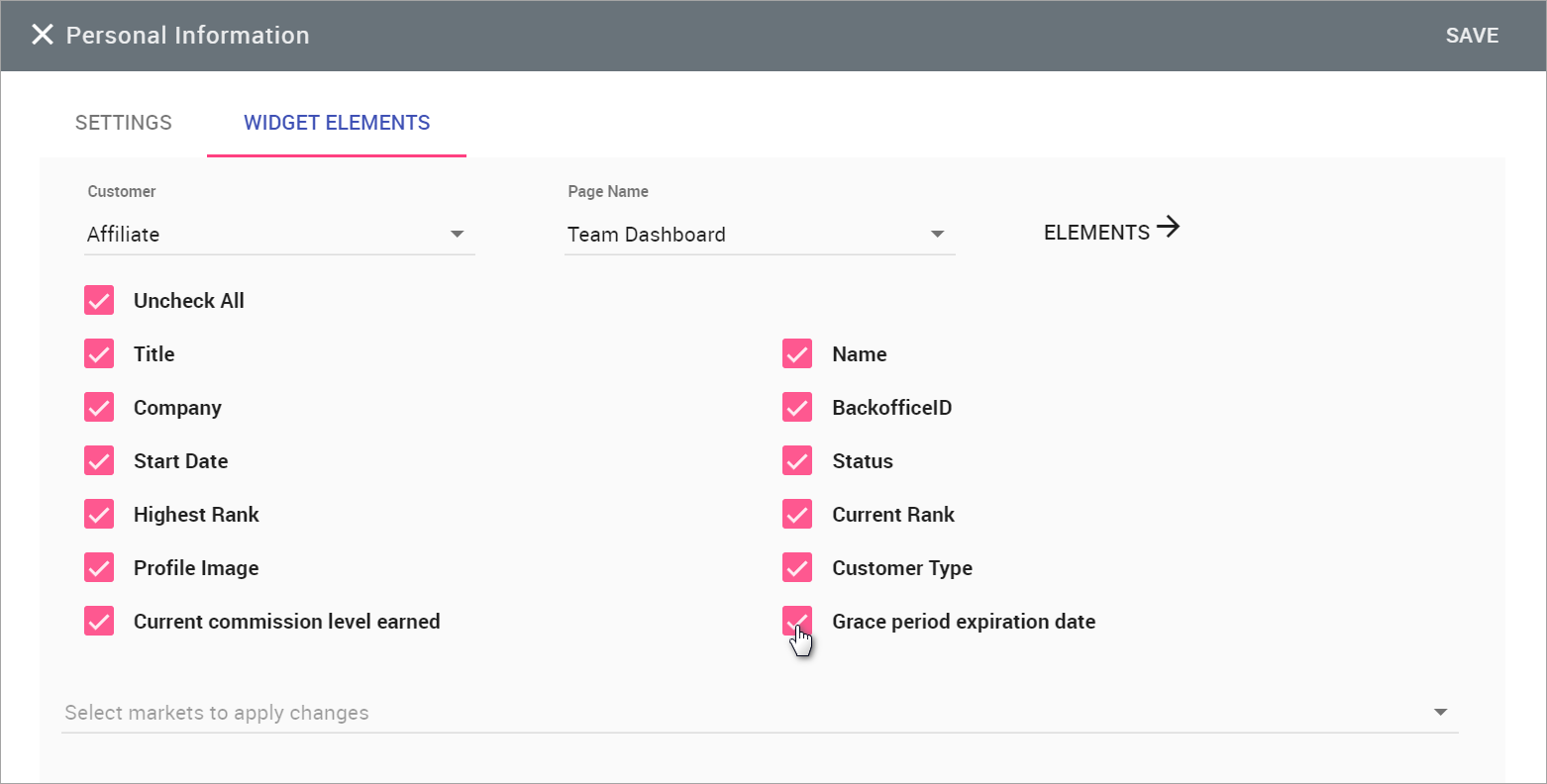
Element checkboxes -
Click SAVE. Repeat the steps for each market, if necessary.
Comments
Please sign in to leave a comment.