Back to Testing Checklist
Associates may subscribe to products or Services in the eCommerce Shop or Web Office Store. An Admin user can create a Service for an Associate in the Corporate Shop. To test that your Services are working, create a test order in the various stores.
For more information, see Creating and Testing Orders.
The necessary steps to purchasing a Service are the same as any item:
-
Locate the Service SKU in the shop.
-
Add it to the cart.
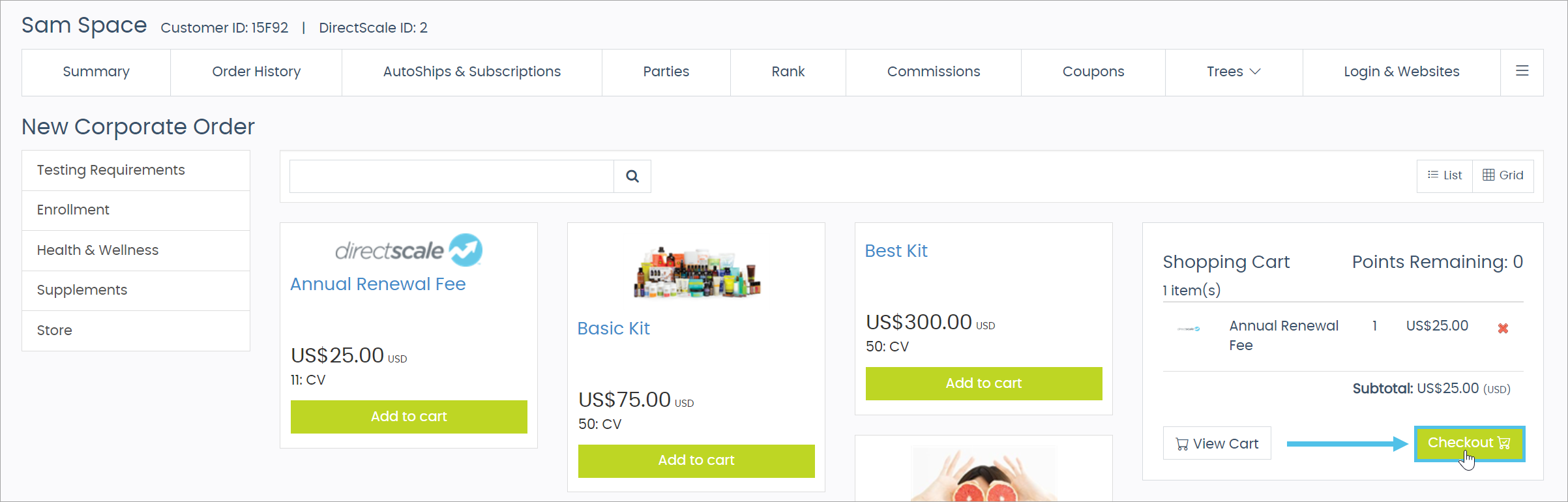
-
Checkout and place the order.
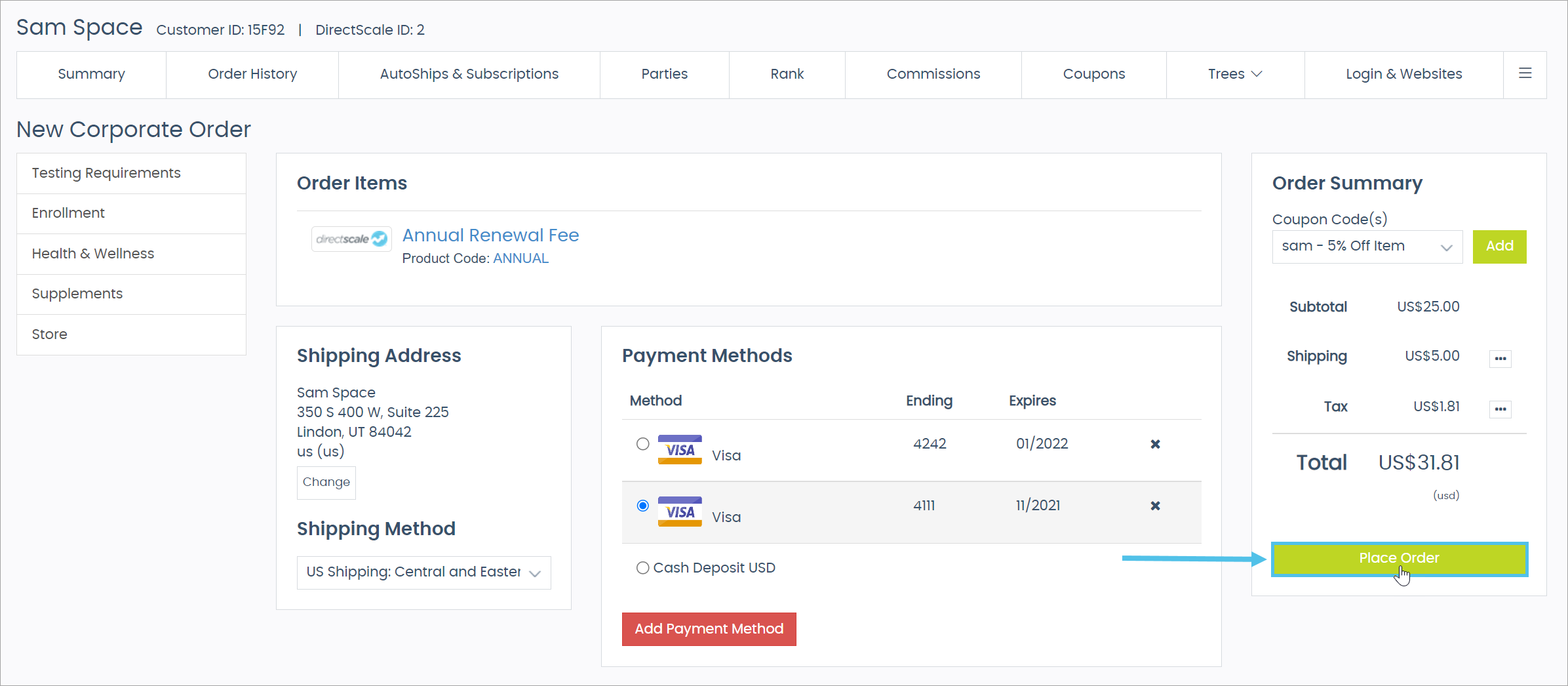
-
View the Associate’s AutoShips & Subscriptions page.
The Service appears under the Subscriptions tab. If not, check your Database configuration.
Comments
I wasn't able to see the Subscriptions tab when I was playing around with this, and then we found the setting in advanced settings under "UI" to enable services to be set as an available component. You might need to reach out to customer service to get help with this.
Please sign in to leave a comment.