This article covers the widget settings. For the Admin Custom Notification settings, see Customizing Notifications in Web Office.
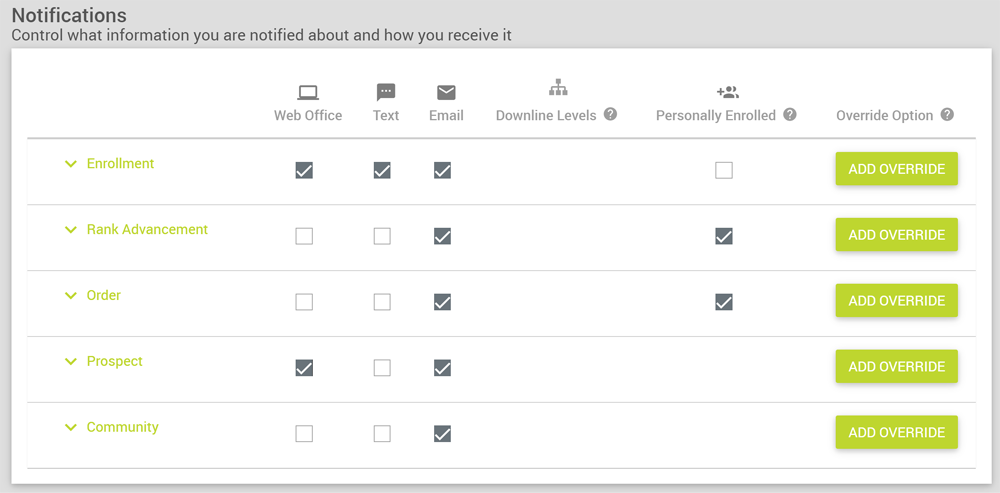
The Settings > Communication > Custom Notification (Multiple Country) widget gives Associates control of the types of notifications they receive (community posts, new enrollments, new orders, new prospects, and rank advancements), the countries they receive them from, and the method in which they receive them (Team Chat, text, or email).
Enable this widget for your Associates if your company is working with multiple countries.
What We’ll Cover
Adding an Override
To add an override:
-
Click the ADD OVERRIDE button. The Enrollment pop-up window opens.

Enrollment pop-up window -
Select the relevant Override Options:
-
Country - Select the country from which to receive notifications.
-
Customer Types - Select the customer type from whom to receive notifications.
-
Web Office, Text, and Email Checkboxes - Select the notification methods.
-
Downline Levels - Select how many levels down in the Tree from which to receive notifications.
Important: If the configuration of this setting has been disabled in the Web Office Admin the default amount in the dropdown will match the default Downline Levels dropdown rule.
-
Personally Enrolled - Select to always receive notifications for personally enrolled Associates, regardless of downline level.
-
-
Click SAVE.
Editing and Deleting an Override
-
Edit Overrides by expanding the sections to which they were added.

Expanded Settings > Communication > Custom Notification Widget (Multiple Country) -
Click the icon to delete an Override. A pop-up opens requesting confirmation.
Important: If Overrides aren’t enabled the system will use the Web Office Admin default set up for that notification type.
Locating Notifications
To find Web Office notifications:
-
Click the icon in the top right.
-
Filter the notifications by selecting the relevant tab.

Web Office notifications
Although every widget has the option of being added to Homepage, Team Dashboard, Support, and Settings pages, the Downline Activity Preferences widget and other Communication widgets are best used together in the Web Office Settings > Communication page so that all of their communication and notification settings in one place.
Comments
Please sign in to leave a comment.