This section covers the essential reporting tools in the Corporate Admin and Web Office.
Corporate Admin
All the reports in Corporate Admin feature similar functionality. When you select a report name, you navigate to the report’s page. Every report features a table populated with data pulled from the Database.
Reports featuring a period selector let you select a reporting date range.
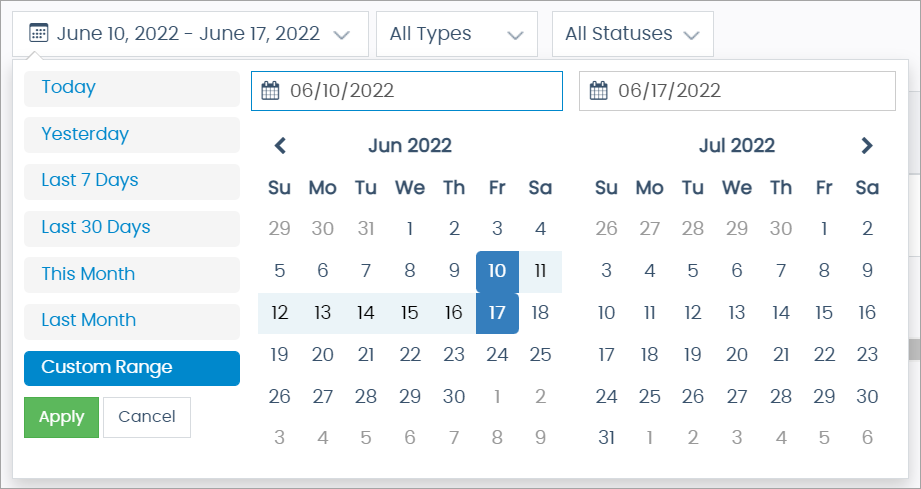
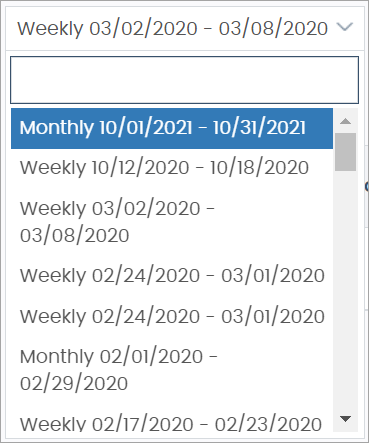
Filter Dropdowns
Many reports feature filters that let you narrow the report to specified columns.
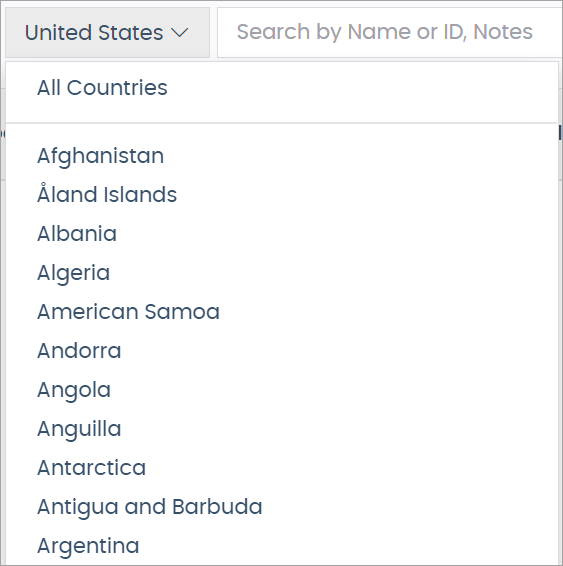
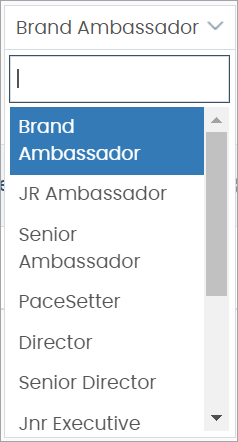
Search and Export
All pre-built reports have a search bar and the ability to export to CSV (spreadsheet).

The search bar filters the report table to show only the rows with your search query.
Pagination
All reports feature pagination.

Sorting
Sort report columns in ascending/descending alphabetical order by clicking the column headers.
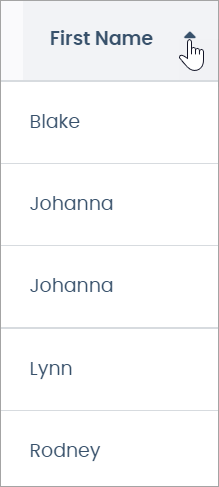
Column Search
Custom reports feature column search bars that filter the data shown to your search query.

Search terms must match the exact data in the Database to display. Use the existing data in the report to determine how to structure the data in that column.
Web Office
The Web Office reports feature a variety of functionality.
Report Center
Report Center reports feature checkboxes that, when checked, open the Team Chat.
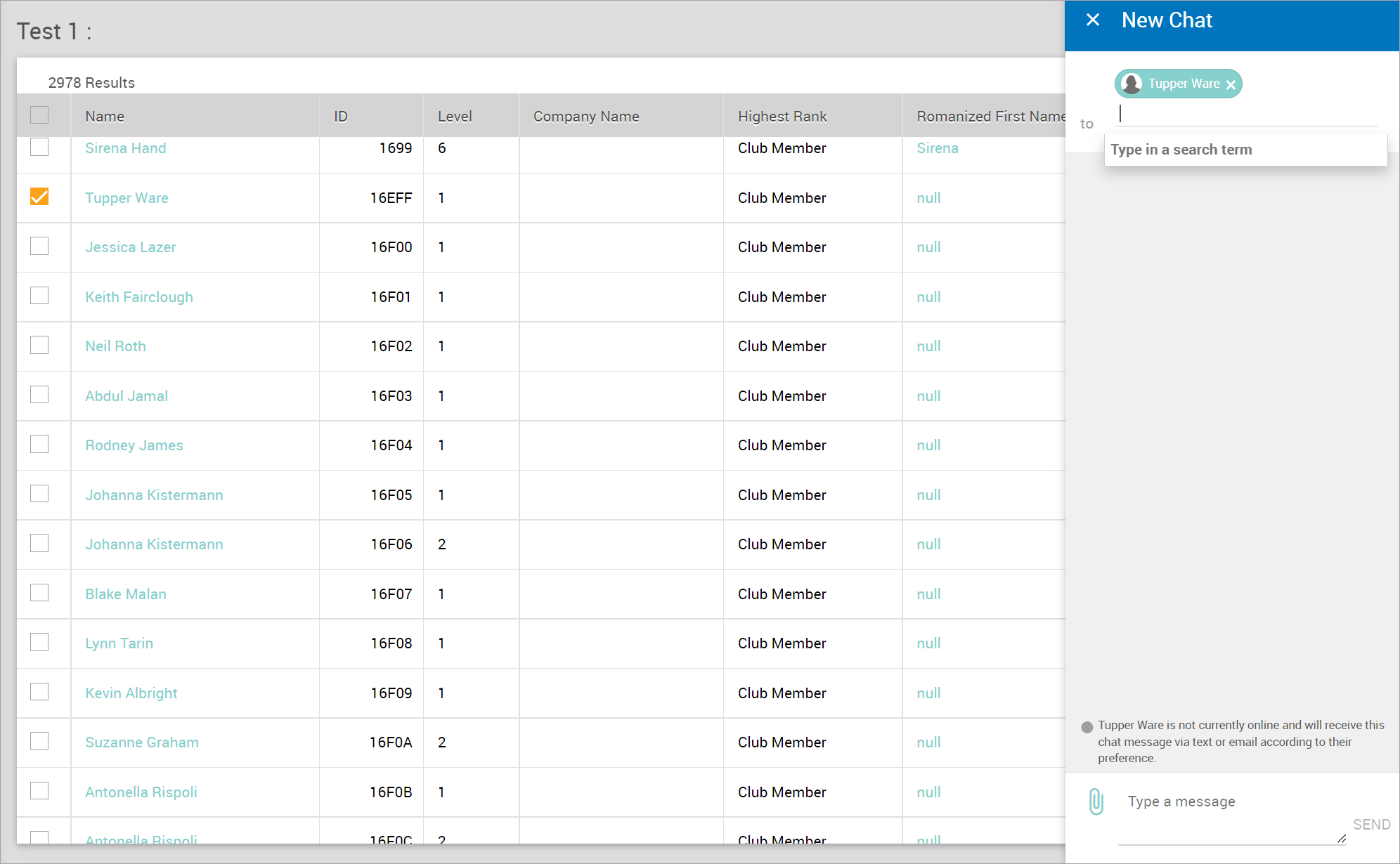
-
Check multiple boxes to create a group message.
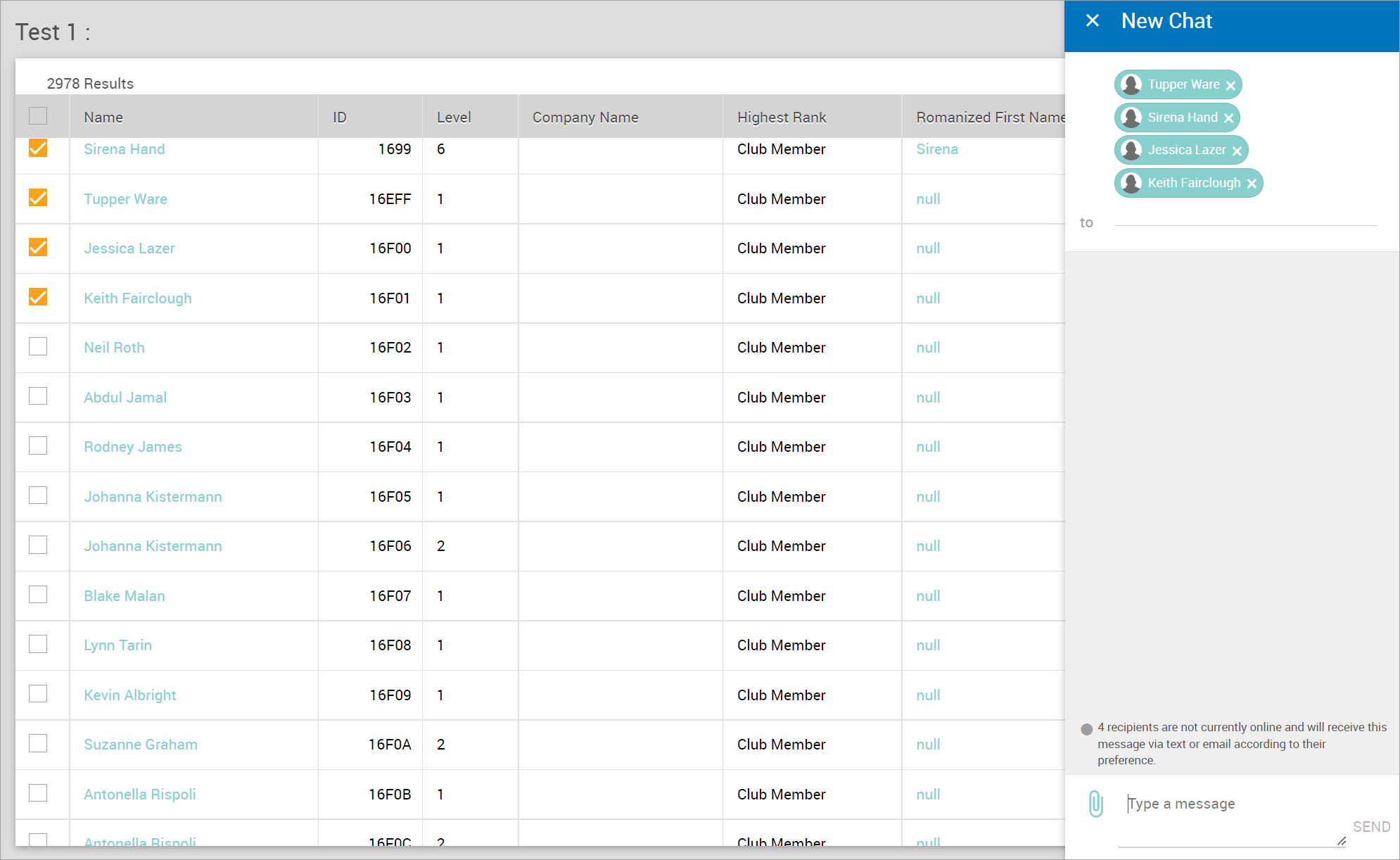
-
Click the column headings to change the sort order.
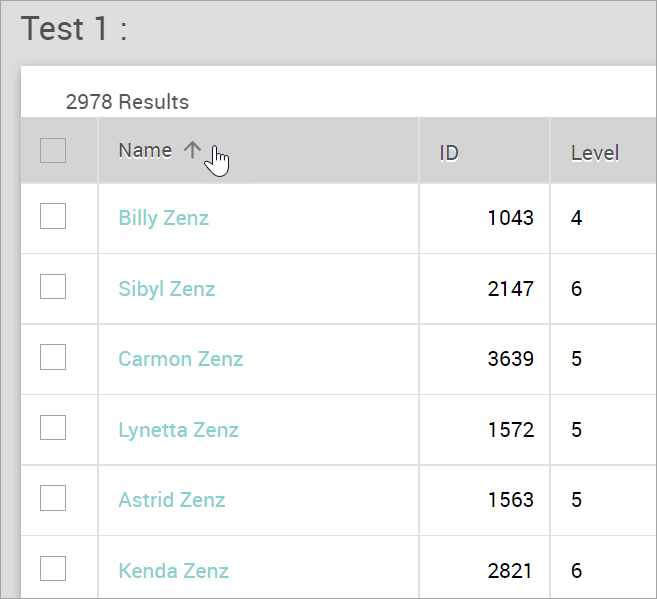
-
Click an Associate name to navigate to their Web Office Team Dashboard in a slide-out panel.
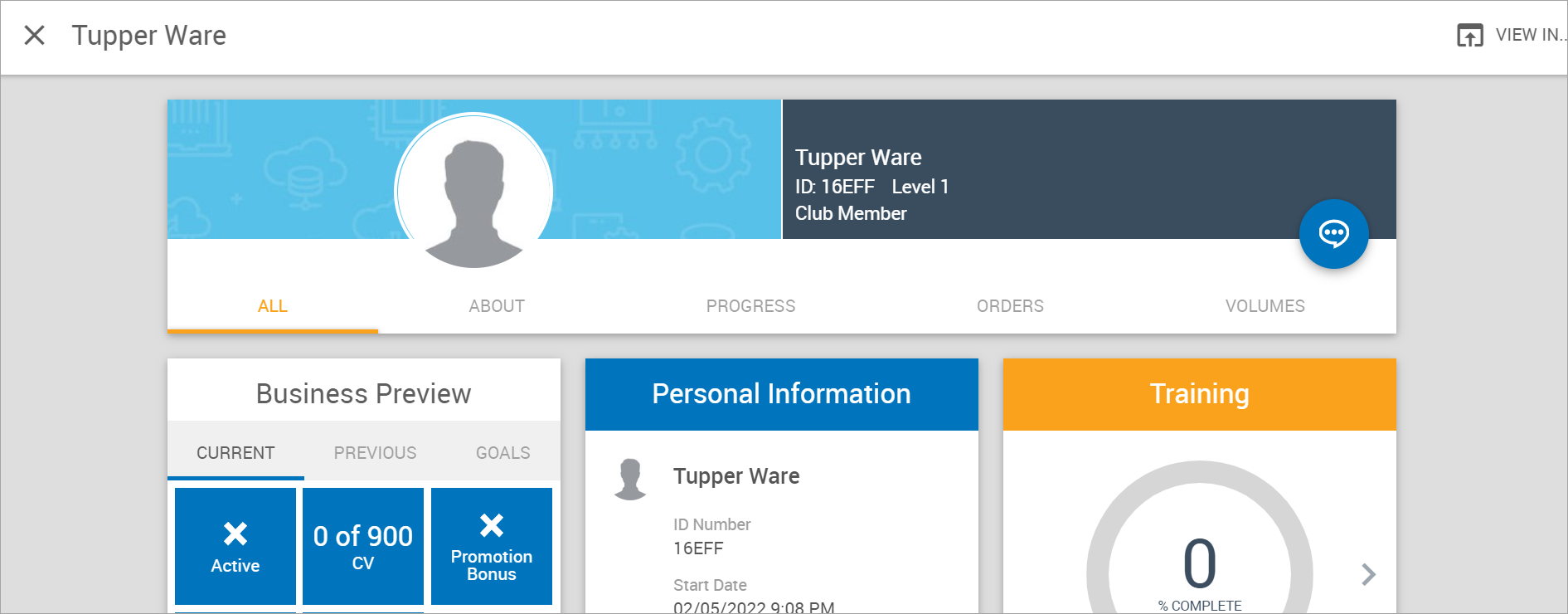
Commissions Report
The Commissions report features a sidebar that lists the commissions for either Monthly or Weekly periods.
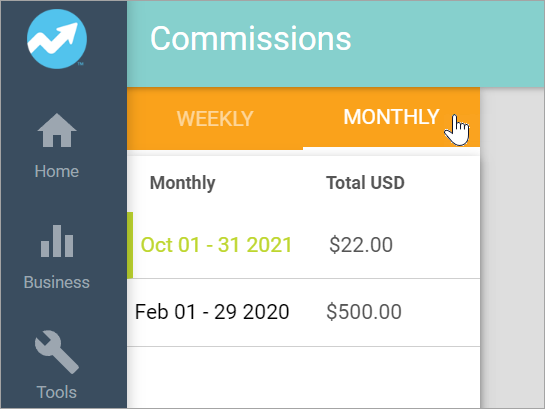
Click an entry in the sidebar to display a Commission Breakdown report.
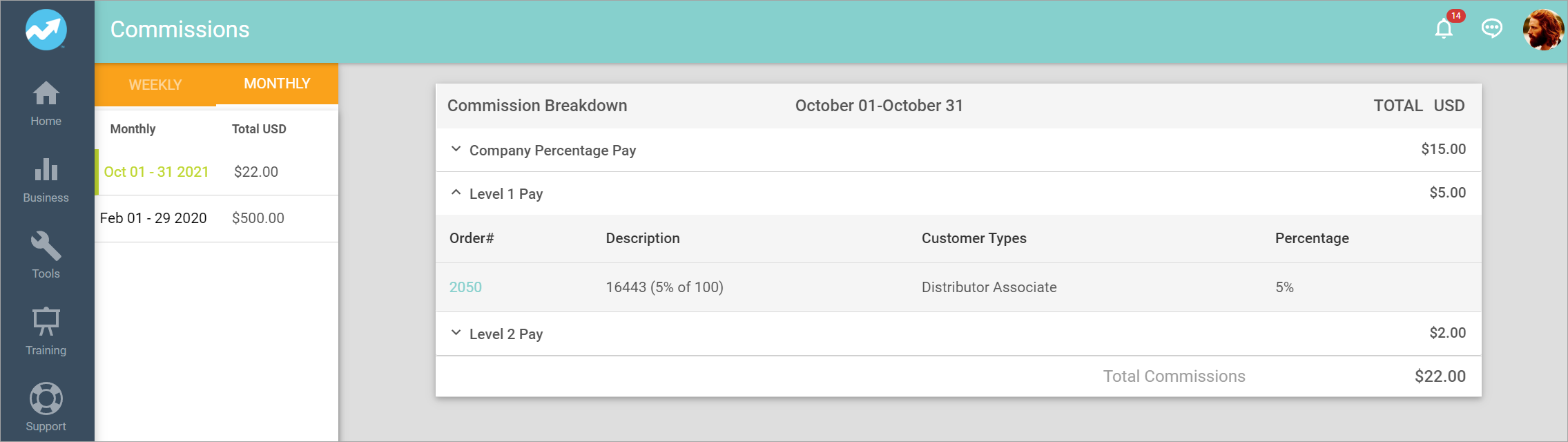
Pay History Report
The Pay History report features a sidebar with a Show drop-down that filters the payment type.
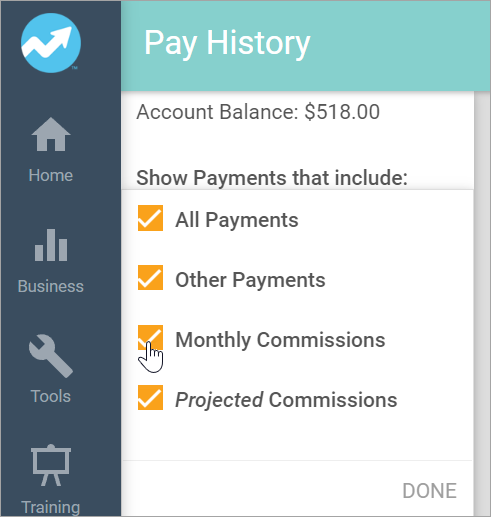
The sidebar lists the projected (highlighted in red) and paid commissions.
Click an entry to load the report on the page.
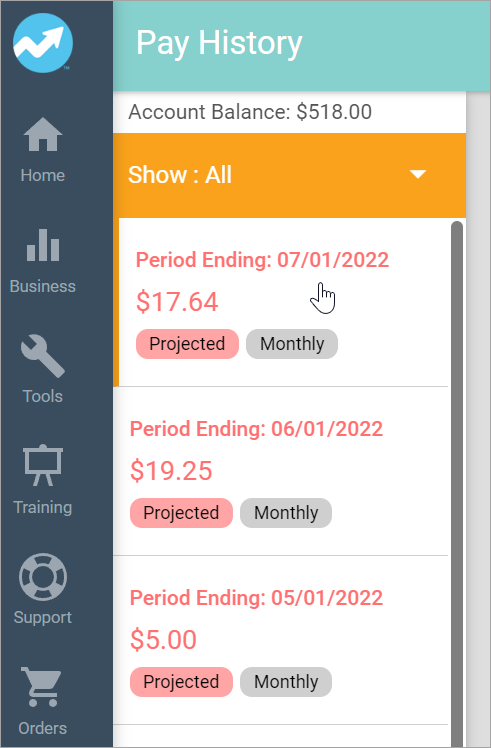
The commissions check displays the amount paid or projected to pay.
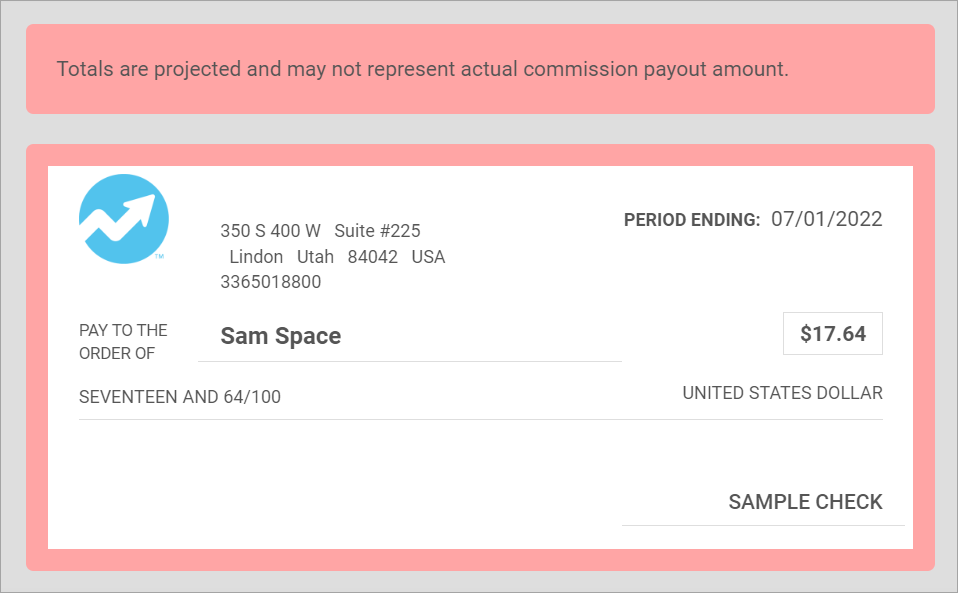
Below the check is a Commission Breakdown report for the selected period.
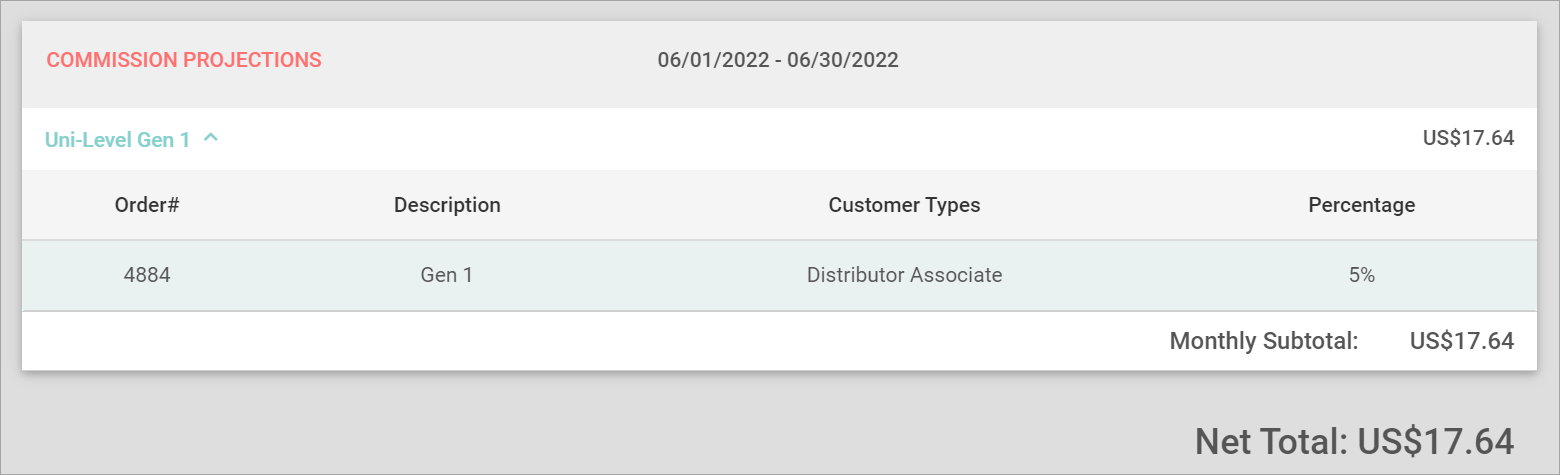
Order History Report
The Order History report lists the Associate’s order with an option to VIEW ORDER.
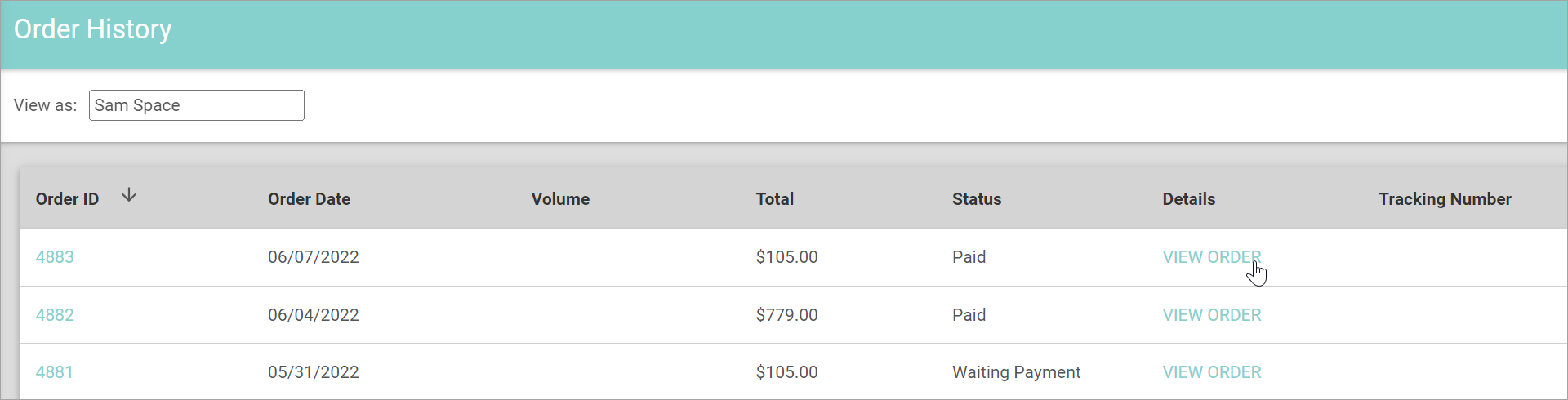
-
Enter an Associate’s name in the View as field to view a downline Associate’s order history.
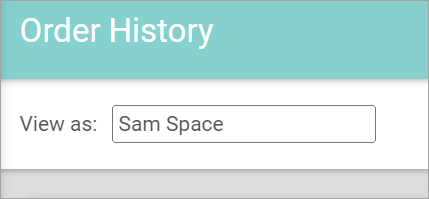
-
Like other Web Office reports, click the column headings to change the sort order.
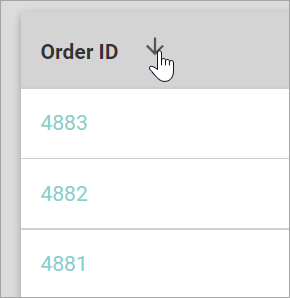
Volume History Report
The Volume History report reports the Associate volume accumulation for a certain period.
-
Select a beginning and ending date for the period.
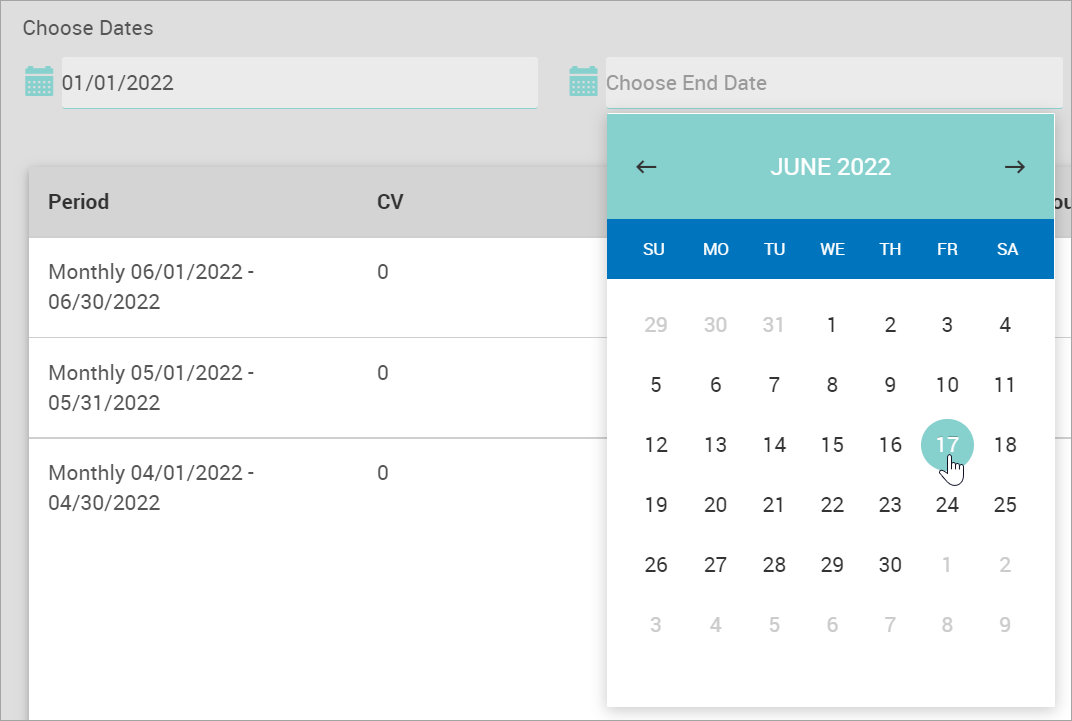
-
Click Apply.
The report displays the data from the selected period.
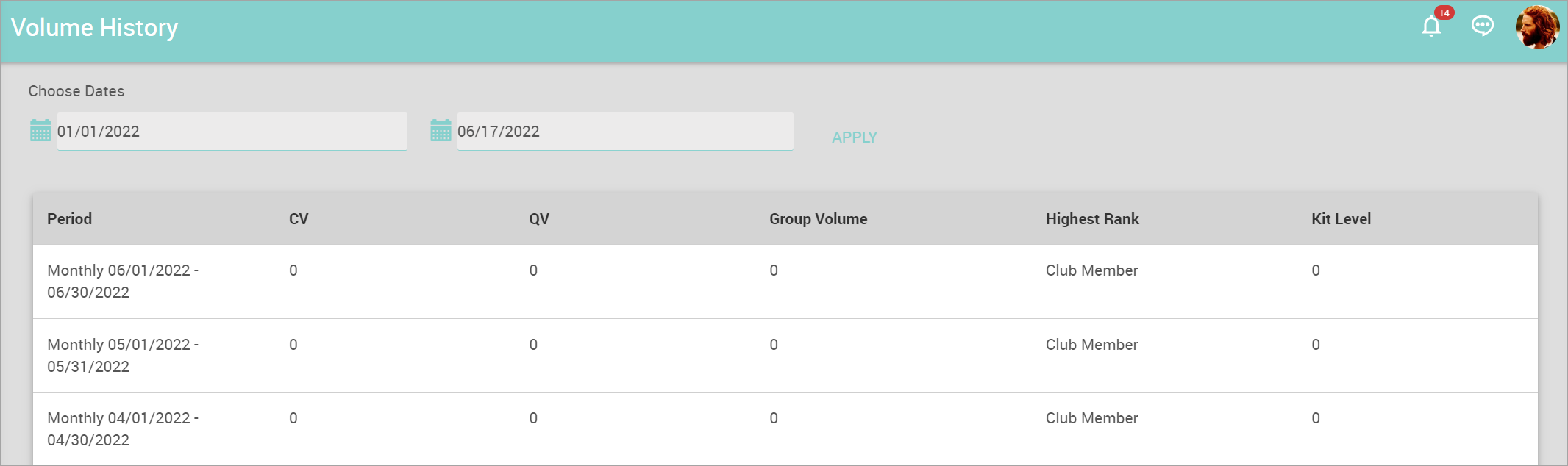
Comments
Please sign in to leave a comment.