Your warehouses house your inventory items. You’ll need to add a new warehouse or edit an existing warehouse set in your new market’s country. Each warehouse can have its own shipping method. These shipping methods follow the new market’s regulations.
Configuring Warehouses
Admin: Corporate Admin
Page: Settings > Inventory Settings > Warehouses
URL: [CLIENTID].corpadmin.directscale.com/Corporate/Inventory/Warehouse
Permission: ViewInventory(), *ViewWarehouses()
A warehouse is any location from where you fulfill orders. By default, you have a primary warehouse configured. You can customize this warehouse to fit your needs or create a new one. You can add as many warehouses as you need to fulfill your orders.
If you’re using a third-party logistics provider, the provider must have its own warehouse configuration.
To add a warehouse:
-
Click + Add Warehouse to navigate to the Edit Warehouse page.

-
Enter the basic details for the warehouse:
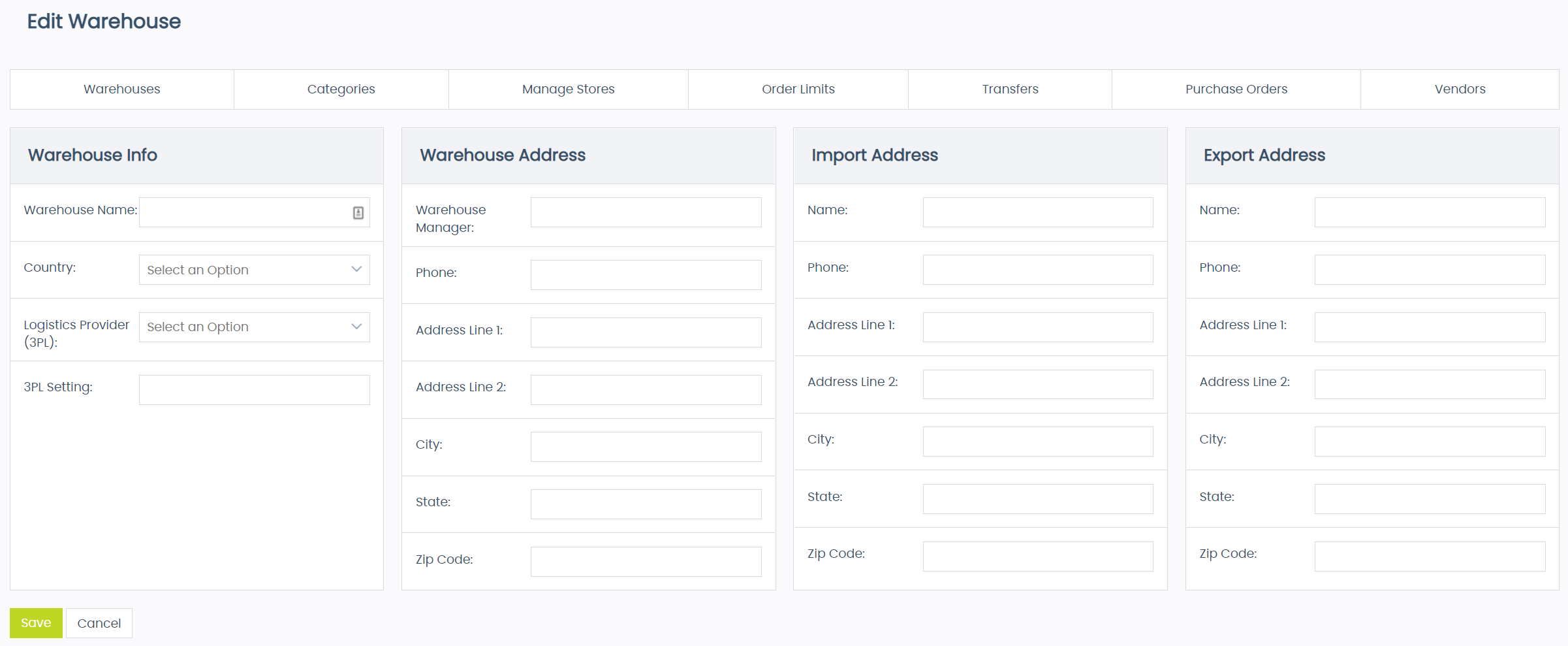
-
Warehouse Name (Required) - Enter the warehouse’s name.
-
Country (Required) - Select from a list of added countries in which the warehouse resides.
-
Logistics Provider (3PL) - If you are using a third-party logistics provider, select your provider option from the dropdown.
-
Select None if you are doing your fulfillment in-house.
-
-
3PL Setting - If you are using IntegraCore (Visible) as your 3PL, enter 1; otherwise, leave blank.
-
-
Enter addresses provided by your 3PL. If you are not using a 3PL, you can leave these sections blank.
-
Warehouse Address - 3PL’s distribution origin
-
Import Address - 3PL’s address to import goods
-
Export Address - 3PL’s address to export goods
-
-
Click Save Changes.
Next, you can add shipping methods.
| Visit the DirectScale Marketplace to find provider apps, integrations, and expert consults. |
Adding Shipping Methods
Admin: Corporate Admin
Page: Settings > Inventory Settings > Warehouses
URL: [CLIENTID].corpadmin.directscale.com/Corporate/Inventory/Warehouse
Permission: ViewInventory(), *ViewWarehouses()
You must set up shipping methods to calculate shipping. Once you’ve added a warehouse, edit the warehouse to add your shipping methods or set up a Shipping Table.
To add a shipping method:
-
Click the Edit icon to edit an existing warehouse.

-
On the Edit Warehouse page, scroll to the bottom and click the + Add Ship Method button.

-
The Shipping Method pop-up window will appear.
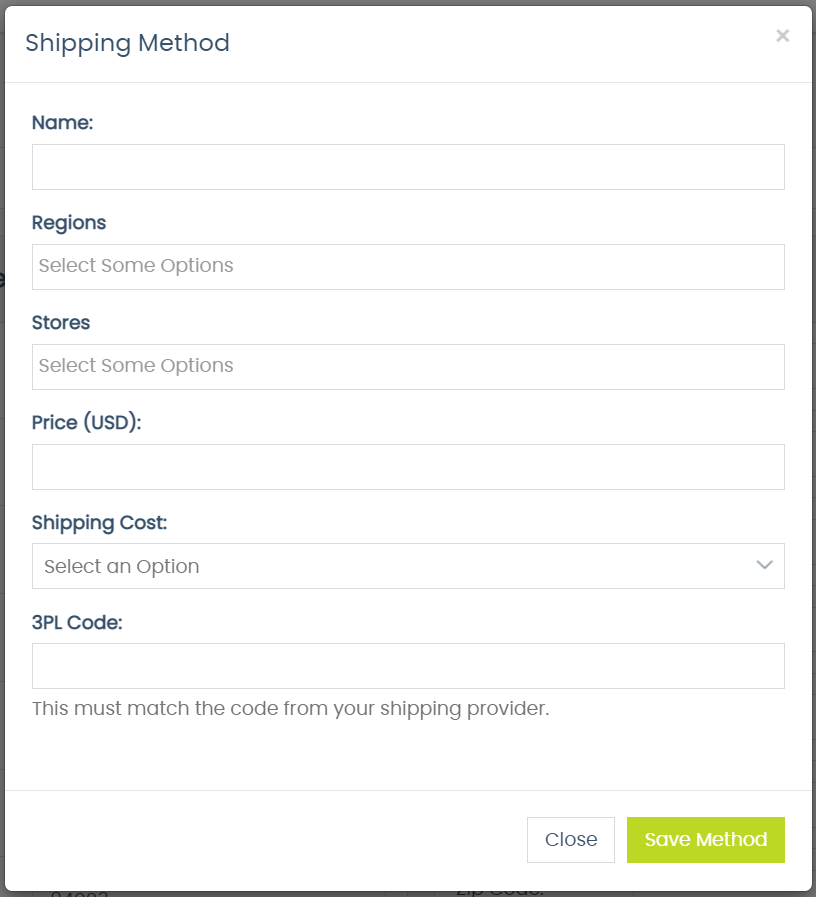
-
In the pop-up, complete the fields:
-
Name (Required) - Enter a name for the method such as Expedited, Next Day, etc. The name displays in the Corporate Shop, Web Office Store, and eCommerce Shop.
The default warehouse shipping method name is "Standard Shipping". You’ll want to use something different or edit the default configuration. -
Regions (Required) - Select any added regions. Different regions have their own way of handling shipping. Only select the regions that use the same shipping method and warehouse.
-
Stores (Required) - Select which Stores have access to the shipping methods you create. For example, having a shipping method only available to Corporate or Wholesale orders.
-
If you’d like a generic shipping method for everyone, select every Region and Store option.
-
-
Price - Enter the shipping cost.
-
Shipping Cost - Select how to apply the price. Options include:
-
fixedCost - One flat fee for everyone.
-
PerPound - The item’s weight multiplies by the price.
-
Table - Offer a variable rate based on the weight and dimensions of the item. See Setting Up a Shipping Table to learn how.
-
LogisticsProvider - Have your integrated third-party logistics provider handle the shipping calculations.
-
-
3PL Code - If you are using a 3PL, enter the provided code.
-
-
Click Save Method.
The shipping method is added to the warehouse. You can Edit and Remove the method by clicking the appropriate buttons.
The shipping methods will now appear in the checkout pages of the various stores:
-
In the Corporate Shop, the shipping methods will appear in a dropdown.
-
In the eCommerce Shop, they show up a list under Choose a shipping speed.
-
In the Web Office, they appear in the Shipping Method section.
Comments
Please sign in to leave a comment.