Back to Testing Checklist
After going through the checklists in the Get Started section and integrating with a commission merchant provider, you’ll want to ensure that you can pay out commissions.
The system applies the chosen merchant to the next Commission Run. To test that the commission payments work as intended, you can make a Payment Adjustment to a test Associate.
-
Do this on your Live environment.
-
Do this for each of your Stores (mainly Corporate, Wholesale, Retail).
-
Do this for every market you have set up.
| Report any errors you find to Customer Care or your DirectScale contact. |
Before You Start
-
Set up your merchant integration on your Live environment.
Adding an Adjustment
Admin: Corporate Admin
Page: Commissions > Payables
URL: [CLIENTID].corpadmin.directscale.com/Corporate/CRM/Commissions/ManagePayables
Permission: ViewCommissions(), ViewPayables()
-
Click Add Adjustment and select Add new adjustment.
The Add Adjustment pop-up window opens.

-
Enter the name or ID of the test Associate.
-
Enter an Amount of the adjustment.
-
Enter the Description of the adjustment.
-
Type any Notes on the adjustment.
-
In the Approved By field, type the Admin user’s name who approved this adjustment.
-
Click Add Adjustment.
The preceding instructions can be completed any way you want, as it’s just a test.
After adding the adjustment, you can see that the test Associate has the chosen merchant.
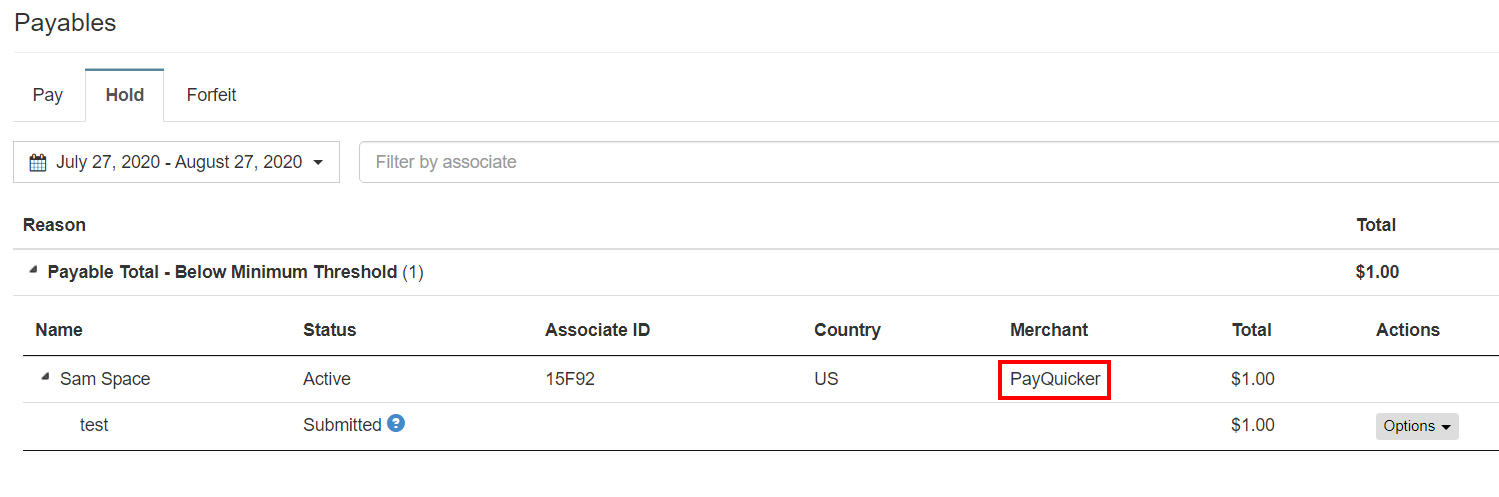
Commission Payments in Different Currencies
Although the DirectScale Platform supports different currency options (you can learn about them in Adding Currencies), commission payment totals and reports will show the amount paid in USD (United States Dollar).
The chosen merchant will pay out the commission in whatever currencies they support and are selected.
Testing with Your Provider
You should now check your merchant provider’s software to ensure the transactions appear correctly in their system.
-
Make payments with DirectScale.
-
Log in to your money in provider’s portal.
-
Check the transaction amounts.
If there are any errors, you may need to contact both Customer Care and your provider’s support to locate which side the problem is occurring.
Comments
Please sign in to leave a comment.