
With the Settings > Binary Placement Preferences widget, the associate can decide where to place each new member in their Binary Tree. Whenever a new member is enrolled under an existing member, they will be placed in the selected Leg automatically.
There are six options available for placement:
- Do Not Automatically Place (Use Holding Tank) - Places the Associate in the Holding Tank rather than automatically placing them in a designated location.
- First Empty - Places the Associate in the first available location.
- Strong Leg - Places the Associate on the Leg with the most primary volume.
- Weak - Places the Associate on the Leg with the least primary volume.
- Left - Places the Associate on the next available spot on the Left Leg.
- Right - Places the Associate on the next available spot on the Right Leg.
Automatic placement into the Binary Tree via either Corporate default OR Personal Preference requires the PlaceExpiredHoldingTankAssociates API to be run. This can be executed in the Daily Run or by a Hook in the Client Extension. Please contact Customer Care or your Launch Manager to implement the Daily Run. |
Configuring the Widget
To properly configure this widget, both the Corporate Admin and Web Office Admin are used.
-
In the Corporate Admin’s Advanced Settings select a Default Placement Rule for the Binary tree. See Configuring Trees for more information.
-
Once complete, navigate to the Data Editor.
Use caution when making alterations with the Data Editor. -
Click the SQL tab.
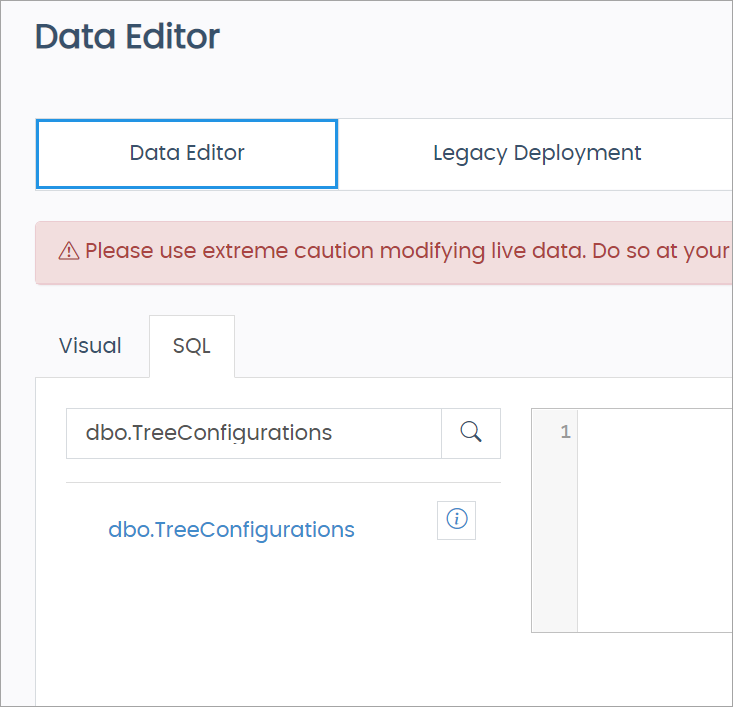
-
Add the placement options you want to include in the widget by running this update statement in the SQL Editor:
UPDATE [dbo].[Treeconfigurations] SET allbuildrules = 'options you want to include' --options are 0,2,4,5,8,9 WHERE treetype = 2The available placement options can be added to the Binary Tree’s AllBuildRules column using the following values:
- DoNotPlace = 0
- FirstEmpty = 2
- Strong = 4
- Weak = 5
- Left = 8
- Right = 9
The allbuildrules section of your statement must include all placement values currently in use. Failure to include just one active placement value within your SQL statement may cause the widget to malfunction.
When using this widget, you are only altering the Binary tree, which is represented with a 2 in the
WHERE treetypesection of the statement above. -
Click the Run button.

Changes can take up to 20 minutes to take effect in Web Office. -
After running this update statement, contact Customer Care to clear the cache for the Corporate Admin.
-
Once complete, localize the String Keys of the placement options you added. See Web Office Localization for more information.
The String Keys for the placement options are:
- Do Not Automatically Place (Use Holding Tank) = PlacementPreference_0
- FirstEmpty = PlacementPreference_2
- Strong Leg= PlacementPreference_4
- Weak = PlacementPreference_5
- Left = PlacementPreference_8
- Right = PlacementPreference_9
If you want to change the instructions in the widget, alter the PlacementPreference_Explanation String Key.
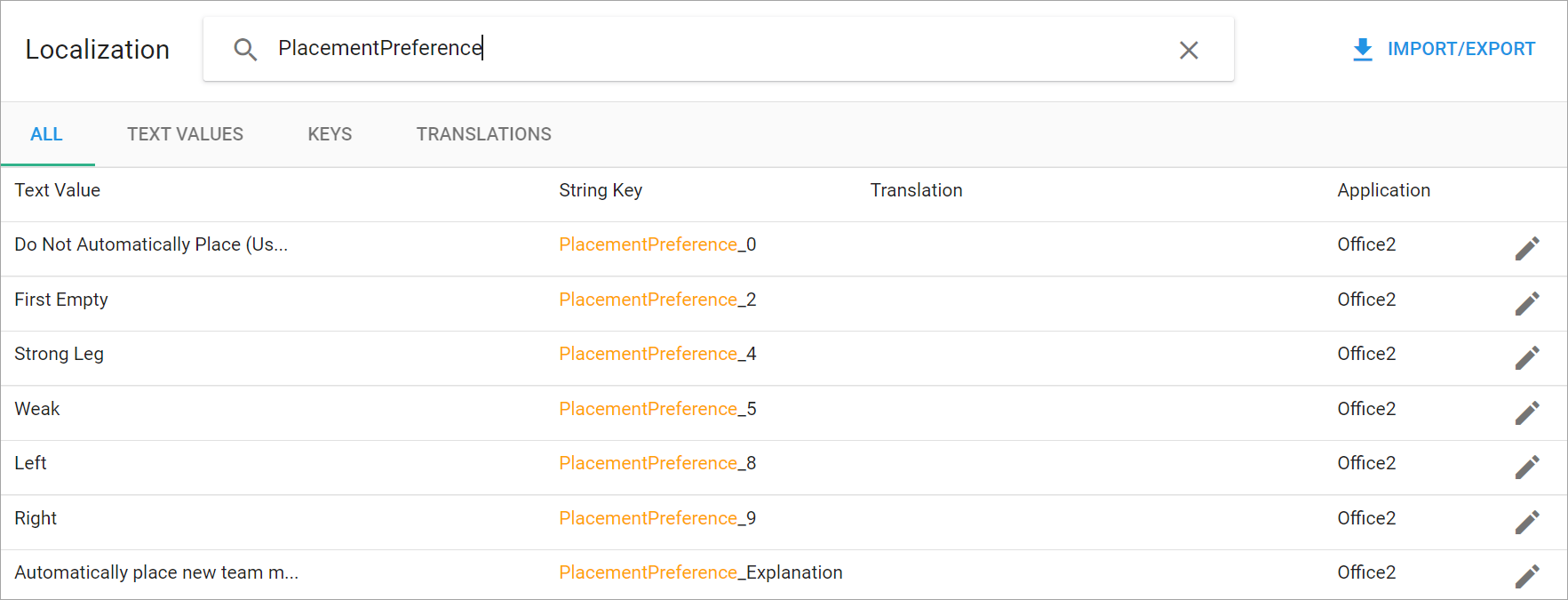
-
Add the widget to the Web Office Settings page. See Web Office Settings Page for more information.
Troubleshooting
In some cases, an Associate may have a Binary Tree Placement Preference that falls outside of the values configured within your SQL statement. When this occurs, the widget may not display correctly in Web Office.
For example, let's say you run the following statement to configure your placement preferences to only allow the Weak (5), Left (8), or Right (9) placement options:
UPDATE [dbo].[Treeconfigurations]
SET allbuildrules = '5,8,9'
WHERE treetype = 2Suppose an Associate has their tree preference set to DoNotPlace (0). Because "0" is no longer a value listed within the allbuildrules section of your SQL statement, the widget is unable to display a value in use that falls outside of your configurations.
To correct the error, select one of the following solutions using the Data Editor:
- Update the SQL statement to include each additional placement value in use.
- Utilize the following query in the SQL Manager to determine which placement values are currently in use:
SELECT DISTINCT (p.PreferenceValue) FROM CRM_Preferences p where p.PreferenceKey = 'PreferredBuildRule_Binary'
- Utilize the following query in the SQL Manager to determine which placement values are currently in use:
- Remove or edit the Associate's Binary Tree preferences.
- On the Visual tab, enter dbo.CRM_Preferences in the search bar.
- Click Filters.
- Select PreferenceKey from the Column drop-down.
- Select CONTAINS as the Operator.
- Enter binary as the Value.
- Click Get Data.
- Select each row you wish to Edit or Delete.
Comments
Please sign in to leave a comment.